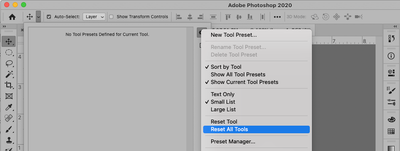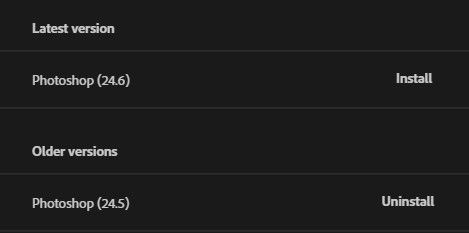- Home
- Photoshop ecosystem
- Discussions
- Re: Clicks not registering and getting stuck on to...
- Re: Clicks not registering and getting stuck on to...
Clicks not registering and getting stuck on tools (Photoshop)
Copy link to clipboard
Copied
For a week I've been noticing a very annoying bug happening after I have it open for an extended period of time. It's hard for me to describe without making sense so I'll try my best. Clicks wont register properly and it get stucks on whatever tool Im using. Examples, will continue to zoom in and out even when I have my finger off the left mouse key, same with the rotation tool, and not registering clicks when using the polygonal lasso tool. These are the main tools I've notice this happening with but I'm sure its the same with every other tool. I cant describe how annoying this gets, and its so random that I cant recreate or know what Im doing wrong. And it only stops if I close the program, but that's only a temporary measure as it'll pick up again after about 2 days.
Is there anyway I stop this from happening?
Explore related tutorials & articles
Copy link to clipboard
Copied
Hi!
We are so sorry to hear that you are having this issue. There are a couple of things we can try. First, we can try resetting the tools. Click on the drop down menu for the tool in the Options bar and select the gear icon at the top righ of the panel, and from the dropdown menu, choose reset all tools.
If that doesn't help, then have you tried resetting your preferences? Please see this link for information on how to Manually reset your preferences: https://helpx.adobe.com/photoshop/using/preferences.html
It would be helpful to read through it, but follow the steps to Reset them Manually.
Let us know if either of these work?
Thanks,
Michelle
Copy link to clipboard
Copied
This isn't really a good solution/reply. This is a bug in the application. Resetting tools and preferences every time we experience this bug is redundant and destroys workflow. The only solution that I know of is to completely restart app. It happens about every 20-40 minutes and stays forever. This bug needs to be fixed in an update asap.
Copy link to clipboard
Copied
Thank you @mglush. Unfortunatly, both of these methods didnt work. I dont think its the indvidual tools that are the problem but something with the program itself. I noticed this has started happening when I had updated it to the 24.2.1 version, although it could have gone on for longer as I reverted photoshop to the October update to stop the weekly program freezes and crashes that had been plauging me since new years.
Copy link to clipboard
Copied
Looks like someone beat me to it. I do agree that this has to be some type of bug @Sk8Gnarley, seems like Im not the only one dealing with it.
Copy link to clipboard
Copied
I thought it was just me, however, a rudimentary search and I found others with a similar problem.
This is what I experience - and, yes, it's VERY annoying:
Let's say I have a vector shape, a rectangle, and I've selected the Move tool. I click on a corner of the shape and, immediately, my mouse pointer and mouse movement is "sticky" (I know I'm in the Move tool, but this behaviour is erratic and non-sensical). Instead of having control over the shape and making my edits freely, the shape rotates if I move the mouse. I didn't choose to rotate the shape. Nor did I choose to randomly move it or resize it (as a whole, not even from the point I clicked!!) and, yet, that is exactly what happens. My instinct kicks in and hit the Escape key. Nothing, it doesn't stop. I right click my mouse button and whatever Photoshop is doing stops. But the shape doesn't snap back to how it was when I clicked on it - now it's a mess. Then, I have to click Ctrl Z to get it back to where I started and I can THEN make my edits to the shape. As I said, VERY annoying.
FWIW, this occurs at random, from version to version. At times, it behaves and tools work as expected. Other time, a complete nightmare. The time lost to this... I don't want to think about it. And, it's been going on for many versions now.
Please, look into this and, as the others have reported here, I also feel it's a bug in the software - I don't dabble with Tool settings, all default, nothing fancy going on here - just plain, vanilla Photoshop install.
Copy link to clipboard
Copied
Whilst I'm at it... what's up with the overall responsiveness of Photoshop? Anything more than a basic PSD file and I can literally count the framerate in single digits. I use a decent laptop, with an RTX 3070 etc etc. and yet with every version and update, it seems to be the same or worse. It isn't my laptop.
I switched to Affinity Photo for personal use and, yes I appreciate PS has way more features etc and shouldn't compare them, but AP is smooth and "just works". By contrast, PS is incredibly slow and unresponsive in terms of updating the canvas for anything remotely "mid-level" compositions. For context, my PSDs are relatively sensible in size (from 150MB to 700MB) and I use Smart Objects frequently for a non-destructive workflow. I keep PSDs organised with Groups. The usual splattering of blending modes and common PS techniques...
Copy link to clipboard
Copied
I just got off the support chat with Adobe. I had the same/similar issue.
What they ended up doing was temporarily disabling "Enable Content-Aware Tracing Tool" in Preferences > Technology Previews. Next, he shut down Photoshop. Then he navigated to "C:\Users\(YOUR USER ID)\AppData\Roaming\Adobe\Adobe Photoshop 2023\Adobe Photoshop 2023 Settings\" (You may have to enable 'show hidden folders' if not enabled). Once there, he renamed "Adobe Photoshop 2023 Prefs.psp" to "Adobe Photoshop 2023 Prefs.psp.old"
This forces Photoshop to generate a new preferences file. Note: it did not reset any of my brushes, keyboard shortcuts, or actions, but it did reset my tool panel and some of the preferences like number of undo states, flick-panning, etc. to the Photoshop defaults, under the Preferences menu. I had to reset those, so if you don't know all of yours by heart, go through the Preferences tabs and takes photos of the settings you have first. Then, ultimately, I reenabled the Content-Aware Tracing Tool as well.
When all this was done, my mouse stopped "sticking" when dragging selections and objects, and stopped "sticking" when using the pan tool as well. Finally. I was living with that for too long. Hope this helps someone!
Copy link to clipboard
Copied
Thank you! I just tried this and my PS is much more responsive (for now anyway). I also changed another setting, where I enabled "Deactivate Native Canvas" option under Technology Previews.
Great to have tips like this - but - PS shouldn't be behaving like this, where users have to dabble with hidden files to get a "working" application (we pay a subscription, it REALLY shouldn't be like this). Photoshop has bugs, especially performance related ones, let's see them fixed please.
Thanks.
Copy link to clipboard
Copied
Having the same issues
Copy link to clipboard
Copied
tried the preferences fix... still sticking
Copy link to clipboard
Copied
Thank you for this process, I did the same with the application closed and I was able to get my clicks back to normal.
Copy link to clipboard
Copied
I also had this Bug, it got fixed by an update and now after another update its back.
I really miss the CS6 and earlier versions. Fast, snappy and without that overloaded pseudo intuitive crap...
Copy link to clipboard
Copied
Ever since I installed Photoshop version 24.6, I've had issues with the eyedropper tool getting stuck while in Brush mode, or the Hand tool getting stuck while playing Canvas with the Space bar.
There is only one solution: delete version 24.6 with all settings and revert to previous version (24.5); surprisingly it works. Unfortunately, if you do not delete all the settings, the stuttering problem continues to affect the lower version. I hope this helps you solve your problem.
Copy link to clipboard
Copied
Same issue here, I thought my mouse is broken and bought a new one. I was wrong... please fix as soon as possible
Copy link to clipboard
Copied
Have a look here, this helped me with the sticky left click across many tools. Might be what you are describing. This was only thing that worked for me: https://community.adobe.com/t5/photoshop-ecosystem-discussions/left-click-lock/m-p/13729865/page/2#M...
Copy link to clipboard
Copied
Same thing here. It always gets stuck while panning and zooming. I've been experiencing this annoying bug for months now. I always have to close and open photoshop again to make it stop. It happens with both photoshop and photoshop beta versions, using either my wacom intuos pro or mouse. It also happens on different computers.
Find more inspiration, events, and resources on the new Adobe Community
Explore Now