
Copy link to clipboard
Copied
Hoping someone can help me out with a problem I have had. I cannot get the clipping mask to work. I have tried Ctrl + G and have gone the long route and it will not blend in at all. I am trying to teach myself and have searched and searched but cannot find an answer. I have also checked to make sure I am on the correct layer. Thank you so much for all your help.
 1 Correct answer
1 Correct answer
I am not sure what version you are on. I seem to recall that at some point, Control + G became "make group" and no longer made a clipping mask. I am sure that there is a menu item to do this but I have never used the menu or the keyboard shortcut. If you hold down Alt and hover your mouse between the two layers in question, at some point it will turn into something that looks sort of like a snowman. Trust me, you will know it when you see it, it is distinct. Click at that point and it will clip.
...Explore related tutorials & articles
Copy link to clipboard
Copied
Ctrl+Alt+G
Yes?

Copy link to clipboard
Copied
Tried that, nothing???

Copy link to clipboard
Copied
I am not sure what version you are on. I seem to recall that at some point, Control + G became "make group" and no longer made a clipping mask. I am sure that there is a menu item to do this but I have never used the menu or the keyboard shortcut. If you hold down Alt and hover your mouse between the two layers in question, at some point it will turn into something that looks sort of like a snowman. Trust me, you will know it when you see it, it is distinct. Click at that point and it will clip. Sadly, PSCS6 now changes the icon into a sensible square with a down pointing arrow which makes it crystal clear that you are about the clip the top layer to the bottom layer. I preferred the mysterious snowman... but I am the last of the die hard romantics.

Copy link to clipboard
Copied
Oh gosh, I thought I posted that I am on Photoshop Elements 10. I am new to posting and to Photoshop. I tried the hovering and nothing. I have tried all I can think of even the approach that my 6 year old son takes with everything which is just hitting buttons!
Copy link to clipboard
Copied
greyhoundlover wrote:
Oh gosh, I thought I posted that I am on Photoshop Elements 10. I am new to posting and to Photoshop. I tried the hovering and nothing. I have tried all I can think of even the approach that my 6 year old son takes with everything which is just hitting buttons!
In order for folks to understand exactly what your problem is, you really need to post a screenshot of your layers with an accurate and understandable description of what you are doing. I don't know if Photoshop Elements behaves the same way as its big brother Photoshop. If not, your chances of getting help are better if you ask in the Photoshop Elements forum http://forums.adobe.com/community/photoshop_elements?view=discussions. Good luck!

Copy link to clipboard
Copied
I am totally indebted to you for your answer.... I have been going crazy for the past several days after watching several video tutorials on Clipping Mask. In the tutorials, written or video, they all made a point about the double circle or snowman as you call it. What I saw was your sensible square with the downward pointing arrow when I used the control key and hovered over the line.... I even went as far as resetting all my preferences figuring that I had somehow messed up. Too bad I did not get to see this reply first. And yes, they were all using PS CS 5 or below..... Thanks for returning my sanity.
Copy link to clipboard
Copied
Also, if you are kind of new to Photoshop, you may be expecting a clipping mask to do something that it does not do. (Such as: a clipped layer above a Background will look just like an unclipped layer)
If you continue to have problems, post a screen shot of your layers panel. And a description of what you expect to happen vs. what is happening.
Sadly, PSCS6 now changes the icon into a sensible square with a down pointing arrow which makes it crystal clear that you are about the clip the top layer to the bottom layer. I preferred the mysterious snowman... but I am the last of the die hard romantics.
that's a pleasant observation
Copy link to clipboard
Copied
I am not certain what you are trying to do but the clipping mask does go underneath the layer you want to clip [layer above clips to the boundaries of the clipping mask underneath]. It is Ctrl+Alt+G [Command+Option+G for Macs] or going to the menu Layer then Create Clipping Mask. To convert a background layer [which is locked] to a regular layer, just double-click on it, name it or leave as Layer 0 and click OK.

Copy link to clipboard
Copied
I think I know what you mean. I have used Photoshop for 15 years or so. My CS6 version worked normally, but during one week or so my clipping mask feature haven't worked anymore?! How come?! Haven't yet dound the solution. Any idea?
And I sure do know, how it is supposed to work!
Copy link to clipboard
Copied
Make sure that you're settings are to clip to the layer boundaries, not "document" boundaries.
If you try and clip and it disappears from view. This is most likely your issue.
Copy link to clipboard
Copied
![]() Hi for those who also struggle this worked for me.
Hi for those who also struggle this worked for me.
I must also add that I never had an issue with clipping shapes with layer styles on them. Raster layers are not affected by this and worked always. I must have changed this somehow by mistake.
To apply this fix of invisible shape/path clippings:
- Double click the layer styles of the clipped layer to open the "Layer Style" dialog.
- Select the Blending Options almost at top
- Make sure Blend Clipped Layers as Group is NOT checked
- You should see the change immediately in your document.
My styles was basically over my clipping.
Hope this spares people some trouble in future ![]()
Copy link to clipboard
Copied
have tried this and is not working for me ![]()
![]()
Copy link to clipboard
Copied
Hi, all
Bumping this old thread as I've had similar issues this week, but I've had some success (when using a photo mask) in setting the clipped layer to "screen" in the layers pallet once I've created a clipping mask. Hope this helps if it's a photo mask you're trying to use.
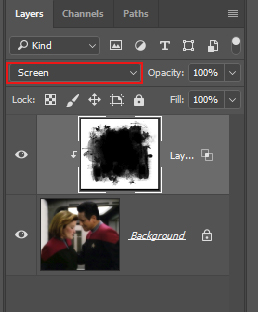
Copy link to clipboard
Copied
Thanks so much. It worked with me at last when I set up the clipped layer to screen.
Copy link to clipboard
Copied
THANK YOU x1000000
Find more inspiration, events, and resources on the new Adobe Community
Explore Now