 Adobe Community
Adobe Community
- Home
- Photoshop ecosystem
- Discussions
- Re: Clone Stamp Tool: won't work on layers
- Re: Clone Stamp Tool: won't work on layers
Clone Stamp Tool: won't work on layers
Copy link to clipboard
Copied
I'm a beginner, and cannot find the answer to this online. I've been trying to use the Clone Stamp Tool, but it only works on the background image, not on any layers. When I try to use it on layers, I press Alt and the target comes up, but then when I click to brush, it does not clone. It doesn't do anything at all. Any ideas on how I can get this to work? I don't want to edit the original image.
Explore related tutorials & articles
Copy link to clipboard
Copied
Set the Tool to "Current Layer" in the Options bar at the top.
More detail here. The Ultimate Guide To Cloning In Photoshop | Smashing Magazine
Copy link to clipboard
Copied
Well 'Current & Below' if you want to copy the layer below onto a new layer 🙂
Copy link to clipboard
Copied
Every once in a while my Clone Stamp goes on walkabout. It just did for me. All the settings were right, but it would not work. I looked at all the usual suspects, the settings were what they should be.
I solve the problem by saving the image, closing and re-opening Photoshop. I just had to do this. All is well in the Photoshop world, for now.
If it goes wanky on you try saving your work, shutting it down and restarting.
Copy link to clipboard
Copied
This also happens to me. Stamp tool stops stamping. save and re-open image, stamp works again
Copy link to clipboard
Copied
There are some legit reasons for the stamp tool not working (or apparently not working).
examples:
- the source area is empty.
- the destination area is masked out.
- you are on a text layer or adjustment layer
- you are on a layer mask and stamp in an area where no data is affected in the composite image
- etc.
Never and really never I had the problem that the stamp tool did not work.
I suppose that by saving and reopening you positioned the stamp to a correct area allowing stamping.
Copy link to clipboard
Copied
It happens, as others have testified. Just happened to me using the frequency separation method, which I've used for years. I've never had this happen until now, but it did happen. Luckily you haven't, but your sample size is a small one.
Copy link to clipboard
Copied
I have the same problem using frequency separation. Been using it for years and now it doesn't work. I have eliminated all the suspects that others have mentioned. This is happening on my Mac and Surface.
Copy link to clipboard
Copied
It's nice to get some clues...Yet I'm stumped! And there doesn't seem to be one here for me😞
I'm making my own album photo and so get the first layer (0) of a large canvas filled with a colour. Then I get the pencil and make dots of a different colours (about the size of an AU 20 cts coin), get my stamp to fit around and way I go all over the page (sometimes using Shift / Stamp for speed!) My first attempt was very rewarding, but on the next new page it would not work at all! So I created a new layer (for luck, I'm a professional beginner) and it "kind of " worked.
In the lower part and most of the page it was ok but towards the top nothing doing! Yes I'm talking about a new start, just the bottom layer and the one I added (although I probably did not need to as I was trying in the area that still did not work on the new layer. This was about an inch from the top and only a narrow area...
Having PS cs4 running on my other screen I just tried something else (again for luck!) I 'lasso' the small troubling area then cut it, expecting to go below all, but no, I got back my coloured layer?
Well, you'll be pleased to know the stamp did work then! Let's hope that's that!
(Restarting PS as suggested did not change anything for me)
Copy link to clipboard
Copied
As other have already posted, you need to select either "all layers" or "current & below" to clone into a different layer. Hopefully the attached screen capture helps.
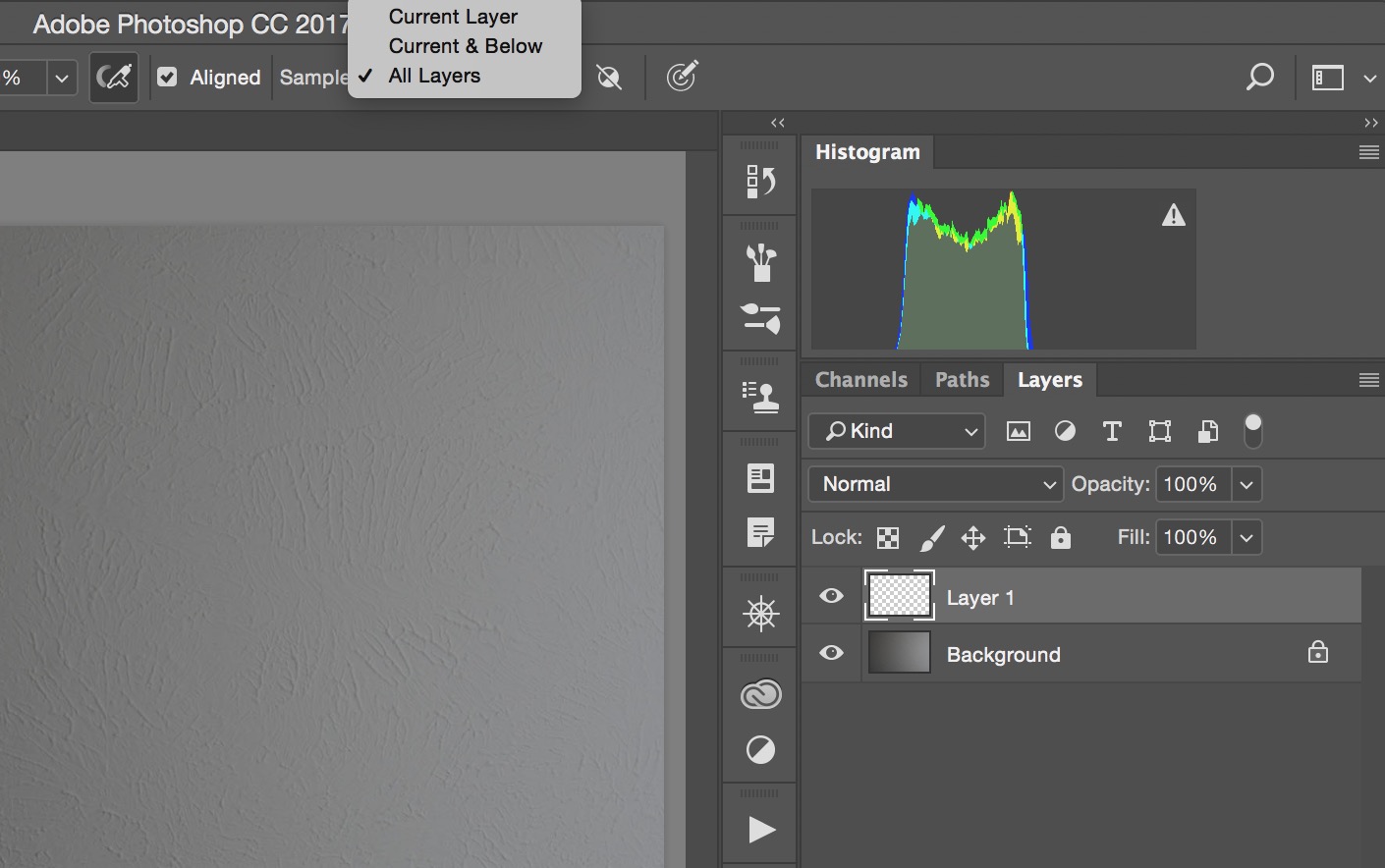
Copy link to clipboard
Copied
This just happened to me. In case anyone else finds this in a google search, I figured out I was in quick mask mode! Accidentally hit Q on the keyboard.
Copy link to clipboard
Copied
An easy way to know if a layer is in Quick Mask mode is to check the Layers Panel. If the Layer is displayed as red, Quickmask is active.

Copy link to clipboard
Copied
jes-shaw wrote
I don't want to edit the original image.
I just remembered. Make a copy of the original image and work on it. That way you have a backup. Some even duplicate and hide the background layer and simply work on the duplicate layer. Of course don't flatten your layered image.



