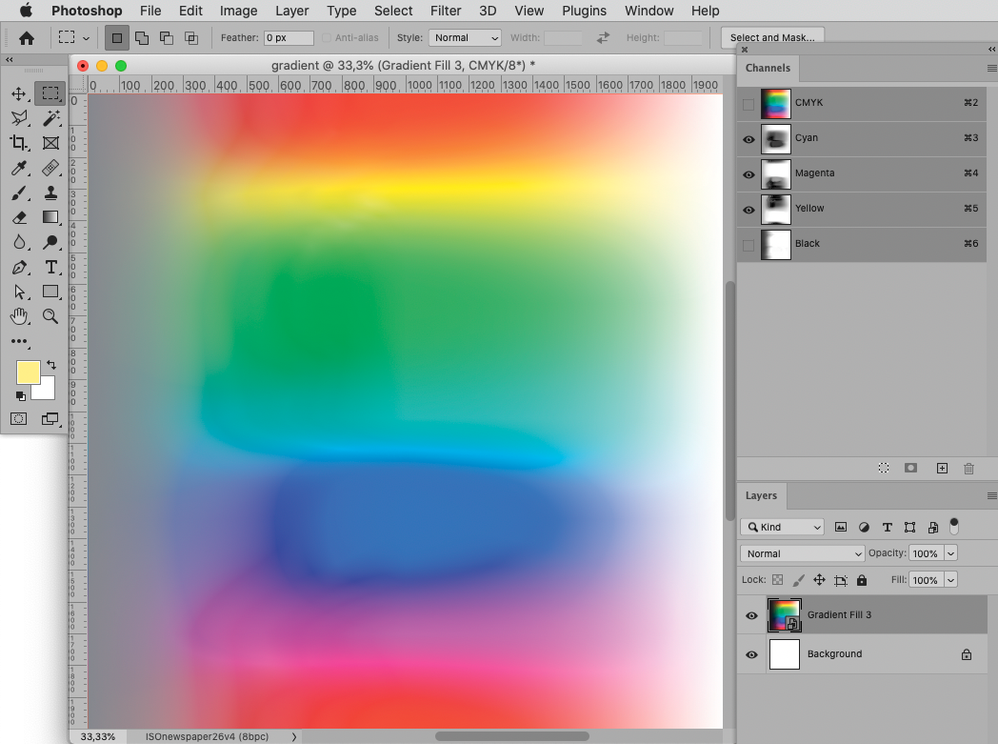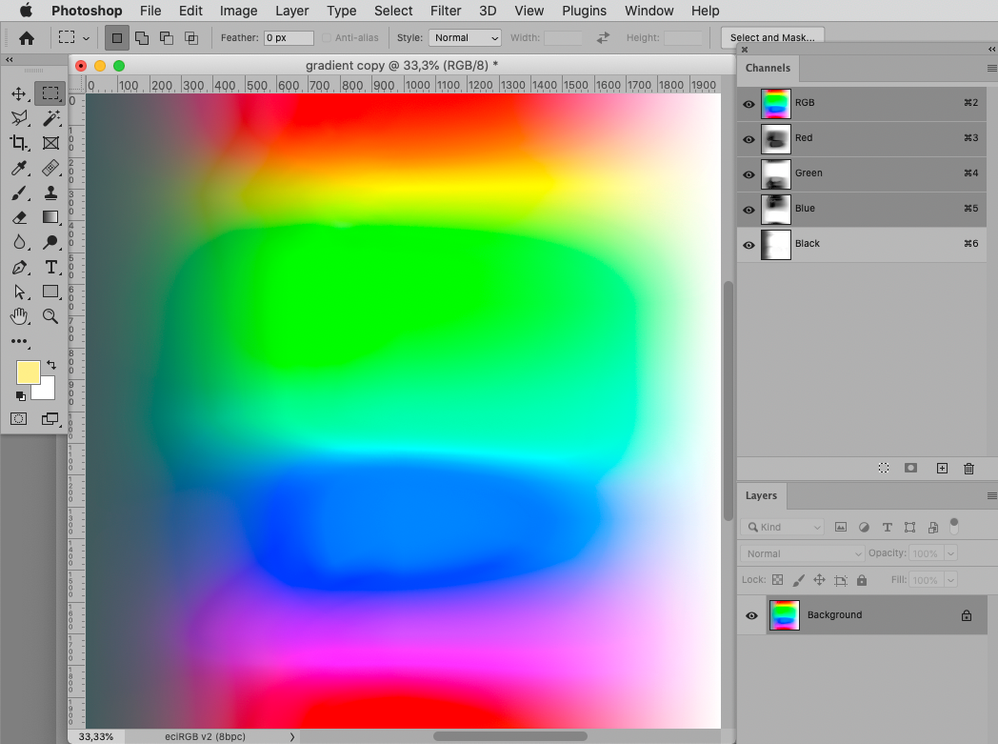- Home
- Photoshop ecosystem
- Discussions
- Re: CMY minus K of CMYK channels be looking like...
- Re: CMY minus K of CMYK channels be looking like...
Copy link to clipboard
Copied
Is there a way to make CMYK channels with unchecked black channel be looking like as it would be regular RGB instead of CMY ? So kind of CMYminus K appearing like RGB ? Without a gamma shift?
My guess it could be some curves tweak turned into LUT file for example on top of a stack but since I don't fully understand the math behing RGB >> CMYK convertion I am not sure how to make backward-conversion CMY>>>RGB. And I'd like it as a live adjustment layer.
I would appreciate any help. Thanks
 1 Correct answer
1 Correct answer
This will be a bit of trial and error unless you know your way around the CIELab and how to convert to CIE XYZ color space well. The benefit of this method for your situation is that you can adjust the preview you receive until your happy with the look and save a custom CMYK color space for this project.
Use Photoshops custom CMYK in Color Settings (Scroll to the top while choosing the CMYK Profile and choose "Custom", then in the next dialog under ink colors choose Custom. Now you have t
...Explore related tutorials & articles
Copy link to clipboard
Copied
An "interesting" request : | What would be the application, how/why would you use it?
Copy link to clipboard
Copied
Having an exrtra channel besides typical RGBA in evry layer could make lots of applicatons possible. And could make the layer stack a lot less complicated and easy to read . Look at it as if evry layer have its own extra alpha channel beyond just transparency.
Copy link to clipboard
Copied
What is the actual goal here?
Depending on a CMYK Space’s GCR/UCR settings the darkest parts may become pretty light without black compared to the full composite, so I am not quite sure what good this would be.
Copy link to clipboard
Copied
You want to take a CMYK image and remove the K and end up with (you'll have to end up) RGB?
Use Split channels command. Delete K. Use Merge Channels command. You'll get an RGB document san's the K recipe.
EDIT: Be sure to select RGB from the option dialog below:
Be sure to Assign an RGB profile; this becomes 'untagged'.
Copy link to clipboard
Copied
Image > Mode > Multichannel, Image > Mode > RGB should also work.
Copy link to clipboard
Copied
@c.pfaffenbichler wrote:
Image > Mode > Multichannel, Image > Mode > RGB should also work.
I get differing results than using the split and merge channels. One big difference is after Mode > RGB, the 'flavor' of RGB is the RGB Working Space setup in Color Settings. In my test, that comes out to ProPhoto RGB.
With Split/Merge, the black (gray) channel is not saved nor used for the merge. And after Merging to RGB, it's untagged. If I pick ProPhoto RGB (which is butt ugly), the two still differ when I subtract them (Apply Image>Subtract>Offset 128). I assume one big difference is the inclustion of gray (black) channel.
Copy link to clipboard
Copied
Aside from the additional Alpha Channel the result seems to be identical here.
Edit: Sorry, wanted to reply to a post by digitaldog but apparently I replied to the original post.
Copy link to clipboard
Copied
I don't think it's working.
I basically want to make a copy of RGB document . Convert it to CMYK/16 or 32 . Then copy /paste all of original doc RGB channels one by one into CMY channels accordingly , unchek K checkbox in layer style dialog so only first 3 channels is working and K being a spare one. Than make this document look perfectly same as origial RGB one since it now has all prfectly same first 3 channels . And still having K channel as a spare one for totally different technical info purpose .
My gues it should be possible to make a kind of LUT transform adjusting layer or something that I could put on top of the layer stack that would made those 3 CMY channels look like RGB . Considering all 3 channels are copy/pasted from RGB.
.
Copy link to clipboard
Copied
I don't understand this. If all you need is an extra channel, why not just an alpha channel? It doesn't affect the image and you can use them for whatever you want. Just click the flyout and "new channel".
Copy link to clipboard
Copied
@kirkr5689 wrote:
I don't think it's working.
I basically want to make a copy of RGB document .
From a CMYK document right?
The split/merge will do just that if your goal is to take a CMYK document and make it RGB without the K. Old trick from years and years ago to take a CMYK target for a printer profile and make an RGB target for the same task. You'll delete the gray (black channel) and take CMY back into RGB.
The final RGB document will look different based on whatever profile you assign for that RGB data which is now new. You can't not have a profile now defining the scale of the RGB values which are untagged. Photoshop has no idea what the scale of these RGB values are; sRGB, ProPhoto RGB etc. YOU must assign a profile and that will affect the color apparence. I'd start with sRGB but it might be ColorMatch RGB or anything else.
@kirkr5689 wrote:
Than make this document look perfectly same as origial RGB one since it now has all prfectly same first 3 channels .
What original RGB one? If you have an RGB original document, why would you attempt to take a CMYK document and 'make it look' like the original? You can't put that toothpaste back in the tube for many reason.
As asked, what's your goal here?
Copy link to clipboard
Copied
The goal is to have extra technical info chanel for each RGBA layer. Alpha channels are not suited well since they relate to document ,not each layer individually. You can't dynamically blend alpha channels in same way you can do with layers in the stack until you produce a black&white layers from each channel and blend them as layers in a separate group.
And even if you have a separtate stack/group of such black&white layers it's an issue to keep them synched with related rgb layers .
Using CMYK 4 channels approach for each layer you can end up with twice less complicated layer stack , no necessety for chain linking or do smart object based instances and cliping groups.
If understood right I need to assing a profile that would interprete CYN channels as RGB ones , Have no idea how to make such profile and hoped it can be just LUT file I could load into LUT adjustment layer.
Copy link to clipboard
Copied
@kirkr5689 wrote:
The goal is to have extra technical info chanel for each RGBA layer. Alpha channels are not suited well since they relate to document ,not each layer individually.
Sorry, I still have no idea what you're trying to do. Or from what since you talk about a CMYK then original RGB document. Anyway, the recipe for taking CMYK back to RGB without black was described.
If understood right I need to assing a profile that would interprete CYN channels as RGB ones , Have no idea how to make such profile and hoped it can be just LUT file I could load into LUT adjustment layer.
No, you need an RGB profile to define the RGB numbers. You don't necessarily have to create anything; RGB Working Space profiles are installed by Photoshop so what are the scale of the numbers and which RGB Working Space define this? But one thing is certain, if you convert CMYK to RGB, both color spaces are defined to do so. If you convert CMYK to CMY to RGB, ditto. Numbers have to have a scale and that's what a profile provides. Otherwise you have RGB mystery meat.
Copy link to clipboard
Copied
I tried to make a screen of my monitor with CMY and K disabled and then do curve adjustment to bring back blacks and contrast , then export it as a profile and load it in lookup table adjustment layer in my actual CMY document.
But 3D LUT is not working there and other "device" and "abstract" things I have no idea what to do with them and if they could do it.at all.
ps, I want to make a copy from my original RGB document , turn this new copy into CMYK , disable K in layer style dialog and somehow make those 3 CYM channels left look same as my original RGB document( after copy/pasting each of them from RGB document) while still staying in CYMK format.
Copy link to clipboard
Copied
Seems it's probably just impossible
Copy link to clipboard
Copied
@kirkr5689 wrote:
ps, I want to make a copy from my original RGB document , turn this new copy into CMYK , disable K in layer style dialog and somehow make those 3 CYM channels left look same as my original RGB document( after copy/pasting each of them from RGB document) while still staying in CYMK format.
Not going to happen. Just converting from RGB, certainly depending on the original Working Space and color gamut, will never convert to CMYK with 100% honoring of color apparence.
Simple matrix profiles of RGB working spaces when plotted 3 dimensionally illustrate that they reach their maximum saturation at high luminance levels. The opposite is seen with print (output) color spaces; certainly CMYK. Printers produce color by adding ink or some colorant, while working space profiles are based on building more saturation by adding more light due to the differences in subtractive and additive color models.
Copy link to clipboard
Copied
By copying the RGB channels into CMY, you will end up with a document that has a color appearance that's not similar to the original RGB image. Photoshop will still see this as a CMYK file and display it acordingly.
Can you explain the goal of this image process, beyond adding a channel to an RGB image? That information will help this forum to provide a solution for you.
ICC programmer and developer, Photographer, artist and color management expert, Print standards and process expert.
Copy link to clipboard
Copied
The goal is to have extra channel , representing subject material index value for dynamic mask generation
Copy link to clipboard
Copied
@kirkr5689 wrote:
The goal is to have extra channel , representing subject material index value for dynamic mask generation
Dynamic mask generation?
What does the color model of an image have to do with making a mask and channel from the image?
Copy link to clipboard
Copied
I think about it not as "color model" buth rather just 3 values of RGB and another value representinng material kind for example. So I could always have a mask of same material whatever color it might be painted.
So wooden planks for example or plastic etc.
The chalenge is to make Photoshop shows you first 3 channel of CMYK as if they would be regular RGB
Copy link to clipboard
Copied
@kirkr5689 wrote:
I think about it not as "color model" buth rather just 3 values of RGB and another value representinng material kind for example.
You want three RGB values, there's an info palette for that. Or better, it can show you a device independent color model in three values: Lab.
The chalenge is to make Photoshop shows you first 3 channel of CMYK as if they would be regular RGB
Again, that isn't possible. Its like saying I'd like to see my dog as if it were a cat.
In either RGB or CMYK, you can make Photoshop show you the combined channels of either in Lab.
Copy link to clipboard
Copied
OK, got it.
The problem, of course, is that the K channel is part of the recipe. You can't just remove it and rely on the other channels to carry that information. That's toothpaste and tube again, as digitaldog aptly described it.
Keep in mind that CMYK is a characterisation of actual ink on actual paper, each particular CMYK profile corresponding to a specific print process. It's not an ideal synthetic model like an RGB color space, but a simulation of a physical process. It's, as they say, where the rubber hits the tarmac.
In short, I have no idea how this could be possible. But I'll be watching the thread, just in case 🙂
Copy link to clipboard
Copied
For the history buffs:
Back in the seventies (yes, fifty years ago) some specialty printing firms (one that I remember was Dexter Press, located in West Nyack, NY) came up with a three color process, eliminating black. The fourth cylinder may have been used for varnish, but I am not sure.
At any rate, the method was used primarily for very short run jobs: picure postcards. I think the clients were primarily motels, restaurats and similar establishments. The work was gang run -- a large sheet that included the orders of many customers. Some offset houses even specified that all incoming copy had be 35mm chromes. (I suspect most chromes were snapshots made by the client with his nifty new toy.)
The process was called Pleasing Color but I don't recall hearing from any professional who was pleased. Shadows in the images were often brown, and color fidelity could be bad enough to make a grown man cry. The process died.
Copy link to clipboard
Copied
Well, in my supposed process it's not that important if it looks perfect. Just a bit closer to what initially was RGB for preview reason only. On export I am going to copy those first 3 channels into normal RGB anyway and what was in K to companion grayscale file.
So I just need some view transform on top of the stack , not necessarily a perect one
Copy link to clipboard
Copied
@kirkr5689 wrote:
Well, in my supposed process it's not that important if it looks perfect. Just a bit closer to what initially was RGB for preview reason only.
You'll have to assign profiles until one is 'close enough' to the original. You have some original values and Photoshop needs to know the scale of the values. R23/B67/G255 isn't the same color in sRGB vs. Adobe RGB (1998) and isn't even a real color in ProPhoto RGB. How can PS show you a color appearance without knowing this? It can't. It can assume and it does with untagged images. But the assumption may be a mile off. That's why the Assign Profile command exists. And isn't often used or needed to be used.
-
- 1
- 2
Get ready! An upgraded Adobe Community experience is coming in January.
Learn more