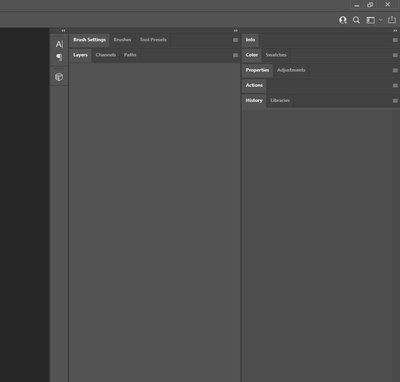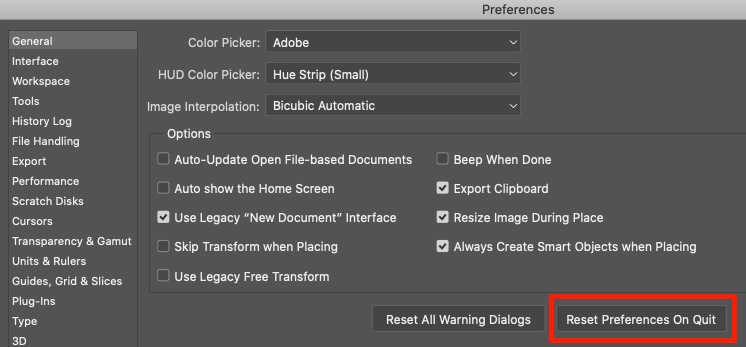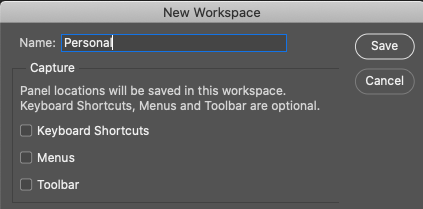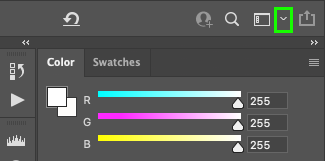- Home
- Photoshop ecosystem
- Discussions
- Collapsed panels when opening PS
- Collapsed panels when opening PS
Copy link to clipboard
Copied
Layer panels are always collapsed when I open PS, I don't know how to fix this and no "Auto-Collapse Iconic Panels" is not enabled. I have to manually click each one to get them back to my preferred layout.
 1 Correct answer
1 Correct answer
Check to see Photoshop has the required permissions:
Required permissions for Photoshop
If so, try a reset of your Preference Settings:
Explore related tutorials & articles
Copy link to clipboard
Copied
Reset your workspace to default, launch Photoshop. Maybe it's going to help.
Copy link to clipboard
Copied
When I have the Panels set up where I want them, I save them as a Custom Workspace and give it a name. Panels should then stay as they are, and in case they don't, you can fix that with Reset <Workspace name>. Resetting a Workspace is instant and not require a restart.
The quick way to get to your Workspace list as well as create new workspaces and delete or reset them, is to click on this down-pointing arrow located at the right side of the Option bar.
Copy link to clipboard
Copied
I've tried this already, resetting the workspace will reopen all the panels but if I close the program and reopen PS everything is collapsed again. I also tried creating and saving a new workspace but the problem still persists.
Copy link to clipboard
Copied
Check to see Photoshop has the required permissions:
Required permissions for Photoshop
If so, try a reset of your Preference Settings:
Copy link to clipboard
Copied
Yup, seems like reseting preferences did it and then I just reloaded my saved workspace.
Copy link to clipboard
Copied
So your last option is to reset preferences 😉
Copy link to clipboard
Copied
That's right. There are many custom settings I have to remember to put back when I reset. So it really is a last resort for me.