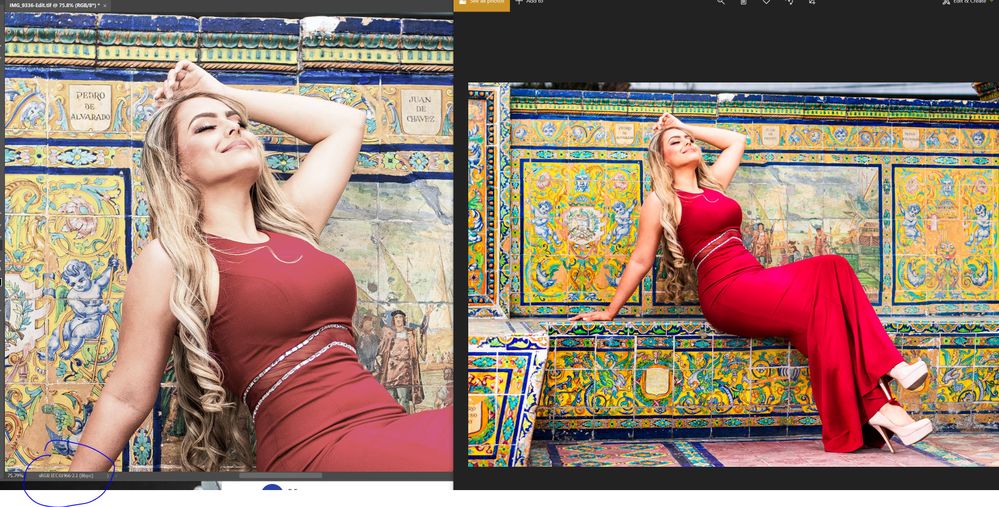- Home
- Photoshop ecosystem
- Discussions
- Color changes when saving from PSD to JPEG
- Color changes when saving from PSD to JPEG
Copy link to clipboard
Copied
Hi all,
When i export the image bellow from psd to jpeg the color changes.
The pink becomes purple!
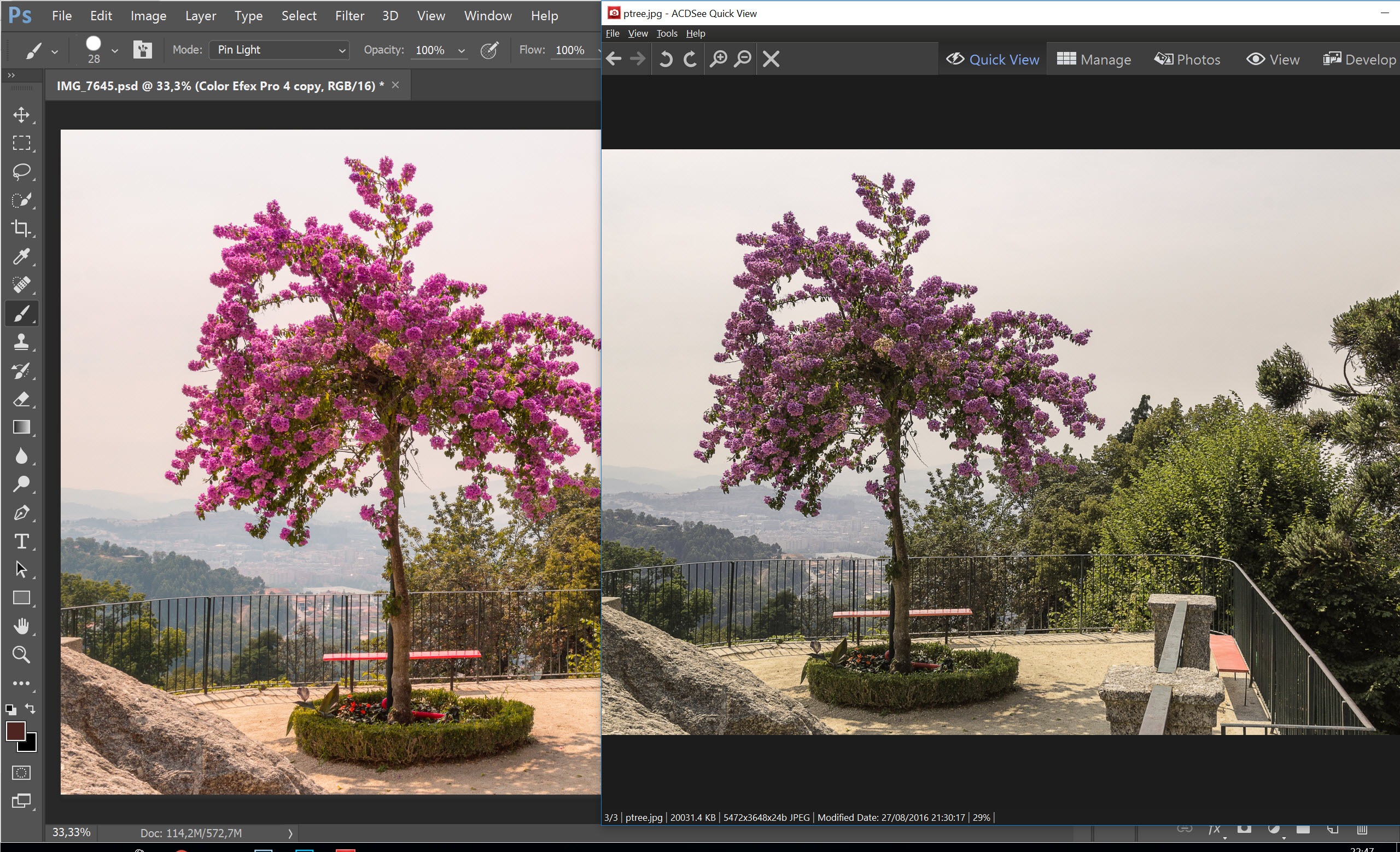
Any help would be appreciated
 1 Correct answer
1 Correct answer
Just to be absolutely clear on this - the problem here is that the file is in ProPhoto RGB.
Windows "Photos" is not color managed and cannot represent a ProPhoto file correctly. Nor will any other application without color management.
Convert to sRGB. That is the correct answer to your question (which is a very common beginner's mistake, BTW).
In Photoshop, go to Edit > Convert to Profile > sRGB IEC61966-2.1.
If you are Using "Export As" or "Save For Web", just check the Convert to sRGB box.
Explore related tutorials & articles
Copy link to clipboard
Copied
You need to know more about bit depth, Color space and Color management
your psd is 16-bit .. so when exporting to jpg , the image previewer could not preview the 16-bit correctly
Switch to 8-bit and make sure your color space is the same as the
image -> mode -> 8 bit
more about color management:
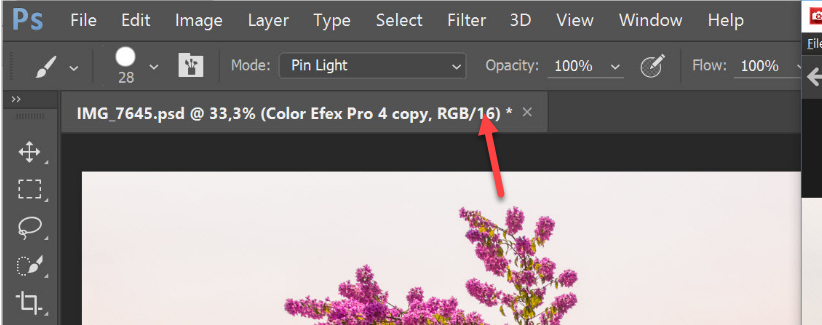
Copy link to clipboard
Copied
Hi Mohammad,
actually this is, unfortunately, not a bit depth issue but a colourspace issue.
I hope this helps
neil barstow, colourmanagement net :: adobe forum volunteer:: co-author: 'getting colour right'
google me "neil barstow colourmanagement" for lots of free articles on colour management
Copy link to clipboard
Copied
Why did his answer then finally solve the issue for me?
I converted to sRGB before saving, while saving whatsoever it never worked. I got suspicious when i saved as webp which supports 16bit and it worked. So pretty much, it seems a depth issue and not a color space issue.
Copy link to clipboard
Copied
Convert to sRGB.
Your original is ProPhoto, which only displays correctly in a fully color managed environment.
Copy link to clipboard
Copied
Just to be absolutely clear on this - the problem here is that the file is in ProPhoto RGB.
Windows "Photos" is not color managed and cannot represent a ProPhoto file correctly. Nor will any other application without color management.
Convert to sRGB. That is the correct answer to your question (which is a very common beginner's mistake, BTW).
In Photoshop, go to Edit > Convert to Profile > sRGB IEC61966-2.1.
If you are Using "Export As" or "Save For Web", just check the Convert to sRGB box.
Copy link to clipboard
Copied
Yes, i did that and worked.
Thank you very much.
Copy link to clipboard
Copied
Hi, I had converted profile to sRGB and 8 bits/channel. Still when I take the pictures on my phone, the color changes. But on the other hand when I take a screenshot via snipping tool, and take that image on my phone the image is what I can see on screen. So definitely I'm going wrong somewhere while exporting but don't know where. Any other suggestions?
Copy link to clipboard
Copied
Facing the same issue
Copy link to clipboard
Copied
When exporting both Convert to sRGB and Embed the color profile.
Dave.
Copy link to clipboard
Copied
Hopefuly helpful to others. This worked for me too.
But the second way below to solve did not,
"If you are Using "Export As" or "Save For Web", just check the Convert to sRGB box."
Though ti's 2021 and I'm still using Photoshop CS5.
Copy link to clipboard
Copied
You must Convert to sRGB and Embed Color Profile.
For accurate colour put Windows Photos away and use color managed software and browsers
Dave
Copy link to clipboard
Copied
Tin16B8
Yes convert to sRGB AND embed the profile.
I hope this helps
neil barstow, colourmanagement net :: adobe forum volunteer:: co-author: 'getting colour right'
google me "neil barstow colourmanagement" for lots of free articles on colour management
Copy link to clipboard
Copied
hi guys i want to ask for help, in my case is the other way i edit the photo in adobe rgb then i follow the steps i convert to srgb then export also change to 8 bit and when i open the picture is over saturated, i dont know what happens, yesterday i purchased a beutiful 4k monitor for editing because i wanted to represent the color correctly but its terrible now, its dcip3 and 90% color gamut, but can you please help me recommend what to do, i follow the steps here and the steps in videos but all the videos in photoshop looks great and when they export it looks bad so it doesnt apply to me. Thanks in advance.
Copy link to clipboard
Copied
There is a very simple answer to your question, and it can be summed up like this:
If you don't fully understand the implications of buying a wide gamut monitor, don't buy one. Wide gamut monitors can only be used with fully color managed software.
Yes, DCI-P3 is wide gamut. And no, Windows "Photos" is not color managed. Stop using it, it will not display correctly, ever.
There is no problem using wide gamut monitors if you understand what they do. I have been using wide gamut monitors exclusively for many, many years and it's perfectly fine and usable for any purpose. You just cannot use software that doesn't support color management. Or if you absolutely have to, ignore the oversaturation.
Copy link to clipboard
Copied
i think is too late for the understanding because i already purchase it. I will stop using the photos app in windows, thank you for the advise
Copy link to clipboard
Copied
Actually there is an update to this post from 2021:
Windows "Photos" now does support full color management. Microsoft silently added this sometime in 2022, it was not advertised.
So now, Windows "Photos" displays correctly and identically to Photoshop.
But the main point still applies: don't export ProPhoto. Always convert to sRGB for web use. ProPhoto should never leave your computer.
Copy link to clipboard
Copied
If you have understanding of this process "inside" I still have one thing a bit confusing me. If I do the following sequence:
case 1:
- Open raw in photoshop, do correction, convert to 8 bit and save as jpg - this jpg HAS CORRECT profile (sRGB IEC61966-2.1), but color looks different even in photoshop when I open it.
But if I do:
case 2:
- Open raw in photoshop, do correction, convert to sRGB profile (sRGB IEC61966-2.1), convert to 8 bit and save as jpg - this jpg the color looks the same to what it was before saving as close as it can be.
Here is the question - where things go wrong in case 1? Does photoshop doing something wrong during conversion to 8 bits if profile has not been coverted before it?
Copy link to clipboard
Copied
RAW files do not have a colorspace assigned. They are simply numbers from the camera sensor. When you process a RAW file in software like Lightroom or Capture One, the processor converts the numbers into usable image information and assigns a profile which you specify in the processor settings.
From there you make adjustments, either manual or automated (such as applying a profile) and then send that edited RAW file to Photoshop as rendered pixels with whatever color profile you have assigned (or save directly from the RAW processor, again using the assigned profile.)
Photoshop can convert images from one colorspace to another by actually changing the numbers and changing the embedded profile information. However, not all colorspaces can express the same range of colors, and a 16-bit file can define more colors than 8-bit or lower. So conversions usually come close but they are not always identical.
Copy link to clipboard
Copied
As long as the correct color profile is embedded in the file, it will always display correctly in Photoshop. Always make sure the profile is embedded. Just converting isn't enough.
Copy link to clipboard
Copied
Thank you! This worked for me!
Copy link to clipboard
Copied
Not sure if this is scientifically correct, but when I print photos from my Samsung 8 into online albums or home printer, they print dull. When I print photos from my Nikon 5200 or other Nikon cameras the color comes out true to what I see on my screen. Printing online with different companies is tricky...but I never resolved that issue with print media. So now, when taking photos I want to print, I use my bulky, less convenient Nikons. Correct me if I'm wrong, but I think there is a tech difference between what we see on our phone/computer screens and what we print on papers. Printing is complex and frustrating but I've been doing it for decades. There is backlight on screens. There is no backlight on paper...so the colors are muddy. You could try a different profile in Photoshop for messing with photos for print. That doesn't change the light in print photos for me. I have never printed directly from my phone to my printer to see if that prints true, but then I can't use photoshop and dicker with it. My problem might be that way back when my techy refused to set me up with Apple due to cost and other issues like it crashed all the time, and I got used to PC and it's cost effective for me. He came free. Maybe if you have a home printer you could experiment using different profiles in Photoshop with camera pics and phone pics. One album I did, I had a mix of photos from phone and Nikon...from a trip and I noticed a consistent muddiness from my phone pics compared to the sharp true color from the Nikon. I like to travel with phone for pics...my Nikon is a pain re charging batteries overseas and carrying the heavy stuff...but next time I'm taking phone for phone and Nikon for photos!!! Good luck with printing. It's complex.
Copy link to clipboard
Copied
Printing is not complex and a good match from screen to print is achievable (within the obvious limitations of inks). But it requires :
a. A calibrated and profiled screen (a phone screen is not calibrated or profiled)
b. Software which uses colour management (guess what - neither iOS or Android support colour management). Photoshop is colour managed
c. Documents having an embedded profile that matches their content (this can be sRGB, Adobe RGB, Pro Photo etc)
d. A printer profile which describes your printer + ink + paper combination.
You do not experiment with colour profiles , you use the right one for the device or document it describes.
With those four in place, printing is simple
Dave
Copy link to clipboard
Copied
I am experiencing the same problem. When I copy and paste or "place" my photoshop images into the InDesign document, which is a booklet I will have printed, these images are much lighter, less saturated and even appear pixellated. The solution, as I understand it, lies in color management and that I should convert to the "sRGB 1966"...that is mentioned in this thread and other ones as well. BUT I believe the print company wants the images in CMYK. Or is this outdated info? thank you very much!
Copy link to clipboard
Copied
Save out as RGB from Photoshop, and make sure the color profile is embedded when you save the file. For the purposes of this discussion it doesn't matter which profile, as long as it's there.
Make sure the InDesign color settings preserve embedded RGB profiles. By default it will, so don't change any settings here unless you know what you're doing. The images will now match Photoshop.
If the printer wants CMYK, they want what is known as a press-ready PDF. You export this PDF from InDesign, and this is where everything is converted to final destination CMYK. Here's the important thing: you must always ask the printer which CMYK they want, which specific CMYK profile you should use. There is no worldwide standard here and the Photoshop/InDesign default is probably wrong! The default, US Web Coated (SWOP), is not used anywhere outside the Americas, and isn't always inside either.
InDesign can handle both RGB and CMYK content in the same document. Images should always be placed as RGB, while graphic elements are usually best created in final destination CMYK.
-
- 1
- 2
Find more inspiration, events, and resources on the new Adobe Community
Explore Now