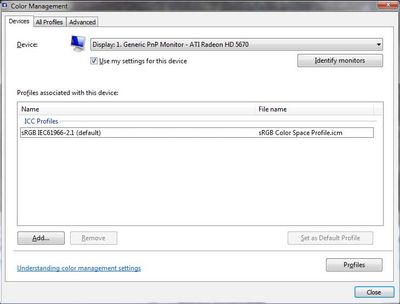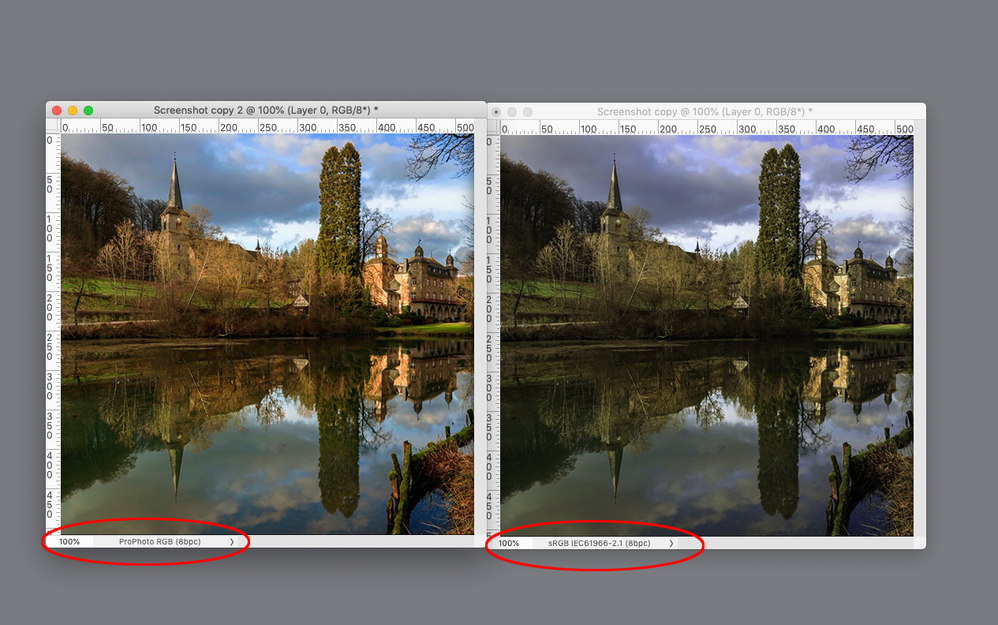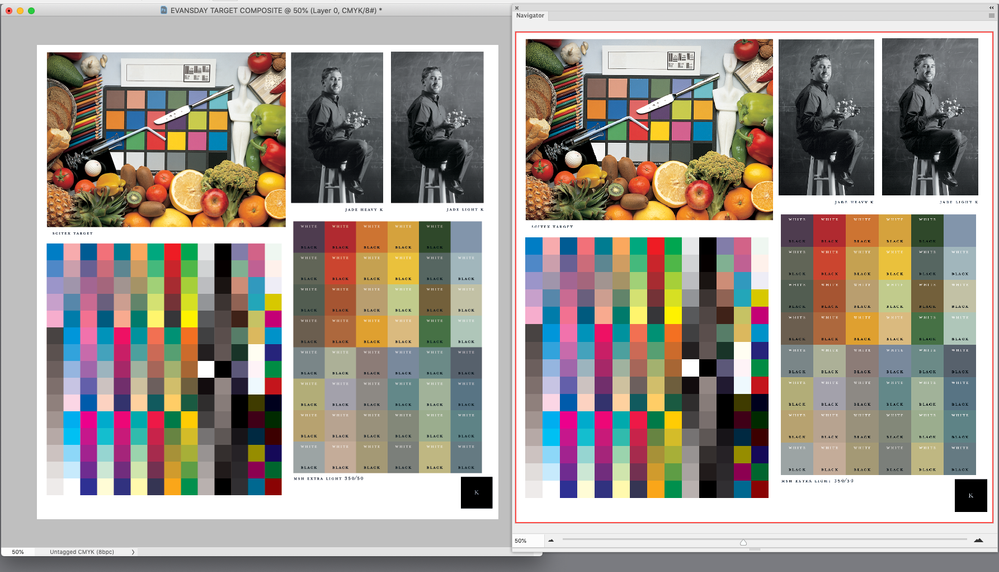Copy link to clipboard
Copied
Since PS 22.1.1 the colours are distorted when Photos are transferred from LR. Canon CR3 files are shown with a green cast. In the PS navigator the colours are ok. As soon as the photo is opened in the Camera Raw filter, the colours there are also ok. When jumping back into PS, the colours are also ok here.
The process is identical in the workflow via Bridge, as well as when opening directly via the Apple Finder.
The update to 22.2 did not help.
Everything runs perfectly under 22.0.
The colour management runs from the camera via LR or ACR to PS in Adobe RGB. My Eizo CS2731 is also set to Adobe RGB and hardware calibrated with Spider-x.
Many thanks in advance for your support.
 3 Correct answers
3 Correct answers
Reinold,
2 displays in use on your Mac perhaps?
neil barstow, colourmanagement net :: adobe forum volunteer
google me "neil barstow colourmanagement" for lots of free articles on colour management
[please only use the blue reply button at the top of the page, this maintains the original thread title and chronological order of posts]
Hi Reinold, I wonder if you are being affected by recent dual monitor issues in photoshop [only happening with recent versions it seems]
::TEMP FIX::
There is one workaround that seems to temporarily solve this issue and is worth testing (it is an issue of app's seeming to sometimes call on the correct display profile and sometimes on the profile for the other screen with obvious effects on appearance).
What to do:
Set your secondary [in your case the non-Eizo] display screen to use the prim
...Reinold, I am pleased that the temporary fix that I suggested has worked, please mark that specific answer as correct to make it easier for others who have the same issue to find the solution.
Only you can do that as the 'post creator'.
Stay safe and have a good weekend
neil barstow, colourmanagement net :: adobe forum volunteer
google me "neil barstow colourmanagement" for lots of free articles on colour management
Explore related tutorials & articles
Copy link to clipboard
Copied
Display profile issues on Windows
At least once a week on this forum we read about this, or very similar issues of appearance differing between colour managed applications.
Of course you must not expect accurate colour with programs such as Windows "Photos", because colour management is not implemented there so such programs are incapable of providing accurate image display.
Unfortunately, with Microsoft hardware: Windows updates, Graphics Card updates and Display manufacturers have a frustratingly growing reputation for installing useless (corrupted) monitor display profiles.
I CAN happen with Macs but with far less likelihood, it seems.
The issue can affect different applications in different ways, some not at all, some very badly.
The poor monitor display profile issue is hidden by some applications, specifically those that do not use colour management, such as Microsoft Windows "Photos".
Photoshop is correct, it’s the industry standard for viewing images, in my experience it's revealing an issue with the Monitor Display profile rather that causing it. Whatever you do, don't ignore it. As the issue isn’t caused by Photoshop, don’t change your Photoshop ‘color settings’ to try fix it.
To find out if the monitor display profile is the issue, I recommend you to try setting the monitor profile for your own monitor display under “Device” in your Windows ‘color management’ control panel to sRGB temporarily.
You can ADD sRGB if its not already listed.
And be sure to check “Use my settings for this device”.
(OR, if you have a wide gamut monitor display (check the spec online) it’s better to try Adobe RGB here instead).
Quit and relaunch Photoshop after the control panel change, to ensure the new settings are applied.

Screenshot of Color Management Control Panel
Depending on the characteristics of your monitor display and your requirements, using sRGB or Adobe RGB here may be good enough - but a custom calibration is a superior approach.
If this change fixes the issue, it is recommended that you should now calibrate and profile the monitor properly using a calibration sensor like i1display pro, which will create and install it's own custom monitor profile. The software should install it’s profile correctly so there should be no need to manually set the control panel once you are doing this right.
Still got problems?
If you want to try a method that’s proved successful to rule out many an issue we see with Photoshop, you can reset preferences:
To reset the preferences in Photoshop:
https://helpx.adobe.com/photoshop/using/preferences.html
Note: Make sure that you back up all your custom presets, brushes & actions before restoring Photoshop's preferences. Migrate presets, actions, and settings
I hope this helps
neil barstow, colourmanagement net :: adobe forum volunteer
google me "neil barstow colourmanagement" for lots of free articles on colour management
[please only use the blue reply button at the top of the page, this maintains the original thread title and chronological order of posts]
Copy link to clipboard
Copied
Hello Niel,
thanks for the quick reply.
However, it doesn't help me because, firstly, I am an Apple MAC user and, secondly, the problem is definitely Adobe Photoshop dependent.
Workflow example: Canon CR3 file imported from memory card into Abobe Bridge. (colour ok) Then opened via double click in Camera-Raw 13.1 (color ok) Then "open"-click > Photoshop (color green) BUT IN THE NAVIGATOR-WINDOW THE COLORS ARE OK!
This behaviour occurred for the first time with the PS update to version 22.1.1. In Version 22.0 everything works fine.
Copy link to clipboard
Copied
Reinold,
2 displays in use on your Mac perhaps?
neil barstow, colourmanagement net :: adobe forum volunteer
google me "neil barstow colourmanagement" for lots of free articles on colour management
[please only use the blue reply button at the top of the page, this maintains the original thread title and chronological order of posts]
Copy link to clipboard
Copied
Neil,
yes, but the Adobe applications only run on the EIZO.
The colour distortions occur internally in Photoshop, and only > version 22.1xxx. In 22.0 everything has been working perfectly for years with identical colour management settings. See also my last screenshot.
Copy link to clipboard
Copied
Can you show a screenshot with the color profile showing in lower left document info? The differences in your first first post’s capture looks like the Lightroom version is displaying as ProPhotoRGB. Here’s ProPhoto vs. sRGB:
Copy link to clipboard
Copied
I don't use ProPhoto in LR or PS.
Please don't get me wrong, but the deviations occur within PS!
I have attached three screenshots.
Colour management settings LR
Colour management settings PS
Testchart of Neil Barstrow (opened without LR, ACR... directly from the Download folder)
If you look especially at the faces in the lower left corner you can easily see the powerful green colouration.
Copy link to clipboard
Copied
I was asking to see the document’s profile assignment because it could be different than the application’s Color Settings’ Working Space.
I’m not seeing the Navigator problem with the latest Photoshop running on Mojave, so it seems like something is up with your monitor profile. Have you tried trashing Photoshop’s preferences?
What version of OSX are you running? Are you sure the monitor profile generated by your SpyderX calibration is being set in System Preferences>Displays>Color>Display profile
Copy link to clipboard
Copied
Hi Reinold, I wonder if you are being affected by recent dual monitor issues in photoshop [only happening with recent versions it seems]
::TEMP FIX::
There is one workaround that seems to temporarily solve this issue and is worth testing (it is an issue of app's seeming to sometimes call on the correct display profile and sometimes on the profile for the other screen with obvious effects on appearance).
What to do:
Set your secondary [in your case the non-Eizo] display screen to use the primary display [your Eizo's] ICC profile.
[do this in system preferences/ displays/color.]
Plainly it's not a totally satisfactory solution because it ruins the colour on the non- Eizo display.
I hope this helps
neil barstow, colourmanagement net :: adobe forum volunteer
google me "neil barstow colourmanagement" for lots of free articles on colour management
[please only use the blue reply button at the top of the page, this maintains the original thread title and chronological order of posts]
Copy link to clipboard
Copied
Hi Neil,
thanks for the research and the initial help.
I have changed the colour profiles as recommended. The result is indeed satisfactory.
Hopefully this bug will be fixed in one of the upcoming updates.
Many greetings and have a nice weekend
Reinold
Copy link to clipboard
Copied
Reinold, I am pleased that the temporary fix that I suggested has worked, please mark that specific answer as correct to make it easier for others who have the same issue to find the solution.
Only you can do that as the 'post creator'.
Stay safe and have a good weekend
neil barstow, colourmanagement net :: adobe forum volunteer
google me "neil barstow colourmanagement" for lots of free articles on colour management
Find more inspiration, events, and resources on the new Adobe Community
Explore Now