- Home
- Photoshop ecosystem
- Discussions
- Re: Color Space Mix Up... Help!!
- Re: Color Space Mix Up... Help!!
Copy link to clipboard
Copied
Hello! My camera is set to work in sRGB as well as my working space in PS. However, when I open an image in PS it says the color space is mismatched. The warning message says the document is embedded Adobe RGB. Whether I select to convert to working color space or to keep embedded color space my images turn out flat and greenish post processing. Why would PS say my images are Adobe RGB when they are actually sRGB???? Are there screen shots of exactly what my color space preferences should say?
Please help and thank you very much!
Lindsey
 1 Correct answer
1 Correct answer
Forget the camera setting, it's moot.
Set workflow options in ACR/preferences in Lightroom to open into Photoshop as sRGB, and you'll be fine.
Photoshop's working space is just a fallback default. Any incoming profile will be preserved, and in this case it comes in from ACR/Lightroom as Adobe RGB or ProPhoto. This incoming color space will be honored in Photoshop, whatever your working space is.
Don't use "convert to working space". That's a very risky setting, and you will permanently lose data in
...Explore related tutorials & articles
Copy link to clipboard
Copied
Here's an example of a standard sRGB Color Setting:
What is Photoshop reporting the file color space as if you decline to fix the mismatch.
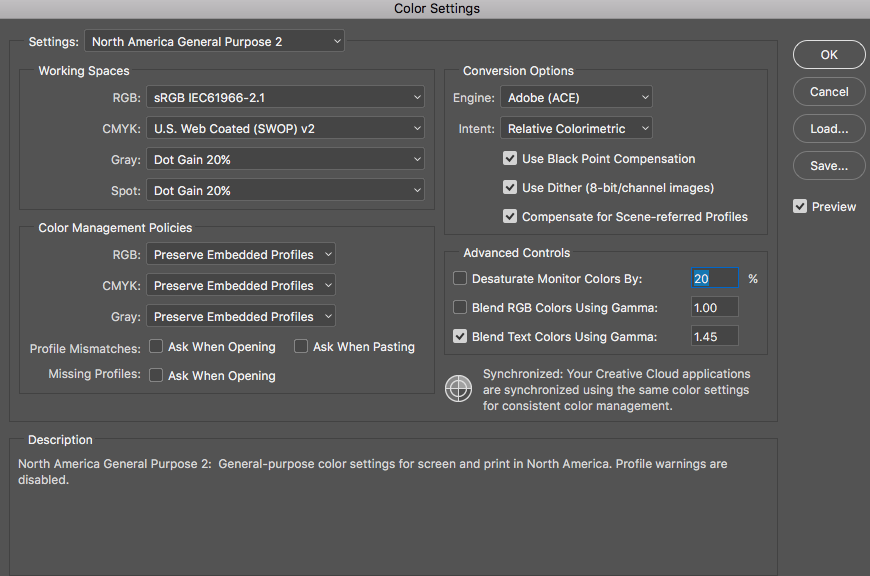
Copy link to clipboard
Copied
Thank you for your response! It looks like it is saying it is Adobe RGB. When I check the settings on my camera it sRGB is selected.
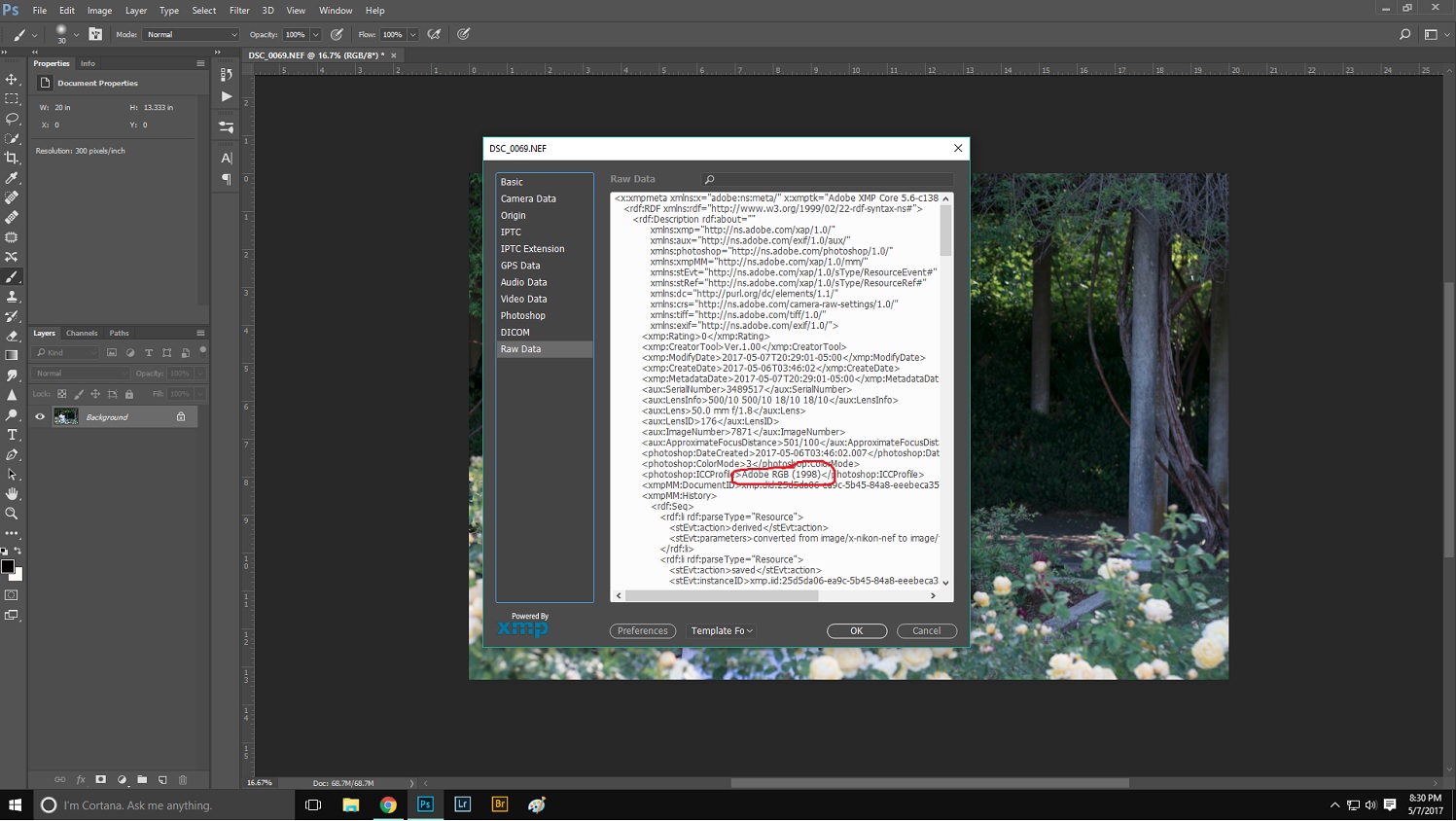
Copy link to clipboard
Copied
My camera is set to work in sRGB
Are you shooting RAW or jpg. If RAW, then this statement is invalid. The camera setting only applies to the jpg preview in the camera.
However, when I open an image in PS it says the color space is mismatched.
When you open the image have you come straight from the camera or through a raw processor like Lightroom or Camera Raw.?
If you have come from Lightroom then your options will be Adobe RGB, Prophoto. or sRGB. The same applies to Camera Raw.
What is the step between getting images from the camera and opening them up in Photoshop?
my images turn out flat and greenish post processing
Turn out where? On the screen or in print? What processing are you doing?
Why would PS say my images are Adobe RGB when they are actually sRGB????
Are they actually sRGB? How have you confirmed that?
Copy link to clipboard
Copied
Okay, thank you for your response.
-I do shoot in RAW format. Does that therefor make the setting on my camera irrelevant and could be set as either one?
-I have opened the images both ways, importing through LR as well as straight from the SD card onto the computer then to PS. Either way it tells me there is a color space mismatch.
-After editing in PS I open them on my computer, just in "Photos". I will be printing my images soon, but haven't yet. I use mainly curves and layer masks, occasionally filters.
-I assumed my images were acutally sRGB since my camera was set to that. Now I'm not so sure. You can see from the screen shot in my above reply, after choosing to use the embedded work space and then checking the RAW file data the image is infact in Adobe RGB. So how do I make my file's color space match my working space in order to actually see and print what I'm seeing in PS? I have not calibrated my screen yet, but did not believe it was a calibration issue since I was viewing the images on the same screen.
Thanks again!
Copy link to clipboard
Copied
Here are the workflow settings as mentioned earlier in the thread by D Fosse:
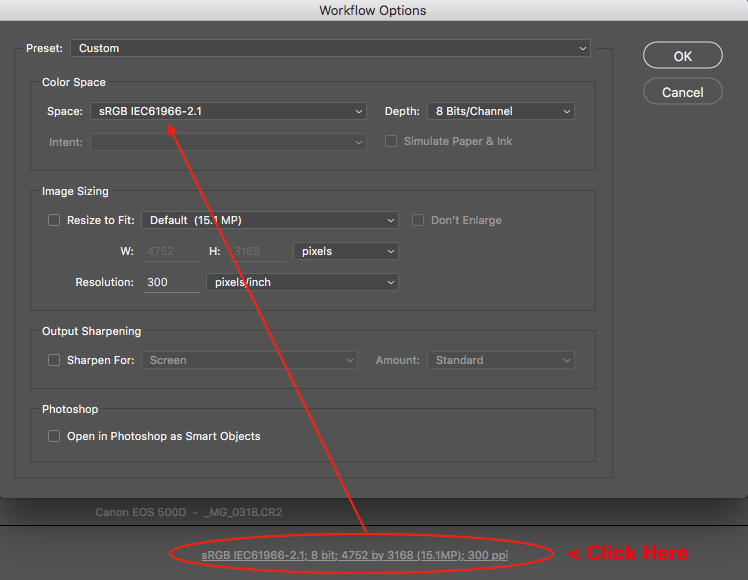
Copy link to clipboard
Copied
Did this message just start showing up? Did your camera setting change? What kind of camera are you shooting with? Do you have the option to select Adobe RGB? Is the sRGB the default setting on your camera?
How are your images most often viewed, in print or online? Do you print your own images or send to a lab? Changing your profile is easier than understanding which profile is the correct profile for your images to begin with. sRGB is okay for general use but as DAR mentions if you are shooting in RAW the color space you are editing your images in will depend on what you intend to do with the image. If you must choose a profile Adobe RGB is the way to go if you are not shooting in RAW.
Copy link to clipboard
Copied
Well, ever since I changed the preference setting to alert me when the color space didn't match or was missing, the message shows up every time. That was about 2 months ago. I was just selecting "convert to working space" without any noticeable difference. Once I started processing my most recent session, the inconsistency became very noticeable which alarmed me. My camera setting has not changed, it is a Nikon D3300. I believe the sRGB is default since I've never changed it.
Until recently my images were most often viewed online. I am beginning to print my work and am hoping to fix this for that purpose. I do shoot in RAW format and will be using pro labs rather than printing myself. I checked with one of my labs and (at least online) there was no clear statement about which color space to use. It basically said either Adobe RGB or sRGB.
I appreciate your response and help!
Copy link to clipboard
Copied
Forget the camera setting, it's moot.
Set workflow options in ACR/preferences in Lightroom to open into Photoshop as sRGB, and you'll be fine.
Photoshop's working space is just a fallback default. Any incoming profile will be preserved, and in this case it comes in from ACR/Lightroom as Adobe RGB or ProPhoto. This incoming color space will be honored in Photoshop, whatever your working space is.
Don't use "convert to working space". That's a very risky setting, and you will permanently lose data in the process. The default is "preserve embedded profiles", and that's the safe and sensible setting. It will work as above.
If you view Adobe RGB or ProPhoto files in an application without color management, it will not display correctly (desaturated and/or slightly darker). Anything other than sRGB requires a color managed environment like Photoshop.
Copy link to clipboard
Copied
BTW the profile mismatch warning can be permanently disabled. Personally I've never had any use for it. So what if there's a mismatch? Why should that be a problem? There are much better ways to keep track of what color space you're working in.
Copy link to clipboard
Copied
- "Are there screen shots of exactly what my color space preferences should say?"
-"So how do I make my file's color space match my working space in order to actually see and print what I'm seeing in PS?"
This Adobe white paper on color management best practices may be helpful in answering some of your questions regarding screen shots for your settings in PS and to guide you as you are learning how to edit your RAW images for printing. Even though this was published in 2004 there is a great deal of information, well explained.
https://www.adobe.com/digitalimag/pdfs/color_managed_raw_workflow.pdf
"Photoshop always displays images through your monitor profile, and it always makes some assumptions when you request a color conversion. The answer is to be aware of and in control of those assumptions."
