- Home
- Photoshop ecosystem
- Discussions
- Re: 'Color Table' defects at 'SAVE WEB LEGACY'
- Re: 'Color Table' defects at 'SAVE WEB LEGACY'
'Color Table' defects at 'SAVE WEB LEGACY'
Copy link to clipboard
Copied
Hi, I'm stuck with a problem at photoshop cc, the time I open 'SAVE WEB LEGACY' > Presets: GIF > COLORS: 256 (when I change it to NUMBER 3) > COLOR TABLE goes blank(Doesn't show me the required 3 colors as directed), what will be the best solution for it? A helping hand will be appreciated
The first image shows the 256 colors with the Colors in COLOR TABLE
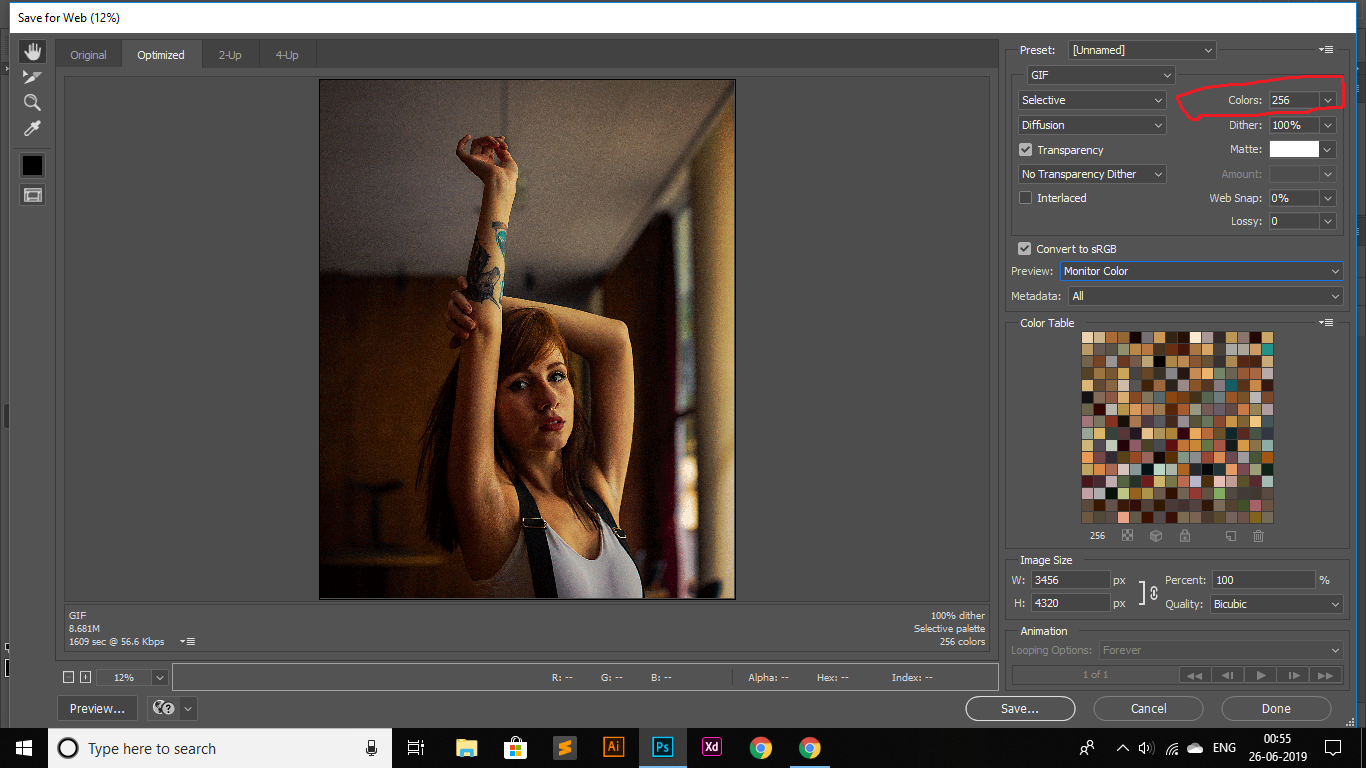
THE SECOND IMAGE SHOWS "COLORS: 3" but no sign of the 3 colors at the COLOR TABLE
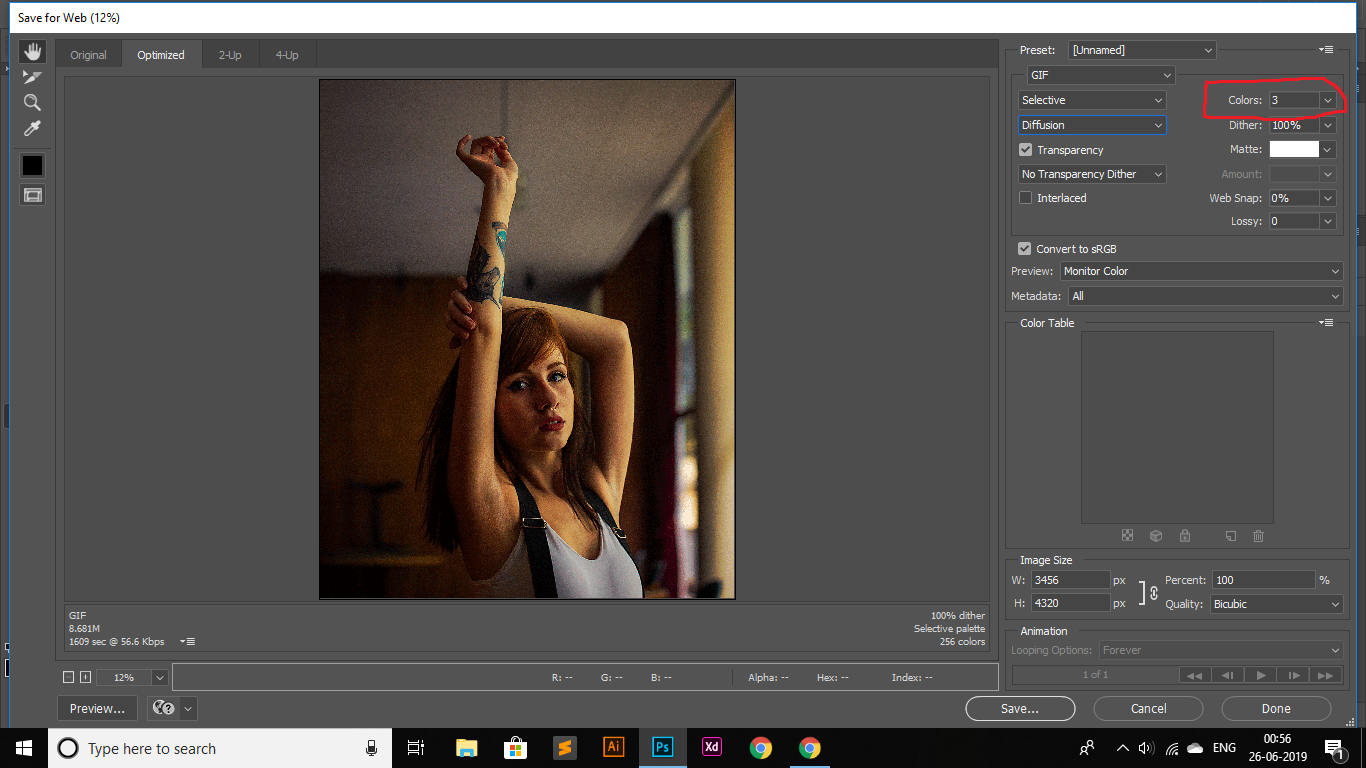
Daniel
Explore related tutorials & articles
Copy link to clipboard
Copied
Hi
I can't replicate it - what happens when you change the colour reduction algorithm from Selective to one of the others?
Dave
Copy link to clipboard
Copied
That's the issue I'm facing now, I was going through a tutorial https://www.youtube.com/watch?v=epPOrHG6SnE&list=PLKuDZOGRFruwJ9U05x9uaHjgWdxOAfRgY&index=57&t=74s...Here he showed how to steal color grading from another image when he changed the amount of the colors (256) to (3) the color table had only 3 colors but when I tried to do it, didn't work? Any suggestions?
Thanks
Copy link to clipboard
Copied
I happen to watch the same tutorial on youtube and face with the same problem as author wrote. I accidentally delete all color table and found a solution to bring it back. I hope it may help. Once you open your save for web windows check on your preset setting to [unnamed] setteing below the preset box as Gif and Perceptual as follow. On the right side of Perceptual. It will appear Colors: 256 as the first picture. Then you can change setting from perceptual to custom and you customized your own color table as second picture.
Copy link to clipboard
Copied
Have a look...COLORS: 3 but on the detail list it's still showing up 256 colors...Did you notice that?
Cheers,
Dave
Copy link to clipboard
Copied
I did notice and I can't replicate it. Hence my question.
Dave
Copy link to clipboard
Copied
It shows a blank COLOR TABLE...as shown in the second image.
Copy link to clipboard
Copied
I'm not seeing anything unusual. My copy of Photoshop is CC 2019 ver 20.0.5 for the Mac and I tried the image you downloaded.
Is it the same for any image you feed into it or just this one? It is quite large, like something from a DSLR
Since you are on Creative Cloud, you can also install CC 2018 and see if the problem persists.
If you want to try resetting Save for Web, hold down the Alt key on your keyboard, Cancel will change to Reset. Just click on it.
And if course Photoshop Reset
Just a few things to try. I've been using Ps for 20 years, first I've seen this. So just giving you a few "do no harm" tips.
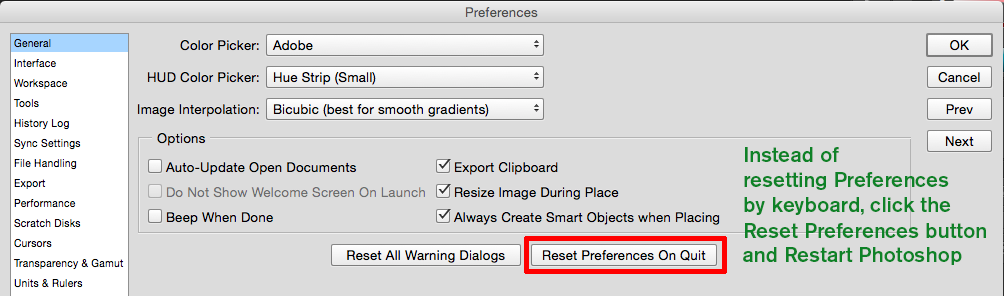
Copy link to clipboard
Copied
Still didn't work. I really don' know what's going on...The time I change the 'COLORS: 3' the 'COLOR TABLE' SHOWS NOTHING(NOT A SINGLE COLOR INSIDE THE BOX). Hope, you're getting me.
Thanks
Copy link to clipboard
Copied
Hi Daniel, Yes I did get your message and your screenshots show the problem.
I've made a couple of suggestions. What have you tried so far?
Also, go to Help > System info in Photoshop and copy/paste the contents into your reply.
Copy link to clipboard
Copied
Hello Daniel,
I am exactly having the same problem.
Did you find what is the problem you are having ? And any solution?
Copy link to clipboard
Copied
I was having a similar issue where color table was not displaying using Save for the Web and attemping to save a transparent black and white PNG. The following steps worked for me.
Layers > Flatten Image
Image > Mode > Indexed
Export > Save for Web
Color Table is now displayed.
Copy link to clipboard
Copied
Didn't work for me. What settings did you enter in Indexed?
Anyone else find a solution?
Copy link to clipboard
Copied
Try Save for Web and choose PNG-8 as the Optimized File Format
Copy link to clipboard
Copied
It worked.Thanks!!!!!
Copy link to clipboard
Copied
It worked!!!!
Copy link to clipboard
Copied
Hi,
I found the solution to get back the color table, hope this will help you if you haven't get it back.
Try to save for web, then "preset= unnamed" > change it as "GIF restrictive", you will get back your color pallet, then you can change the number as you want, you will get those color. 🙂
Copy link to clipboard
Copied
This worked for me. Thank you!!
Copy link to clipboard
Copied
Hi! I had the same issue. I just did what Cory below stated about flattening, saving as indexed image and I put the colors as 256 in the index then when I changed it to 3 when saving for web it showed!
Copy link to clipboard
Copied
Daniel, why are you making a GIF at more than 4000 x 3000 pixels?
Copy link to clipboard
Copied
He's not. As he stated it is part of a color conversion in the video he linked. I too am having the same problem.
Find more inspiration, events, and resources on the new Adobe Community
Explore Now
