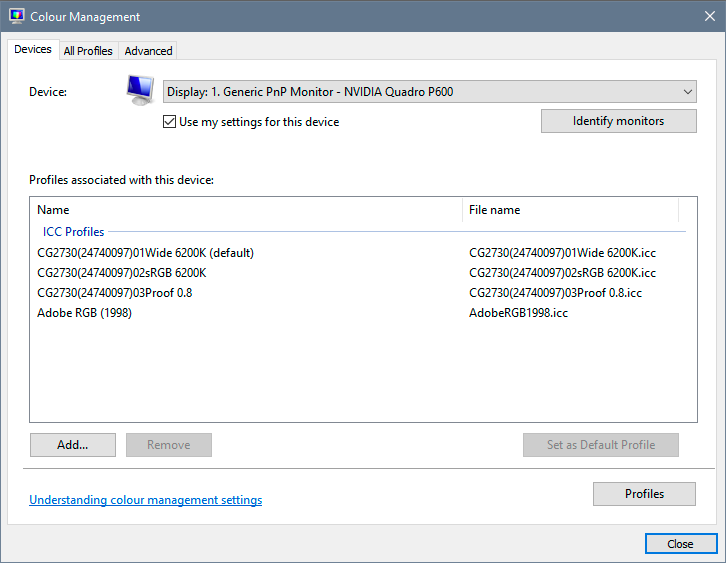- Home
- Photoshop ecosystem
- Discussions
- Colors between Camera Raw and Photoshop are not co...
- Colors between Camera Raw and Photoshop are not co...
Colors between Camera Raw and Photoshop are not consistent?
Copy link to clipboard
Copied
Hello everybody,
I've just bought a new external wide gamut monitor, a Benq SW240, connected to my laptop with an HDMI cable, calibrated and profiled (and reprofiled too). Since then I've been experiencing an issue: basically when I see my photos in Camera Raw colors look vibrant, but when I open the images on Photoshop they turn dull and desaturated. This problem does not happen on my laptop's monitor so I guess it's related to the external monitor rather than to my photoshop settings. Is anyone willing to help me, since I got no clue at all about what the problem could be? Thanks in advance.
Explore related tutorials & articles
Copy link to clipboard
Copied
This is a problem that turns up from time to time, always in a laptop + external monitor configuration.
What happens is that one application (usually ACR) uses the wrong monitor profile. Here, it sounds like it's using the laptop monitor profile even if the app itself is on the external monitor. Hence the oversaturation.
There is a bug here somewhere, and the fact that this happens on both MacOS and Windows does indeed point to Adobe. But it's elusive, probably because it happens rarely enough to go under the radar.
The only workaround I know of is to make sure Photoshop and ACR is on the primary display as set in the operating system. That seems to always correct it. Obviously, it shouldn't happen at all. Photoshop/ACR/Bridge etc should always use the monitor profile for whatever display they're sitting on. And most of the time, they do.
There is a thread on the feedback forum (the official bug report channel) that I hoped would get some traction. It got to "we'll send this over to the color management team" and that was it so far.
EDIT: one more thing. The BenQ software is known to be extremely buggy, and cause similar problems. So that could well be part of it. But this sounds more like the general bigger picture problem. It has also been reported with Eizo ColorNavigator, which is otherwise a rock solid piece of software.
Copy link to clipboard
Copied
@D Fosse Thank you very much for the answer! Basically in Windows' settings I chose "Show only on 2" (my external monitor) and then I checked "Make this my main display". Still, the problem's there. However, when I extend the monitors, the problem seems to disappear as colors are the same between ACR and Photoshop, but they look quite similar to those displayed by my laptop's monitor: duller and flatter. How do I know that in this case ACR is using the right profile?
Copy link to clipboard
Copied
Without having seen it, I would assume the "dull and flat" version is actually the correct one.
Wide gamut displays will flare up with oversaturation at anything that breaks the standard color management chain. That's their native behavior, and the reason they cannot be used without full end-to-end color management.
Copy link to clipboard
Copied
I get it... I really thank you for your help! Is there anything I can do to fix the problem directly from Photoshop? Like updates or anything else?
Copy link to clipboard
Copied
Hi, I kind of have the same problem.
the same issues with camera raw and photoshop;
1. extra even without camera raw: when i open 1 image it appears dull, when i open 2 images, the one visible appears dull, it's only when i put the 2 frames side by side, the colors turn back to normal.
2. other story: i open 1 image, it seems OK. I duplicate the layer to new document/frame, and it turns dull. I set them side by side again, colors turn back normal.
Copy link to clipboard
Copied
This getting really dangerous for me. I'm doing professional pre-press for Fashion and Art books. It feels like looking at adobeRGB files with the sRGB-profile
Copy link to clipboard
Copied
it appears setting the Eizo as primaire display solved the problem, fingers crossed
Copy link to clipboard
Copied
Play it safe. Use a single screen. It only happens in dual screen setups. If it still does, it's an entirely different issue.
Use a calibrator so that you can rerun it if you suspect a monitor profile issue.
What OS? What monitor(s)? Calibrator?
EDIT cross-post
Copy link to clipboard
Copied
Mac Big Sur 11.1
Eizo CG2420
ColorNavigator 7
second display, for all control windows Apple Cinema HD Display
Copy link to clipboard
Copied
Well, if you have critical work ahead, just disconnect the Cinema display and set it aside for now. Don't take any chances.
I should stress that most people never see this. I never have (also Eizo ColorNavigator with two Eizos, so that's not a factor).
Copy link to clipboard
Copied
@D Fosse I am sorry to bother you again, but what I said earlier is not true anymore: now even when I extend the monitors Camera Raw shows oversaturated photos, which means I can't use it at all... Is there any chance that I missed something in the Windows color management settings? Or should I just give up using Photoshop with my Wide Gamut monitor?
Copy link to clipboard
Copied
"Is there any chance that I missed something in the Windows color management settings?"
All you can do is double-check that the right profile is set up as default for each display:
If you're using a calibrator, it should be handling all this automatically. You're not normally required to do anything here.
As for Photoshop - it has no control over the monitor profile at all. It just uses whatever profile it gets from the operating system. If Photoshop gets the wrong profile, it will use that. There is nothing in Photoshop's color settings that affects the monitor profile, it's all about handling document profiles.
I really wish I could help you, but, again, the only certain way to get around this is to use a single display, or at least have the color-critical display set up as primary display in Windows ("1"). From what I've seen, this always happens on the secondary display ("2").
I'd certainly like to know what triggers this. Given how seldom (but yet regularly) it happens, it has to be a very special set of circumstances. It's a puzzle.
Here's the feedback thread in case you want to follow it, but there's no definite answer from Adobe yet:
Copy link to clipboard
Copied
@D Fosse I really want to thank you again for your support! By the way, I might have found a way to circumnavigate the problem, but I don't know if it's right, you'll probably correct me. Basically I set the Benq profile as the default one for all displays, included the laptop one. In this way colors are consistent between CR and PS in both displays... I don't know why. The laptop display doesn't even seem to be affected by the profile change. I can't figure this out but there must be some kind of bug or some passage I am missing.
Copy link to clipboard
Copied
When I've come across this issue it's been, as D. Fosse writes that the Adobe application is picking up the wrong profile (the profile for the other display).
This can usually be fixed by making sure that the Abobe app actually opens on the display you want to use it on. (because iut seems that's the point at which the app picks up the ICC profile).
Example, using a laptop or MacBook with an external screen.
The external will be used for serious edit work so that’s the icc profile we want to be loaded.
Photoshop opens on the macbook.
Drag the Photoshop window to the screen you want to use.
Quit Photoshop
Next time you open Photoshop it should open in the correct screen and with the correct colour profile.
I hope this helps
neil barstow, colourmanagement net :: adobe forum volunteer
google me "neil barstow colourmanagement" for lots of free articles on colour management
[please only use the blue reply button at the top of the page, this maintains the original thread title and chronological order of posts]
Copy link to clipboard
Copied
Yeah, it could actually be as simple as that: drag it over and close. If necessary, do it a couple of times until it sticks.
This could explain why it always seems to happen with laptops, where one can assume there is a bit of moving applications back and forth, as well as disconnecting the external when the laptop is used alone. On a desktop system you don't do any of that.
Copy link to clipboard
Copied
Hi Dag, yes this seems to be a pretty reliable fix on a Mac, I hope it's as reliable on Windows too.
Neil B
Copy link to clipboard
Copied
@NB, colourmanagement @D Fosse That's not working for me since Photoshop already automatically opens on the external monitor, which is set as main monitor. The only workaround, as I said, was setting the Benq profile as the laptop profile too.
Copy link to clipboard
Copied
We already know what monitor it opens on, that's not the point. The point is that it's not using the monitor profile for that screen which it opens on. It's using the profile for the other screen.
So something in the OS or Photoshop/ACR isn't registering the correct position of the application..
Drag it back to the other, close it, open it again, drag it back to where you want it, close it and open it again.
Copy link to clipboard
Copied
Done, doesn't work.
Copy link to clipboard
Copied
OK, it was worth a shot.
Is it possible on a laptop to bypass the laptop screen completely, take it out of the equation, so that the GPU outputs to the external monitor only? I have no idea, I haven't touched a laptop in years. A single screen 100% avoids the whole issue.
Copy link to clipboard
Copied
It could be that this particular case is down to the BenQ software. It is known to be buggy, and not write profiles to the correct icc spec. What could happen here is that Windows doesn't accept it, or Photoshop/ACR don't accept it - and then substitutes the Windows default instead. That default is sRGB, which on that monitor will result in oversaturation (as well as being generally wrong of course).
To test that, you can go into Windows color management (as per screenshot above), and set Adobe RGB as default profile for the BenQ, and sRGB as default profile for the laptop. Then try again.
When you change monitor profile in the OS, all applications must be relaunched. The monitor profile is loaded at application startup, and used for the remainder of the session, regardless of changing it in the system.
Copy link to clipboard
Copied
@D Fosse Doesn't work either. I had also tried to make a new profile through the calibrator software, but nothing...
Copy link to clipboard
Copied
OK.If it does the same thing with Adobe RGB instead of the BenQ profile, then it's nothing to do with the profile itself. It's something in the handover of profiles from the operating system to the application.
Sorry, can't think of anything else - except work on a system with one single display.
Copy link to clipboard
Copied
No problem @D Fosse, you've been really helpful anyways. I appreciate it. I guess I'll just use the workaround I mentioned before, that is to say setting the Benq profile as the laptop default profile. This seems to trick the OS.
-
- 1
- 2