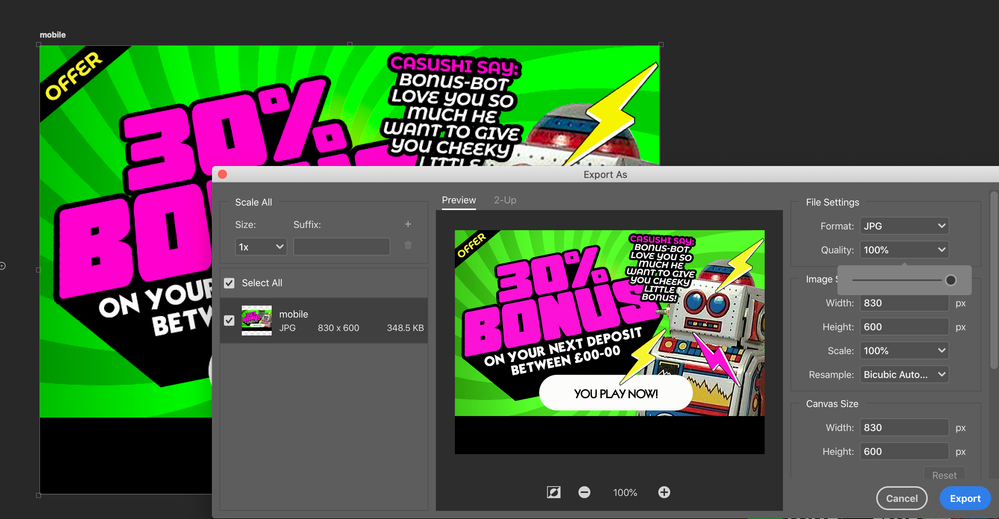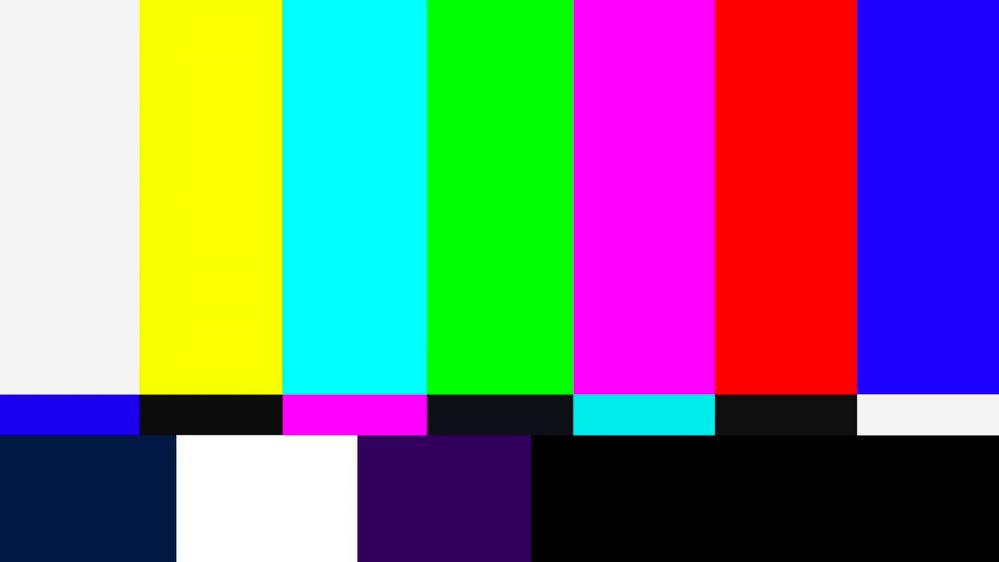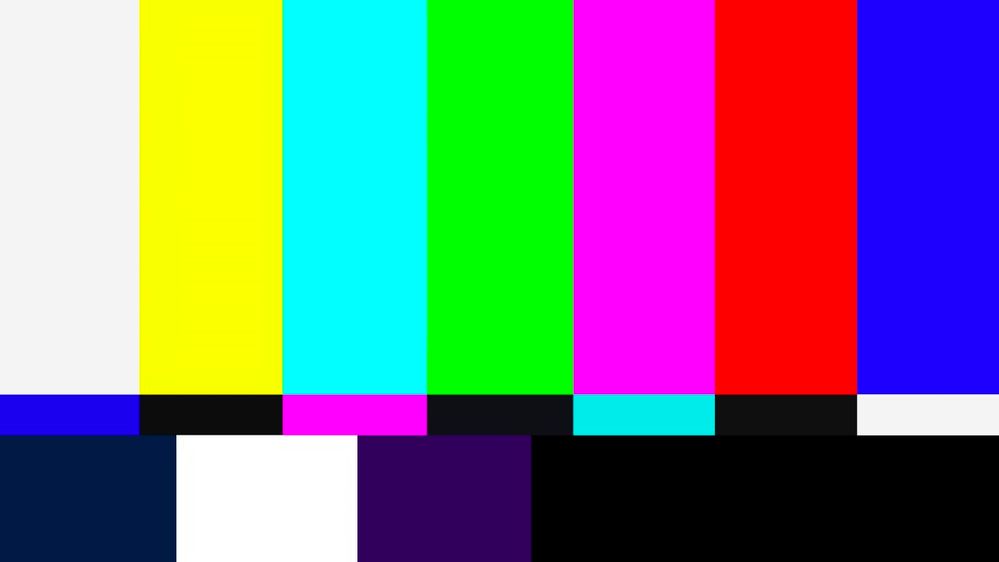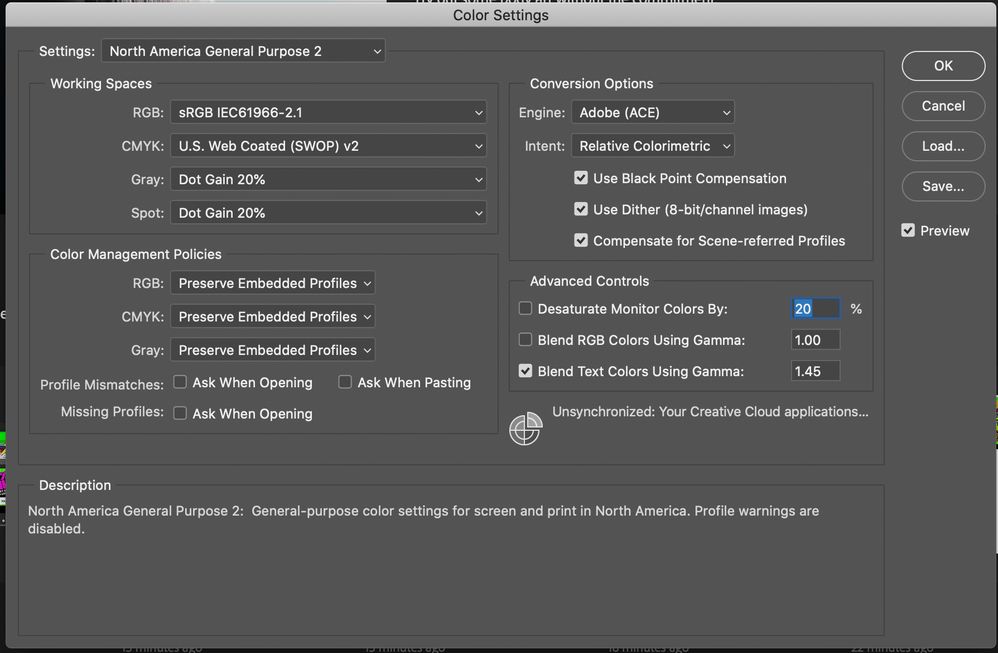Adobe Community
Adobe Community
- Home
- Photoshop ecosystem
- Discussions
- colours get dulled down and washed out on photosho...
- colours get dulled down and washed out on photosho...
colours get dulled down and washed out on photoshop export
Copy link to clipboard
Copied
I have a photoshop issue. The colour in my RGB files are really bright and vibrant and when I 'save as' the colours remain good. But if I 'export as' the colours get dulled down and washed out as if the file was desaturated or converted to CMYK
Explore related tutorials & articles
Copy link to clipboard
Copied
You say the colours change. But how do you check? What app? Use ONLY Photoshop to check if colours are accurate. Many people use Windows Photo viewer, or a web browser, but since these are not colour managed they are not showing the correct colours.
Copy link to clipboard
Copied
You can clearly see the difference in colour in the export box which sits over the top of the open file in photopshop on export.
You can also you can see the difference when you place the 2 saved files side by side in photoshop.
You can also you can see the difference when you toggle between the 2 files in the Mac Finder preview.
You can also you can see the difference when you view them in 2 browsers side by side.
So the diffence is clear in all viewing formats.
This can be easliy replicated by downloading a colourfull image from the net, for example an 'RGB colour bars', opening in photoshop, save one version out under 'Save as' then save another out by 'export as' as or right click 'export'. Then compare both files in any of the formats above and the 'exported' version has duller colours than the 'saved as' version.
There seems to be somthing about the 'export' fuction that resticts the luminosity of the 'save as' funtion. This is a problem because I am working with artboards so I need to use the export function.
Ritchie
Copy link to clipboard
Copied
Copy link to clipboard
Copied
OK images posted icluding colour settings
when I export, I right click layer and export and or file export as, the results are the same which ever way i export
Copy link to clipboard
Copied
Please post the requested screenshots.
What are Photoshop’s Edit > Color Settings?
How exactly did you export (see davescm’s post)?
Copy link to clipboard
Copied
OK images posted icluding colour settings
when I export, I right click layer and export and or file export as, the results are the same which ever way i export
Copy link to clipboard
Copied
»OK images posted icluding colour settings«
You did not include the pertinent parts in the screenshot and »colour-test-exported.jpg« and »colour-test.jpg« look exactly alike apart from compression-damage.
Copy link to clipboard
Copied
image called 'proof' shows the colour diffrences between image export preview above and open file behind
colour test and colour test export clealy show diffrences between 2 files.
Please downlod and open in photoshop to check as the display on these post do not seem to show diffrences particularly well.
Copy link to clipboard
Copied
Again: Please set the Status Bar to »Document Profile« and post meaningful screenshots.
Copy link to clipboard
Copied
OK images posted icluding colour settings
when I export, I right click layer and export and or file export as, the results are the same which ever way i export
Status bar > doc profile is: LG HDR 4K (8bpc) - I am using a 4 kmonitor with my macbook pro but i get the same issue on both screens. Also my co worker is having the same issues and he is only using his macbook and his Status bar > doc profile is: LG HDR 4K (8bpc)
Copy link to clipboard
Copied
»Status bar > doc profile is: LG HDR 4K (8bpc)«
I asked for screenshots.
And as I stated the two jpgs look identical, sowhat are the Edit > Color Settings?
Copy link to clipboard
Copied
Please downlod and open in photoshop to check as the display on these post do not seem to show diffrences particularly well.
Copy link to clipboard
Copied
LG HDR 4K is not a document profile. It sounds like you have assigned a monitor profile to the document for some reason.
However that is a different issue. Can you please answer the three questions I asked in my other post. Without those I can't help you.
Dave
Copy link to clipboard
Copied
I do not have these presets on my export box, see attached..
I am saving and exporting to JPG, save as works great but export comes out dulled.
I have tested reults in phoroshop, mac finder preview and in chrome browsers, results are the same accross all formats.
I have attched side by side screen shots, please download to view as ththis forums browser display does not show the differences correctly
Copy link to clipboard
Copied
"I do not have these presets on my export box, see attached.." I see a scroll bar in your Export settings. What do you see if you scroll down?
Copy link to clipboard
Copied
sorry i missed this....
Copy link to clipboard
Copied
Just a little precision: Microsoft Photos (the default on Windows 10) is not color managed, but Windows Photo Viewer is.
Confusing names, I know... 😉
There is a little registry hack to enable Windows Photo Viewer (still in Windows 10, but hidden) and then you can make it the default image viewing app. Very useful when you just want to check a JGP with the correct colors, without opening Photoshop or Lightroom.
Just my 2 cents 🙂
Michaël
Copy link to clipboard
Copied
Thanks all just to let you know it is fixed and the fixed was to switch off SRGB and switch on embed colour profile on export. It may have also been a combination of this and convert profile to RGB under edit.
Now my exports and as vibrant as my save as’s.
Thanks for your help
Ritchie
Copy link to clipboard
Copied
Please set the Status Bar to »Document Profile« and post meaningful screenshots of the image in Photoshop and whahever application you use to view afterwards.
What is the image’s Color Space and did you embed the Profile?
Copy link to clipboard
Copied
Hi
A few questions/thngs to check:
First did you make sure both of these were checked when exporting?
Second what file type did you export to? Jpeg should work fine but I believe there is a bug with Save As and png that is not embedding the color profile correctly
Third - what are you using to view the image when you see it as incorrect? Not all image viewers/browsers are colour managed, so some do show colours incorrectly.
Dave
Copy link to clipboard
Copied
I dont have those options on export!
exporting to jpg, save as works great but exporting dulls down
You can clearly see the difference in colour in the export box which sits over the top of the open file in photopshop on export.
You can also you can see the difference when you place the 2 saved files side by side in photoshop.
You can also you can see the difference when you toggle between the 2 files in the Mac Finder preview.
You can also you can see the difference when you view them in 2 browsers side by side.
So the diffence is clear in all viewing formats.
This can be easliy replicated by downloading a colourfull image from the net, for example an 'RGB colour bars', opening in photoshop, save one version out under 'Save as' then save another out by 'export as' as or right click 'export'. Then compare both files in any of the formats above and the 'exported' version has duller colours than the 'saved as' version.
There seems to be somthing about the 'export' fuction that resticts the luminosity of the 'save as' funtion. This is a problem because I am working with artboards so I need to use the export function.
Copy link to clipboard
Copied
»You can also you can see the difference when you place the 2 saved files side by side in photoshop.«
As that is obhiously not true for everybody will you please already post the requested screenshot/s of both images (including the Status Bar indicating the Doxument Profile)?
Copy link to clipboard
Copied
please make sure you download and open in photoshop, or image previewer etc as the preview on this forum does not show the differnces very well.
Copy link to clipboard
Copied
One image is untagged, one has (for whatever reason) the Display-profile.
-
- 1
- 2