- Home
- Photoshop ecosystem
- Discussions
- Command + Option + Shift + E / Menu Location
- Command + Option + Shift + E / Menu Location
Copy link to clipboard
Copied
Hi all
I've somehow managed to remove the shortcut for 'Merge All Visible Layers on to New Layer' (CMND+Opt+Shift+E) - something I didn't appreciate the importance of until it was gone! and now can't find it in the menus in order to reassign the shortcut again. Can anyone help?
I've jumped on a colleague's system and attempted to reassign the same shortcut to identify the name of the command and it is the only one I've ever seen accompanied with a message informing you that you cannot assign a different shortcut to that action, so I strongly suspect it's a command which exists only through the shortcut and the only way of restoring it is to reset my shortcuts, but they are so comprehensively altered and tailored to me that I would much prefer not to!
Any help would be hugely appreciated! If not, is there any way I can see an overview of all my shortcut alterations so I can at least make a note of them and then recreate them once I have reset them? Thanks!
 1 Correct answer
1 Correct answer
Hi Alex,
AFAIK, you can only do this by holding the Option key and either using the keyboard shortcut or the panel menu. Check to see if maybe Merge Visible got changed from Panel Menus > Layers.
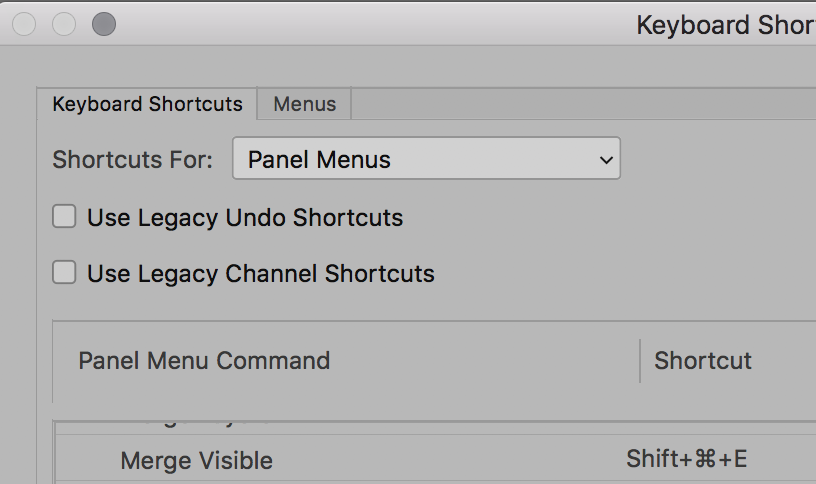
~ Jane
Explore related tutorials & articles
Copy link to clipboard
Copied
It is under the main menu: Edit>Keyboard shortcuts... then click summarize
it will create an HTM file for you with all the shortcuts.
/G
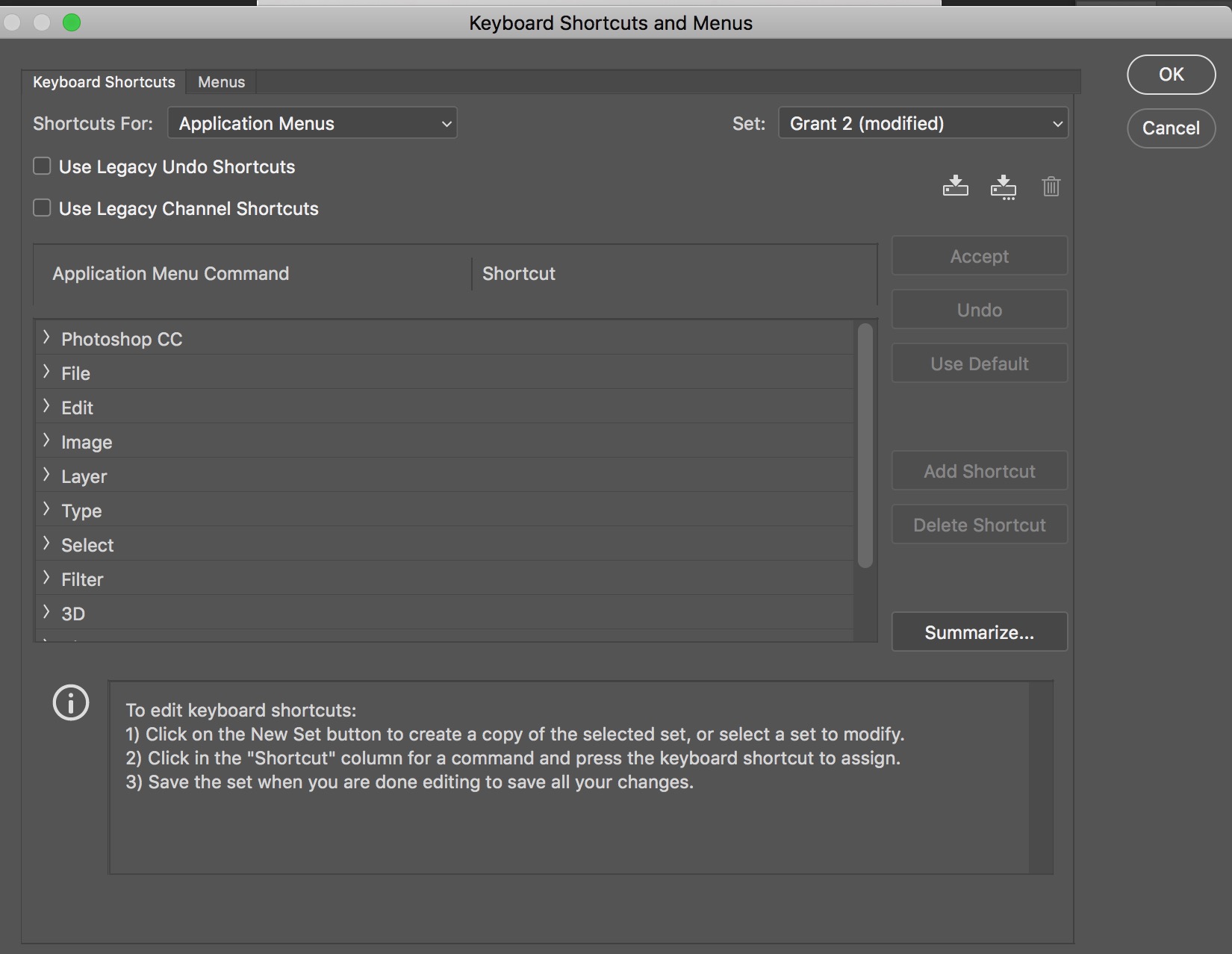
Copy link to clipboard
Copied
Hi Grant
I did see that and assumed it would basically save my shortcuts, which is great, but it would do so without the one I want included!
Copy link to clipboard
Copied
and furthermore, I dont know if you are aware that you can always create different sets of shortcuts and save them etc
Copy link to clipboard
Copied
Hi Alex,
AFAIK, you can only do this by holding the Option key and either using the keyboard shortcut or the panel menu. Check to see if maybe Merge Visible got changed from Panel Menus > Layers.
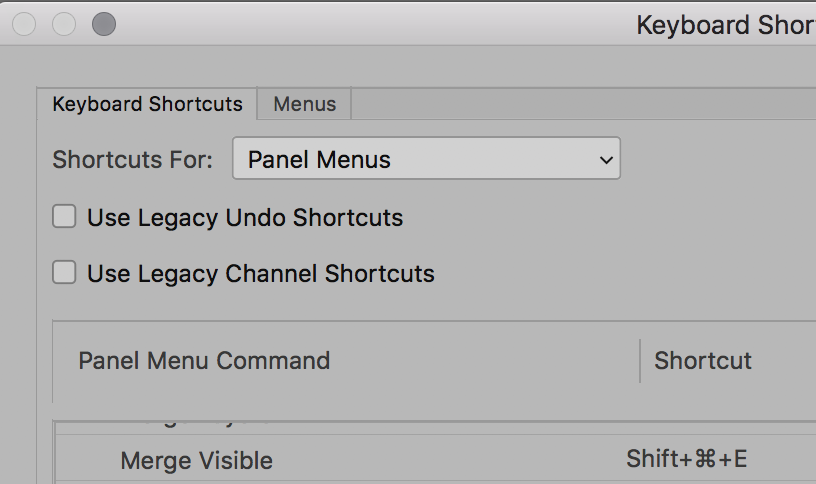
~ Jane
Copy link to clipboard
Copied
Hi Jane
Thank you! You saying that holding option while clicking the menu command made me realise that it isn't actually it's own command, but is instead a modifier of the 'merge visible layers' command, which I had previously altered! I've changed that one back to being CMND+SHIFT+E and now CMND+SHIFT+OPTION+E has gone back to what I wanted. Thanks!
Copy link to clipboard
Copied
You’re welcome, Alex, and I’m glad it’s working again for you now!
~ Jane
Copy link to clipboard
Copied
Thank you so much! I spent 1 hour trying to fix this issue, then I realized the keyboard settings were not correct. Thank you so much!
Copy link to clipboard
Copied
Thank you for this thread. After spending over an hour on the phone with Adobe in tech-support and going through ridiculous loops of the same thing trying to find this issue I finally disconnected with them and went on search for it by myself and found this. Tech-support with these larger companies via chat or on the phone it's almost pointless. Shame on me for thinking it would save me some time. Found this answer in 10 minutes. Learn my lesson
Find more inspiration, events, and resources on the new Adobe Community
Explore Now
