 Adobe Community
Adobe Community
Copy link to clipboard
Copied
I can't get PS to content aware crop at all. Makes no difference if I check the option or not. Just fills in nothing.
Any ideas what I do wrong?
 1 Correct answer
1 Correct answer
I can't any reason why not from that screen shot. Is it a smart object? Look for the gray badge in the lower right corner of the Layer thumbnail. If you see it, that's why. Double click to thumbnail to open the smart object and try again.
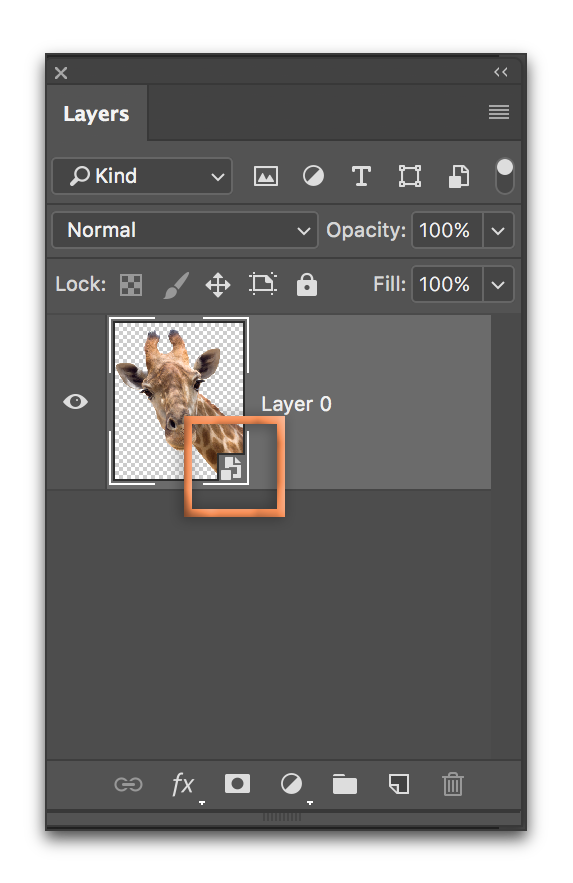
Explore related tutorials & articles
Copy link to clipboard
Copied
It did not work for me too initially but It somehow worked after I randomly fiddled around with unlocking the background layer and other crop settings. I am still not sure what is the cause of the problem but the results turned out to be not good in the end. I had to use the clone tool to match the content that was cropped out.
Copy link to clipboard
Copied
Content aware fill and crop are not magic buttons that turn your image in a masterpiece. They are helpful in some situations and provide for other situations a starting point for further refinement. Sometimes, however, they fail and you need to work with the good old techniques that we learned before content aware tools were available.
Copy link to clipboard
Copied
You don't need your good old techniques. Continue reading for a modern solution,
Copy link to clipboard
Copied
The solution for me was that you don't change your crop dimensions. You have to do that after the content aware. I was running into the same problem. I had a rectangle image that I wanted to make square. I set the ratio to 1:1 and then used my crop tool to expand the picture. The "bug" if there is one is that Photoshop allows you to check the content aware box. When you hit enter nothing happens and you get empty space. So, simply "clear" the ratio box and expand your crop. Then crop again with your ratio as you want it.
Copy link to clipboard
Copied
I am having this issue, as are the other Macs in our print shop. Content Aware cropping does not work
This is the error message I get:
Error 54: Uncaught JavaScript exception:
General Photoshop error occured. This functionality may not be availabe in this version of Photoshop
- The command "Fill" is not currently available..
Line: 63
-> throw err;
I have personally uninstalled, removed all aspects of photoshop. Once through the uninstaller and 2ndly through an app called "AppCleaner" that removes all preference files and anything related to the application. Still no luck. Have done this on both my 5K iMac running High Sierra as well as my 13" MacBook Pro running same Mojave. Both have latest updates of Photoshop. Adobe please fix this!!!
Copy link to clipboard
Copied
I went back to Photoshop 20 as the latest release is definetely broken when it comes to content aware cropping. Not sure why it is taking so long for them to fix this issue.
Copy link to clipboard
Copied
Also encountered this type of issue, sometimes seems switching between ratio and WxHxResolution mode fixes the issue, and sometimes you would need to go back to opening the image from scratch for content aware to start working again. Really strange behaviour why sometimes it doesn't work. (and no, it's not in smart object mode).
Copy link to clipboard
Copied
Checkout if it is a smart object !
Copy link to clipboard
Copied
I just had the same problem and just spent the past several hours trying to find the answer to this issue. The content aware worked perfectly for two images, but then stopped working. I finally figured out that it has to be set to Original Ratio in order for the Content Aware to work. Even when I set it to the original dimensions, it still didn't work. It has to be set on Original Ratio in the crop tool. Now it works perfectly. I'm leaving this answer in hopes of saving someone else wasted hours.
Copy link to clipboard
Copied
I looked at a few of the issues above and my image is not a smart object, I switched to original ratio...and content aware is not working...I keep having this issue. Some times it works...other times it doesnt. There has to be a concrete reason why its not consistent. annoying.
Copy link to clipboard
Copied
Hi @kmcphotog
Try resetting your Crop tool. Right-click the Crop tool in the options bar, not Tools panel, and choose Reset tool.
If it still doesn't work, show a screen shot of your options bar and layers panels.
~ Jane
Copy link to clipboard
Copied
I flattened my layers and it worked...not sure if that is the answer...but it worked fine after that.
-
- 1
- 2



