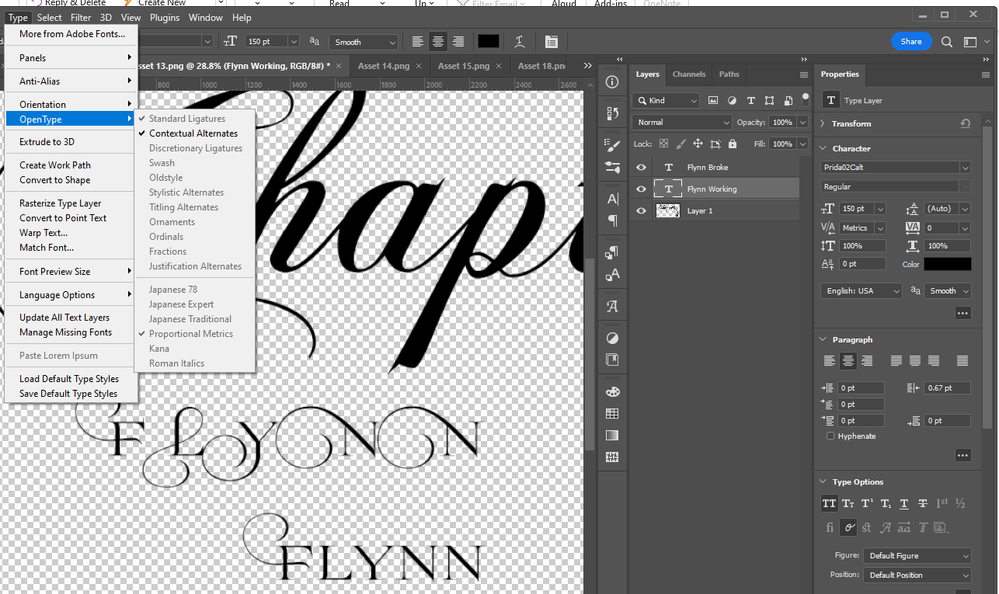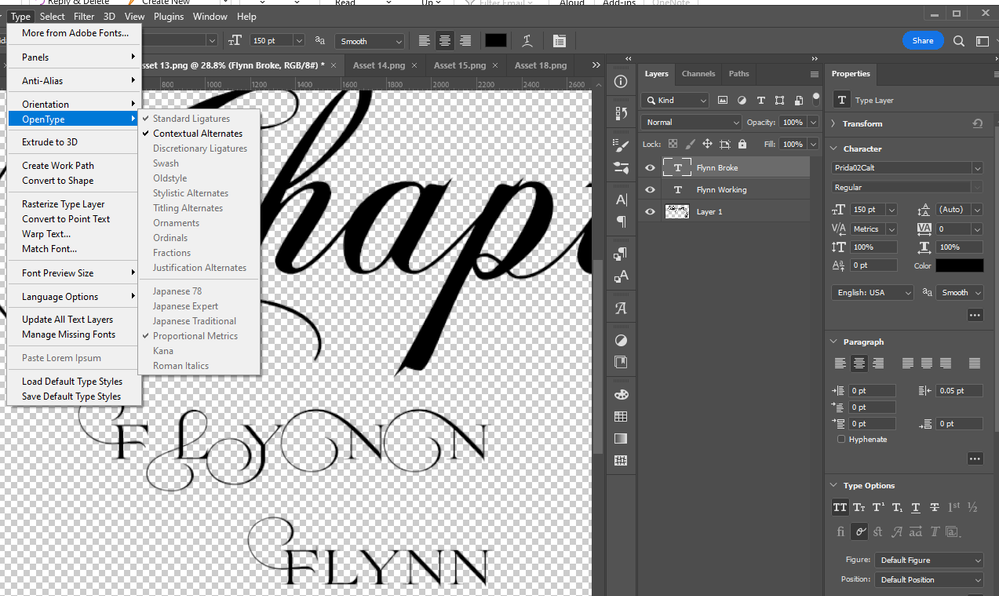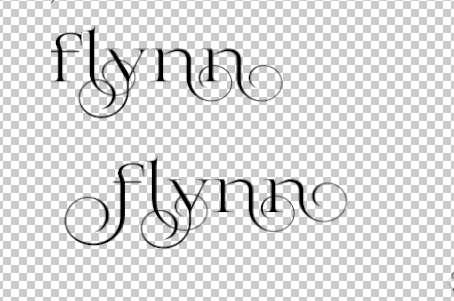- Home
- Photoshop ecosystem
- Discussions
- Contextual Alternates OpenType Issues
- Contextual Alternates OpenType Issues
Contextual Alternates OpenType Issues
Copy link to clipboard
Copied
So I created the initial cover of my book a few years ago with a font called Prida02Calt using the type options of all caps and contextual alternates so only the first letter would have the swashes and it worked perfectly.
Since then I have made several more books in the series so I am using the same font. If I COPY the layer from the original PSD file to a new PSD file I can type a word and only the first letter will have the swash, and if I want the end letter to have a swash too all I have to do is click the contextual alternate option in the properties menu and it will switch to the swash option.
However, if I create a NEW text layer and all caps I get ALL swashs, which would really be that annoying if I could just click the contextual alternate button to get it to switch to the non-swash version of the fricken letter. But contextual alternate does NOTHING now. In order to change it I have to manually go to the glyphs and find the letter without the swash... SUPER freaking annoying and not to mention time consuming.
When I go look that the original text layer that I created a few years ago that works correctly the Standard Ligature has a check and the contextual alternates has a - (Im assuming since I'm using both)...
Anyway, I am pretty sure if I can check the standard ligature option in the NEW files/layers I will be able to fix my issue, however, standard ligature is greyed out.
Attached is a screenshot. I want Flynn to appear like Beau does with just the first and last letter using the swashes however, because the contextual alternates dont seem to be working I would have to manually go and select the non-swashed versions of the letters from the glyph menu which is time consuming. Especially when I have to do this for SEVERAL files.
Explore related tutorials & articles
Copy link to clipboard
Copied
This has to be handled manually. Type in the text then add your Contextual Alternates.
The first screen shot shows Contextual Alternates with a dash "-" meaning a mixed usage (some active some not).
The second screen shot shows a check mark meaning its on for all characters.
The reason you are getting the mismatched behavior is because your last character in the layer you copying from is retaining the selection/check of Contextual Alternates "ON".
Try this:
1. Open a new document
2. Select type tool - you can preset your font and character settings before typing (size, kerning, etc) do not set Open Type options.
3. Type your text as normal.
4. Select individual characters and change the OT Contextual Alternates.
5. Commit your text (esc or enter).
6. Using Type tool click in new area - does the Contextual Alternates/Swashes appear?
Copy link to clipboard
Copied
I must not have explained the issue clearly.
In a BRAND New FILE I do this:
1) I type the word Flynn. Shows up 1 swash cap and 4 lower case swashes.
2) I go to properties. Change to all caps and I get ALLLLLLLL SWASH caps.
3) I click the contextual apps option and NOTHING happens, nothing at all. I have to manually go into the glyphs menu and find the non-swash version of the character which takes a ton of time.
Now I go back to my OLD file from 3ish years ago and COPY the layer of text that works and paste it into the SAM BRAND NEW FILE.
1) I type Flynn without any options and it AUTOMATICALLY uses contextual alts (making only the FIRST letter swashy.
2) However, if I WANT a swash I just click the contextual alts button and tada I have a swash.
See new screenshots.
I checked all the settings in the type menu on the paragraph, character, type layer properties windows and they all appear EXACTLY the same so why is new layers not working but layers copied from old files to the new files working without incident.
Unfortunately, it appears I do not have another OpenType font that uses contextual alts for me to text this on. I did however text in illustrator and while it illustrator it doesnt automatically choose the non-swash version of the letter, I can open the opentype menu and click on the contextual alternate option and it changes from swash to non-swash.
Note my true type and adobe fonts are working fine.
Copy link to clipboard
Copied
Copy link to clipboard
Copied
In a BRAND New FILE I do this:
1) I type the word Flynn. Shows up 1 swash cap and 4 lower case swashes.
2) I go to properties. Change to all caps and I get ALLLLLLLL SWASH caps.
By @Kaydee Robins
Be sure to type "Flynn", not "FLYNN" and turn off All Caps. Swash works on capital letters, not on lowercase. You don't need Contextual Alternatives. You need Swash, which is two lines under Contextual Alternatives.
The easiest way to use it is to apply Swash to all of the text — either by selecting it or by applying a Style. Then capitalize the letters you want to have the Swash. The other characters will be ignored.
Can you select some of your text and include the OpenType menu if you still have questions?
Jane
Copy link to clipboard
Copied
Hi Jane,
So Photoshop doesnt have an OpenType Window only Illustrator. Photoshop only has the OpenType Menu which I already included a screenshot of on all 3 pictures.
This font by default is a swashy font. It is also OpenType not TrueType or Adobe so it works differently than just highlighting the letter and just selecting which version of the letter you want. As you can see in the screen shot I attached that Flynn is TYPED as Flynn NOT FLYNN and if I remove the all caps option I get lower case letters which is not what I want.
I want the uppercase WITHOUT the swashes. Two years ago when I created the original file it worked perfectly and I can still copy that layer from the file into a new file and that layer works fine, but NEW type layers do not work at all. I only get Swash letters period regardless of caps or NOT.
Below is all lower case. The top is the broke layer and the bottom is the layer that I imported from my old PSD file that is automatically selecting the correct version of the letter.
Copy link to clipboard
Copied
I feel you. I have exactly the same issue. This came in the latest version of Photoshop... or it may be two versions ago.
With some fonts, whether I type them or change the font, Photoshop activates the alternate characters for every single letter. I cant even manually change the letters. Even going directly from the Glyphs pannel, Photoshop still replaces the letter with the alternative.
In the end I need to go to Illustrator, type the copy there and then paste it into photoshop as a smart object... VERY frustrating.
Get ready! An upgraded Adobe Community experience is coming in January.
Learn more