- Home
- Photoshop ecosystem
- Discussions
- Re: control crop tool without mouse?
- Re: control crop tool without mouse?
control crop tool without mouse?
Copy link to clipboard
Copied
I have a lot of page spread images that I have to crop into left and right pages while removing the background - unfortunately they are sourced from microfilm and vary enough that I can't automate the task.
I'm trying as much as possible to use keystrokes vs. mouse - it's faster and not as hard on my body.
The only thing I can't avoid using the mouse for right now is the control of the crop box.
Is it possible to control this via keyboard? Or another control surface?
To be clear - I know the keyboard shortcut to open the crop tool, it's controlling the size / shape of the area the crop tool affects that I'm interested in.
Even making the handles larger would be helpful (though some searching around here suggests that is not possible either)
thanks for any assistance you can provide!
dave
Explore related tutorials & articles
Copy link to clipboard
Copied
Have a look here:
Copy link to clipboard
Copied
peru bob - thanks for your answer
unfortunately, those settings, although they will let me move the mouse in windows around (slowly), do not allow me to drag the crop shape without using the mouse
Copy link to clipboard
Copied
Once you choose the Crop tool, and the box is active,

you can use the up and down arrow keys to scroll through the options.
Use the Tab key to highlight the next cell.

Then you can type the numbers you want and hit Enter/Return to implement it.
If there is consistency with the cropping, you could set up an Action or two to make the process easier.
Copy link to clipboard
Copied
Barbara Ash - thanks for your answer
unfortunately, when I select the crop tool, the up and down keys move the image, they don't allow me to move the selection
Copy link to clipboard
Copied
Yes, that was a change that Adobe made a few versions back. I believe it changed in version CS6. You might be happier with an earlier version.
Copy link to clipboard
Copied
thanks again for your answer but that's not helpful either
Copy link to clipboard
Copied
Would this be of any help?
https://www.creativebloq.com/hardware/keyboard-for-photoshop-21410608
Copy link to clipboard
Copied
thanks but that Kickstarter project failed in 2014
Copy link to clipboard
Copied
davel51321289 wrote
To be clear - I know the keyboard shortcut to open the crop tool, it's controlling the size / shape of the area the crop tool affects that I'm interested in.
A possible solution is…this sounds strange at first, but bear with me…don't use the Crop tool. Instead, take advantage of the fact that you can manipulate a selection with numbers, and you can crop using a selection:
- Draw a selection with the Rectangular Marquee tool. When a selection tool is active, you can move the selection with the arrow keys, so that solves part of the problem. (Remember that Shift+arrow key moves ten pixels instead of one.)
- Choose Select > Transform Selection. Now you have a transformation bounding box around the selection, and more importantly, the Options bar now displays position, dimension, rotation angle, and skew values.
- Click in any of the Options bar fields, then use the keyboard to enter/nudge to get whatever X/Y, Width/Height, rotation angle, or skew values you need, either by typing values or pressing arrow keys. Of course you can press Tab or Shift-Tab to go from field to field.
- When the rectangle is perfect for cropping, choose Image > Crop. The image is now cropped. (Another way to finish the crop is to press Return/Enter to apply Transform Selection, then press C to return to the Crop tool, then press Return/Enter which will make the Crop tool pick up the current selection as the crop rectangle. Now just press Return/Enter to apply the crop.)
You said you wanted a 100% keyboard solution, and the steps above aren't quite there yet. To avoid the mouse as much as possible, you have to fill in some gaps:
- To load an initial selection without using the mouse, you can record an action that either draws a selection or loads another document's alpha channel as a selection. Either way, you can assign a keyboard shortcut to an action.
- To get the Rectangular Marquee tool, press M.
- The Transform Selection and Crop commands don't have default keyboard shortcuts, but you can easily solve that by using Edit > Keyboard Shortcuts to assign your own.
- When Transform Selection is active, you have to click in a value field in the Options bar to be able to edit or nudge the values with the keyboard, and so that you can tab between fields. Getting to the Options bar without the mouse is the part that's still unsolved. I don't know of a way to set keyboard focus to an Options bar field when Transform Selection is active. If nothing is active, you can set keyboard focus to the Options bar by pressing Enter, but when Transform Selection is active, that doesn't work because Enter will apply and exit Transform Selection. Does anyone know if there's a way to highlight an Options bar value with the keyboard when Transform Selection is active? Because that's the last missing piece to making this a 100% keyboard solution.
Copy link to clipboard
Copied
Ctrl/Cmd + A will select all for initial selection. My $0.02
Copy link to clipboard
Copied
https://forums.adobe.com/people/Bojan+%C5%BDivkovi%C4%87 wrote
Ctrl/Cmd + A will select all for initial selection. My $0.02
That's worth more than $0.02...I don't know how I missed something so obvious! Yes, that's a great way to get an initial selection with the keyboard.
Copy link to clipboard
Copied
To crop left or right from an image (page) using only the keyboard:
M (marquee tool)
Command + A (select All)
Left arrow (to crop right side) add shift key for speed
Shift + Command + i (inverse selection)
Shift + Command + i (inverse selection) - yes repeat. not a typo
C (crop tool)
Enter.
Enter.
To crop tops and bottoms repeat steps with up or down arrows.
No mouse.
Or if you prefer to use actions.
1. M (marquee tool)
record the following in an action - F1
2. Command + A (select All)
3. Left arrow (to crop right side) add shift key for speed - Manual
record the following in an action - F2
4. Image > Crop
Now its two keyboard commands plus the arrow keys.
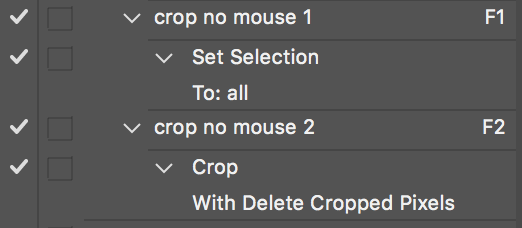
Copy link to clipboard
Copied
thanks for your help, everyone
with some shortcuts in Photoshop I've got the workflow down to only using the mouse to drag the crop handles / rotate
that's faster and easier than the other solutions so I'm sticking with that
cheers,
dave
Copy link to clipboard
Copied
Sounds much like the original problem.
Copy link to clipboard
Copied
THANK YOU!
I can't upvote this enough, because it works a treat. 🙂
Find more inspiration, events, and resources on the new Adobe Community
Explore Now