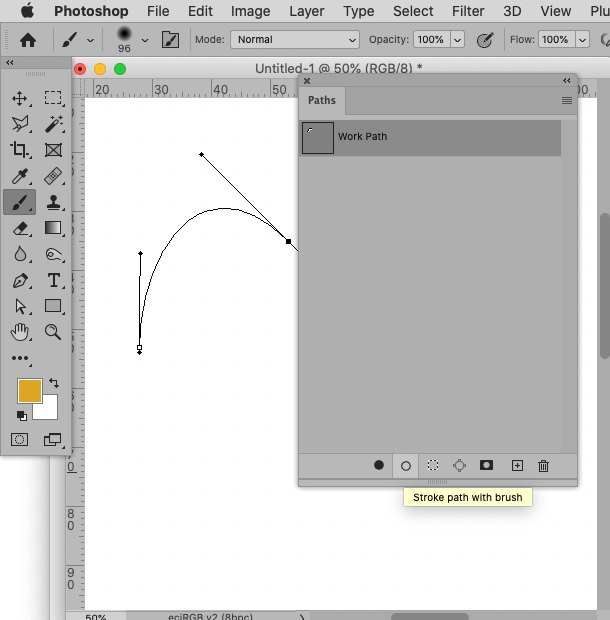- Home
- Photoshop ecosystem
- Discussions
- Re: Converting a path to line/stroke/pencil?
- Re: Converting a path to line/stroke/pencil?

Copy link to clipboard
Copied
Need some help with paths ... I'm using the pen tool to create a path, after creating and closing my path I'd like to convert the path to a line weighted at about 6 pixels in green.
I've tried Convert to Fill Path and Stroke Path but those options do allow me to set a pixel width of the path.
I'm probably missing something very simple, but any hints are welcome.
Thanks, Rob.
 1 Correct answer
1 Correct answer
Stroke Path will use whatever you have your current Brush or Pencil set to. So, choose the color/width prior to stroking path.
Keep in mind Photoshop does not stroke paths like Illustrator.
Explore related tutorials & articles
Copy link to clipboard
Copied
Stroke Path will use whatever you have your current Brush or Pencil set to. So, choose the color/width prior to stroking path.
Keep in mind Photoshop does not stroke paths like Illustrator.

Copy link to clipboard
Copied
Thank you ALL, that was IT!! ![]()

Copy link to clipboard
Copied
Using a brush of 6 px like a round 6 px brush is about the line weight of 6 px as shown by the straight line made with the line tool at a 6 px line weight.
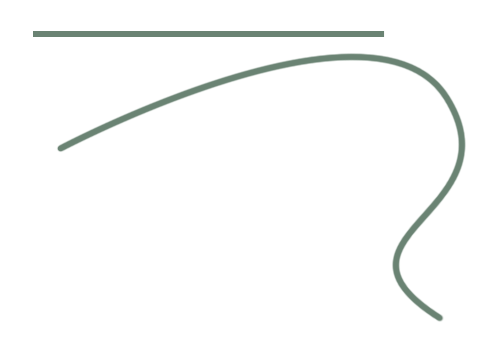
MTSTUNER
Copy link to clipboard
Copied
This answer is SO WRONG for 2020. I don't know why these old posts aren't deleted once some Adobe genius decides there's a different way that you can do this. There is nothing in the latest version anywhere close to this solution. Sheesh!
Copy link to clipboard
Copied
Nope. I've got 2021 and this basically worked for me. I chose the Brush tool, set its size and color (i.e. Foreground) and all of the other settings first, then from the Path drop-down menu in the Paths pane, I chose "Stroke path", et voilà/!
Copy link to clipboard
Copied
@John21601 wrote:
This answer is SO WRONG for 2020. I don't know why these old posts aren't deleted once some Adobe genius decides there's a different way that you can do this. There is nothing in the latest version anywhere close to this solution. Sheesh!
Obviously you appear to be mistaken; the option »Stroke Path …« still exists for Paths.
A Shape Layer with a Stroke might be a better solution, though.
Find more inspiration, events, and resources on the new Adobe Community
Explore Now