- Home
- Photoshop ecosystem
- Discussions
- Costco labs, auto correct and exif data?
- Costco labs, auto correct and exif data?
Copy link to clipboard
Copied
I recently sent some work to a costco lab that has done good work for me over the years. Once the file is ready and sized and output sharpened, I convert to the custom ICC profile for the lab and machine and paper that I'm using, and softproof for it. this has worked fine for years, just as it works fine for the professional labs I use for my more important professional work. I work with a regularly calibrated system, because i want to be in control of the process from beginning to end.
Costco has always had a checkbox in their upload procedure for the option to have them auto correct the color. I have always opted to turn that off - because I have already made all the adjustments necessary for their machine to translate the photoshop numbers from my machine to theirs correctly -- just hit the print button, please and don't make any changes... It's already been profiled for your machine and I have made all the adjustments I deem necessary, thank you.
They have always agreed with that - until now. the recent images I sent were way off - too light, too green - horrible - I checked the profile - it was the correct new profile - all should have went well.
The Tech Mgr there told me that the problem was that i had used photoshop to prepare the images, and he told me that PS ( I'm on CS5 - and Lightroom 3 - all updated ) by default would strip the exif data from my files. Really? i thought. I've never known that to be true , plus I want all the metadata intact, so my files contain the contact and copyright info, IPTC data and all the exif data. The technician told me that was the problem- since my files DID contain exif info, their computer thought it was just any random file sent in and Costo's machine then- by default - ignored my request to NOT auto correct -- they then auto corrected the file screwing up the color. their computer/printer- a big noritzu unit, apparently ALWAYS auto corrects any files that have exif data, whether you tell it to auto correct or not.
So how does one avoid this? their upload process confirms that i chose to shut down auto correct - yet they auto correct, making things incorrect. So my question to all and anyone out there: is the solution to go into PS preferences in the file handling tab and click on: Ignore EXIF Profile Tag in the file compatibility box? It is currently clicked off. Would that fool their machine? Is that the solution to my problem?
and if I do indeed want to maintain all the exif data in my files but want to strip it just from a file I send to Costco or any lab that hash as similar issue - how would i go about stripping the exif info just from the jpeg I am uploading to them?
Anyone? ( thanks in advance for any knowledgeable answers)
Owen
 1 Correct answer
1 Correct answer
I'm sure that every costco photo lab is not run the same way- I've been told that by one of the lab managers. the results can varty from lab to lab - and there are about 5 different Costco labs in the Portland OR vicinity. I keep up on the ICC profiles for any of the labs I use. Up until my original post i have found my favorite of those labs to be quite accurate.
The only difference in my workflowas opposed to yours, is that Prophoto RGB is my PS and lightroom workspace. If you are working i
...Explore related tutorials & articles
Copy link to clipboard
Copied
Sorry for the late response, I don't check this forum very often.
Owen Carey wrote:
…The Tech Mgr there told me that the problem was that i had used photoshop to prepare the images, and he told me that PS ( I'm on CS5 - and Lightroom 3 - all updated ) by default would strip the exif data from my files. Really?…
If you use Save for Web to save your final image, yes, it is true. Save for Web in Photoshop is designed to produce the smallest possible file, so it strips as much as it can. Use "Save As" instead. Save for Web wil even strip the embedded color profile unless you check the box to embed it.
Costco expects to receive sRGB files, so if the profile has been stripped and you used the Costco profile to save them, it will misinterpret your colors as being sRGB.
It's not Photoshop's fault, it's (your) user error. Costco is not auto-correcting either, it's misinterpreting the number as being in the sRGB color space rather than in the Costco profile color space.
When I use Costco (for the same reason you do) I upload sRGB files which I have color corrected by soft proofing with the Costco profile. Results are absolutely stunning considering Costco's dirt-cheap prices.
____________
Wo Tai Lao Le
我太老了
Copy link to clipboard
Copied
thanks for all the responses -- however I'm still perplexed. #1 - I NEVER use "save for web" in PS. I have created actions over the years that have incrementally scaled down ( or up with my actions or with software plugins ) my images to the appropriate size for print and for web, using the knowledge I've obtained studying with some of the members of the "Adobe pixel mafia" -i.e: some of the pixel genius people. I ALWAYS TAG my images- everything - first working from 16 bit RAW files, converting them in the end to the ICC profile appropriate for each printing device being used. If I were saving I file for the web i would use my action to scale things down from a 21 megapixel file @ 300 ppi, sizing it down in small increments, using bicubic sharper, to 72 ppi at whatever size necessary, and convert to sRGB, keeping all my metadata intact. the action literally takes less than a second on a fast machine with lots of RAM. That way neither the color profile OR my metadata, with copyright and contact info etc, gets stripped.
I realize that Costco expects sRGB files from most users- except for the pros like myself who use their custom ICC profiles for specific machines at specific costco's for specific papers. Over the years I have converted to their custom profiles with excellent results - usually better than with an sRGB file.
when this problem arose recently, i rechecked everything and made and uploaded two versions- their custom profile and an sRGB version. Both were awful, and pretty much identical. I'm pretty sure it's not Photoshop's fault for all the reasons you mentioned -- and I'm damned sure it's NOT my fault either. When I soft proofed both versions on a 24 in apple LED display calibrated that morning, there were slight changes - perhaps 2 points of yellow added to the image and a slight loss of d-max in the shadows - a very slight change on my screen that was barely noticeable and miniscule and acceptable when softproofing.... figured if they were off by much i could do the slight tweaking if i had to --
This Costco in particular had a problem last year with their custom profile and actually called me to advise me to use the sRGB profile instead for the time being until they fixed the problem. Those sRGB file looked fine then -- but now that they have created - and I am using - the latest custom profile, the resulting prints were WAY OFF. It was as though the file had been brightened 1/2 to 2/3rds of a stop, making clearly evident the color shifts that needed to be corrected. I was advised that their auto correct feature DOES lighten when it thinks it needs it.
their explanation was that in using their online upload process -- NOT doing it at the store with their computers -- their machine would IGNORE my instructions to turn off their auto correct feature. ( BECAUSE I USED PHOTOSHOP, which i thought was a bogus explanation- hence my original query )
Isn't the point of using their custom profile an attempt to achieve better and more accurate color than if using sRGB - so if I've already corrected it for their machine and paper- why would they then auto correct it to something else - and to what exactly? sRGB - or converting it again to the custom profile. It obviously also tried to adjust brightness levels as well.
So still not sure what the answer is with this lab -- but thank you for the advice on how to strip exif data from a file should I ever want to.
all the best -- but still looking for answers...
owen
Copy link to clipboard
Copied
If you are certain your images are tagged, then your local Costco built a bad profile.
If you're still looking for further answers, you'll have to look to Cotsco to provide them.
You might find this comparison interesting:
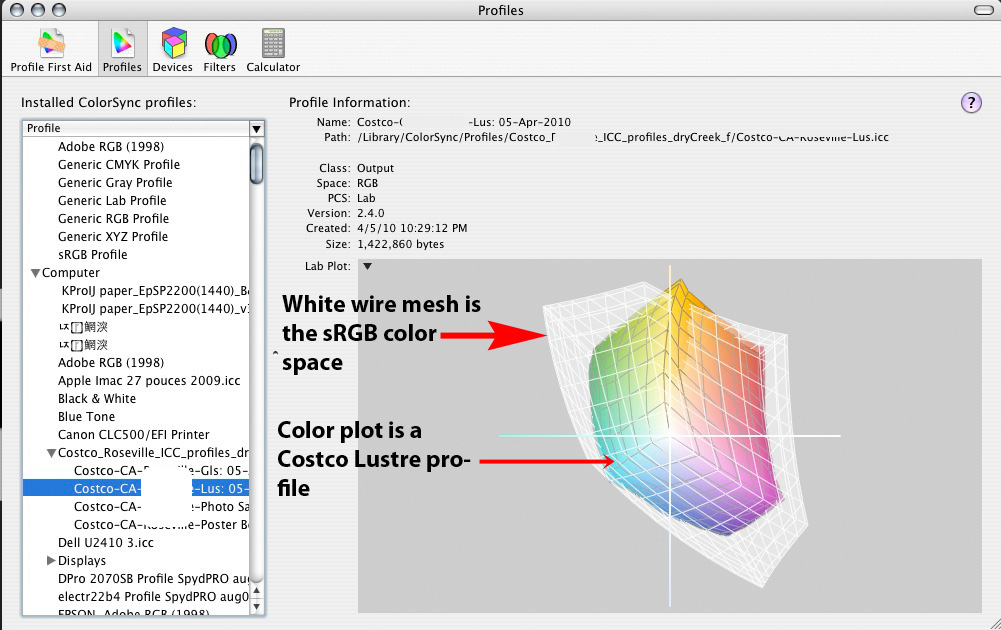
Copy link to clipboard
Copied
Also, the local Costco operator may be untrained or incompetent.
Copy link to clipboard
Copied
PLEASE DISREGARD THIS POST
Just my attempt to clear the peculiar, persistent "unread updated" status of this thread by adding one more post..
Copy link to clipboard
Copied
Owen Carey wrote:
… is the solution to go into PS preferences in the file handling tab and click on: Ignore EXIF Profile Tag in the file compatibility box?
No! Don't do that!
Owen Carey wrote:
… their computer/printer- a big noritzu unit, apparently ALWAYS auto corrects any files that have exif data, whether you tell it to auto correct or not…
That is nonsense. It's simply not true.
Owen Carey wrote:
and if I do indeed want to maintain all the exif data in my files but want to strip it just from a file I send to Costco or any lab that hash as similar issue - how would i go about stripping the exif info just from the jpeg I am uploading to them?…
If you want to strip the EXIF data, just use "Save for Web" but remember to tag the file (embed the color profile in the file).
Otherwise, just send them tagged sRGB files and use the Costco profile to soft-proof the colors only—as per my previous post above.
The key is always to tag your files, i.e. embed the color profile in them.
____________
Wo Tai Lao Le
我太老了
Copy link to clipboard
Copied
The printer does not look at the EXIF data. No printer does. Any printer couldn't care less about metadata.
Printers just look for the embedded color profile. If they find none, most of them will automatically assume sRGB—offhand I can´t think of any that don't.
____________
Wo Tai Lao Le
我太老了
Copy link to clipboard
Copied
I did not want to start a new thread, but can someone tell me how they went about getting the Costco printer profile please? Thanks, Jennings
Copy link to clipboard
Copied
Jennings, the costco profiles can be found at Dry Creek Photo. here's the link: http://www.drycreekphoto.com/icc/ I even think the costco photo lab website has a link somewher that you can click for "professional photographers - but the link i just gave you is where it takes you.
when you're on that page, pick the state that you are interested in and the next page will show you all the labs there. Remember there will be different ICC profiles for matte and glossy and different ones for every location and sometime they are machine specific, in cases where they use multiple machines. Not sure if you are a mac or PC, but dry creek can also tell you just where to save them on your machine -- on a mac - it's the main library of your system's hard drive > Colorsync > Profiles... not sure of the thread on a PC.
good luck!
oc
Copy link to clipboard
Copied
Thank you very much. Jennings
In a message dated 9/12/2011 12:15:14 A.M. Eastern Daylight Time,
forums@adobe.com writes:
Jennings, the costco profiles can be found at Dry Creek Photo. here's the
link: http://www.drycreekphoto.com/icc/ I even think the costco photo lab
website has a link somewher that you can click for "professional
photographers - but the link i just gave you is where it takes you.
when you're on that page, pick the state that you are interested in and
the next page will show you all the labs there. Remember there will be
different ICC profiles for matte and glossy and different ones for every location
and sometime they are machine specific, in cases where they use multiple
machines. Not sure if you are a mac or PC, but dry creek can also tell you
just where to save them on your machine -- on a mac - it's the main
library of your system's hard drive > Colorsync > Profiles... not sure of the
thread on a PC.
good luck!
oc
Copy link to clipboard
Copied
your welcome - any time.
oc
Copy link to clipboard
Copied
Owen, I've done a fair amount of print testing at Costco. Here's what I've learned through numerous conversations with many Costco employees, through tens of hours of trial and error, and many, many test prints of identical images:
The gain of 1/2 to 2/3 stop of brightness is probably because the autocorrect "feature" was enabled, despite your instructions. Costco must manually turn this off when the print order is received by them. It has nothing to do with the fact that you did anything to the image in Photoshop. Between 5% and 30% of the time (depending on the operator, work loads, etc.), the operator at Costco will miss the request and print the image with Autocorrect feature on. Check the codes on the back of the print, and if you see "NN" after "N N N N" then the autocorrect feature was on. For images which were properly color adjusted prior to submitting to Costco, but somehow are printed with autocorrect on, the colors will shift, highlights will be blown out, and you'll see the gain in brightness.
Also, check to see when your Costco lab checks its chemicals in the printer. They typically do not do it daily, and to rule out issues along those lines, print on days that they are rebalancing the chemicals until you begin to be able to predict your print results. Out-of-balance chemicals don't result in a brightness gain, typically, so that has probably not been your problem.
My highest-quality procedure for using printer profiles at Costco is to begin with 16-bit files in Adobe '98 RGB from RAW, get the image looking like you want it to look on a monitor, make a copy of the image, then take your original but modified file and press Control-Y to get a softproof (assuming you have Photoshop set up for the printer profile you desire) and attempt to adjust the image to match the copy that you have on-screen also. In other words, you are adjusting your image file (viewed through the lens of softproofing) to get as close of a match as possible to your copy that is not softproofed. You won't get there, but you will get close with the right adjustments. Then come out of softproof (Control-Y), and perform a final save. Then convert your color space from Adobe '98 RGB to your printer profile for your adjusted image, crop, resample, sharpen, and output to (save as) jpg. Feel free to cut corners as you desire. Not all images need that kind of treatment. The extra work will provide superior color, more in some hues, less in others. For certain photos, the effort is worthwhile in my opinion, but everyone's mileage will vary. Cheers.
Copy link to clipboard
Copied
I'm sure that every costco photo lab is not run the same way- I've been told that by one of the lab managers. the results can varty from lab to lab - and there are about 5 different Costco labs in the Portland OR vicinity. I keep up on the ICC profiles for any of the labs I use. Up until my original post i have found my favorite of those labs to be quite accurate.
The only difference in my workflowas opposed to yours, is that Prophoto RGB is my PS and lightroom workspace. If you are working in lightroom with highest quality previews - Lightroom's environment is ProPhoto RGB. I use this huge 16 bit color space because i can then always convert down to a smaller color profile. Much like yourself I softproof and make the necessary changes. My monitor can show about 97% of Adobe RGB'98 and i am in a tightly and regularly calibrated environment in my studio.
You are absolutely right that my lab has been auto correcting something that i told them online to NOT auto correct. they claim that it is part of their system... and when the computer somehow knows that the custom profiled softproofed 8 bit .jpg image i have sent them was generated out of photoshop, they say their computer/printer decides it must auto correct. this is something that makes no sense to me. They claim the only way now for me to actually turn off the auto correct feature, it to upload the order via their inhouse computer and it will then keep the auto-correct feature turned off. I have even compared and made files both in their cutom ICC profile AND the satndard sRGB that most people send them. the results were equally as bad.
I've decided instead to upload the files to my more local professional lab - who's profiles are better and much more accurate on their fuji frontirer machine. Sure the price is more expensive -- so I just raised my retail prices and kissed Costco goodbye. Life is much sweeter now.
Copy link to clipboard
Copied
Obviously, you know what you are doing, Owen. I agree with your use of ProPhoto RGB.
I had some large prints made at Costco yesterday on its Noritsu printer and the codes on the back of the prints indicated that autocorrect had been turned on. I asked them to reprint them, and after a while, was informed that they have new software and are unable to turn off autocorrect. That is something new at this particular Costco. Since the highlights were not blown out, I'm wondering if the software did indeed automatically turn off autocorrection, but that they codes did not update as they should have. The prints did match my softproofs. Several months ago, I tested uploads using their inhouse computers vs over the internet and did not find a difference, other than I could upload 30 Mb files inhouse and not over the internet. I did see a difference in standard sRGB profiles vs the glossy Noritsu profiles, but the differences were marked in only a few hues. For some photos, the difference is critical, not for most photos.
The Costco lab I use (in the Dallas area) promised to get the software corrected soon. Again, for this particular Costco lab, it remains to be seen whether the current issue (as opposed to past issues being autocorrect definitely on or poor chemicals on a rare occasion) is the autocorrect cannot be disabled or it is disabled per the user's instructions but that the codes don't reflect that. Also, I've heard from a knowledgeable source that not all the color ICC profiles are correctly performed by each Costco lab, so that can impact the quality of each Costco's printer-and-paper-specific ICC profile. Finally, this Costco lab recently rotated its most experienced technicians out of the lab into other jobs within the Costco, so they lost a fair amount of talent in the lab. Not fun. I still like Costco for its prices and quality, but it is less reliable than a pricier lab, perhaps.
Copy link to clipboard
Copied
Thanks Andrew, that was my undertstanding as well – Also for pointing out that the Noritsu and Frontier printers have areas that are outside the sRGB gamut. For anyone interested you can create the 3D wire models here:
http://www.drycreekphoto.com/tools/printer_gamuts/gamutmodel.html
You'll need to download a VRML plugin to use it. Here's one of the Costco profiles showing the area that falls outside the sRGB gamut:

Here's my take on Costco's Noritsu & Frontier printer workflow.
Normal processing is with Auto Correct ON, which expects sRGB profiled images with no adjustments. With Auto Correct ON the sRGB image is converted by the printer using the printer profile for the selected paper type. It apparently also applies some kind of Auto Contrast and perhaps Auto Color Correction for white balancing. This analysis is based purely on print results obtained using standard sRGB images with Auto Correct ON.
With Auto Correct OFF the printer does not apply any Contrast or Color correction and a printer profile is not applied to the image. If this is correct then it is absolutely necessary to "convert" your images to the Costco printer profile for the target paper type after making your Soft Proof adjustments. You should also preview different rendering intents in Soft Proof as outlined on the Dry Creek website. PS has more options using 'Customize Proof Condition' than available in LR.
The best analogy I can think of is Auto Correct On = "Managed By Printer" and Auto Correct OFF = "Managed By Application" (i.e. PS or LR).
I'll try to verify this with my local Costco Photo Lab manager.
Copy link to clipboard
Copied
I'm an amateur photographer having the same issue. I don't want to lose any ppi to save it for 'web and other devices'. But I want my client to be able to print through whatever business they prefer. Have you found a solution?
Thanks,
Kirsten
Copy link to clipboard
Copied
Just save the file as a JPG in sRGB colorspace to enable printing by any printing service. You don't need to reduce the image resolution (ppi) to accomplish that. The internet has many explanations of how to accomplish this from whatever software you are using, particularly PS or LR. In other words, you won't use a printer-specific profile to softproof or for converting the file. The "save for web and other devices" is intended as a shortcut for the two steps of decreasing the resolution, then saving under a different filename; not for creating an image file to be printed. If you are still unclear, Google "How to save photo as JPG in sRGB in _____", with _____ being your software. I'm suggesting using a JPG format because not all printer services handle TIFFs or other formats.
