 Adobe Community
Adobe Community
- Home
- Photoshop ecosystem
- Discussions
- Could I match other portraits to this one?
- Could I match other portraits to this one?
Could I match other portraits to this one?
Copy link to clipboard
Copied
I'm looking to create an actor portrait series to go on the walls in my editing/sound mixing studio. Is it possible to take an assortment of photos that feature someone's face, turn them black and white, make the backgrounds solid black and ultimately have all the photos look like this one?
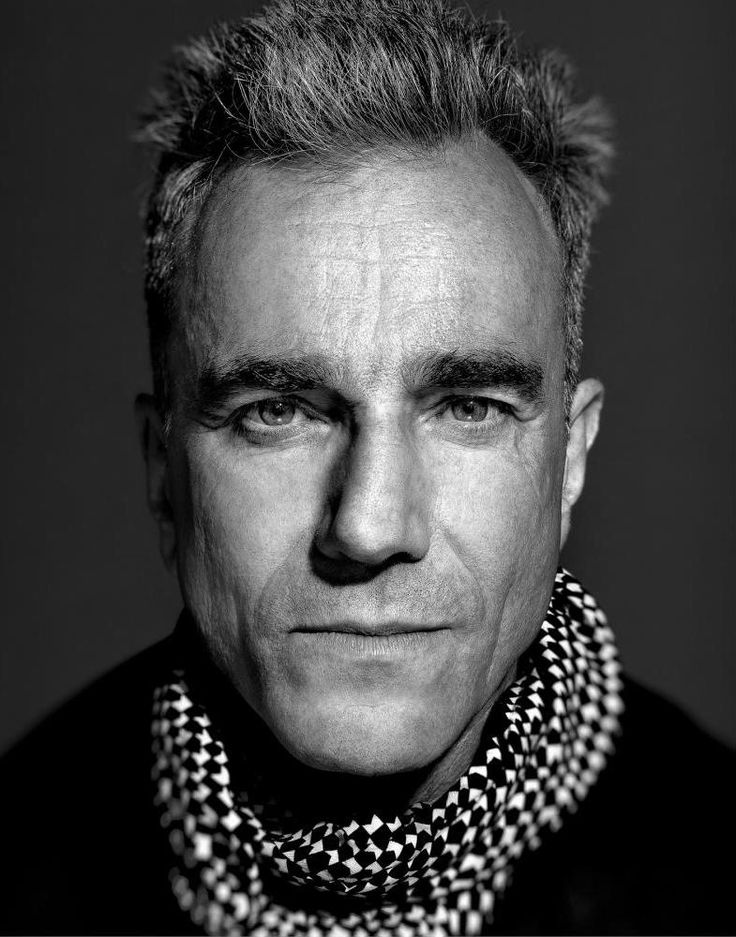
Explore related tutorials & articles
Copy link to clipboard
Copied
Hi, yes it's simple to do. If you have your images and would like them changed to what you want, then either post them here or you can send them via pm and I'll do it for free for you.
Copy link to clipboard
Copied
Here's one way that you could do it non-destructively (without changing the pixels).
Add a black and white adjustment layer.
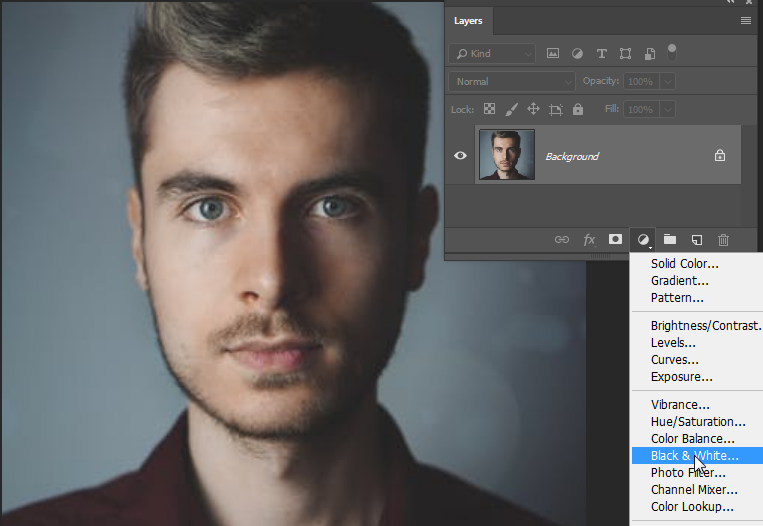
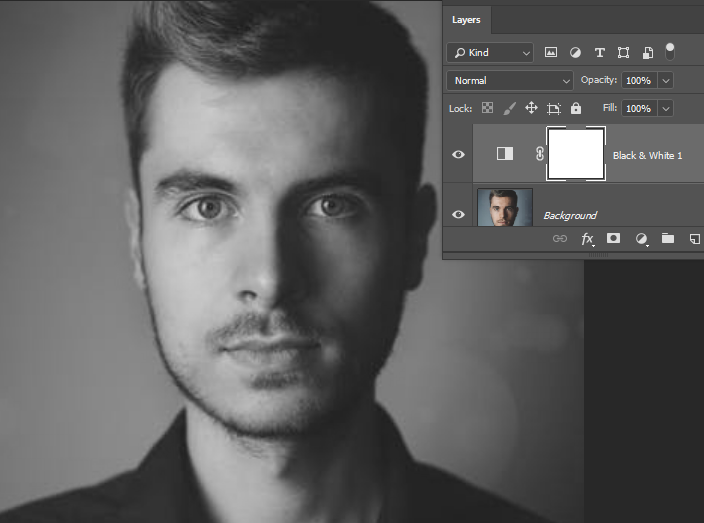
Make a selection of the background. I used the Quick Selection tool to do that.

Add a Curves adjustment layer.

Darken the lighter pixels.
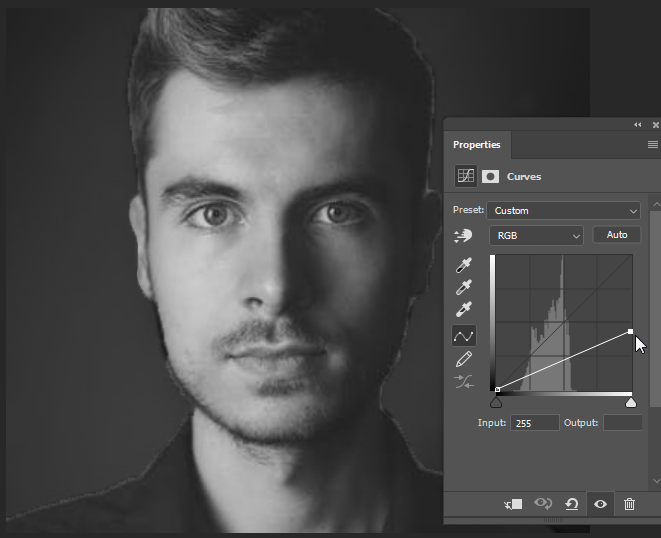
If any spots need to be touched up, you can paint with black or white with the layer mask active. Click the mask to make it active.
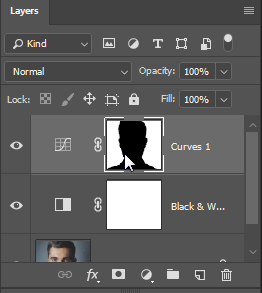
Painting with the Brush tool to touch up an edge.
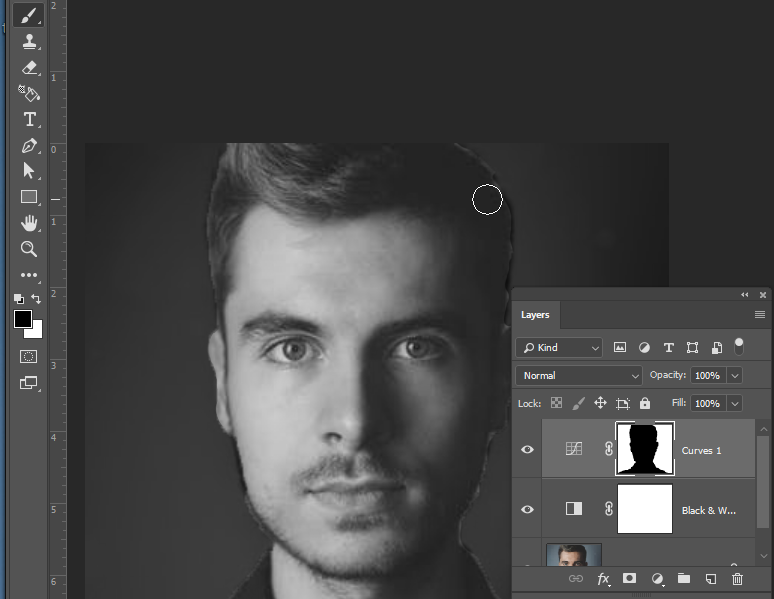
If you want a touch of color in the image, move the Black & White adjustment layer to the top of the Layers panel and lower the Opacity slightly.
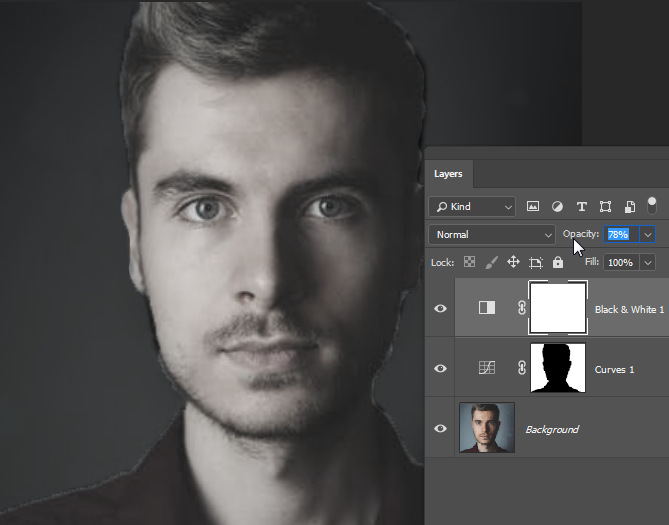
Copy link to clipboard
Copied
It's not as easy as you think. Some images would be different. But you caj use. Blask & White Adjustments Layer, Unsharp Mask filter to do it yourself. You can also use Camera Raw filter CC version - this way you can in one step Change to grayscale, use Clarity to increase skin texture, sharpen to sharpen your image.
If you use it on Smatr object created before - you can easily adjust your settings later
pawel
Copy link to clipboard
Copied
Hi there
If you want to do this, the result is using the correct light when you take the pictures, but maybe you are not the photographer or you already have the images
In my opinion, Photoshop Lightroom or the camera raw plugin are the better options, here you can watch a video that I teach how to do color correction in Photoshop Lightroom (go to minute 3:10)
And this is another video that you can add drama in portraits
(go to minute 2:10)
I hope this helps you
Regards
E

