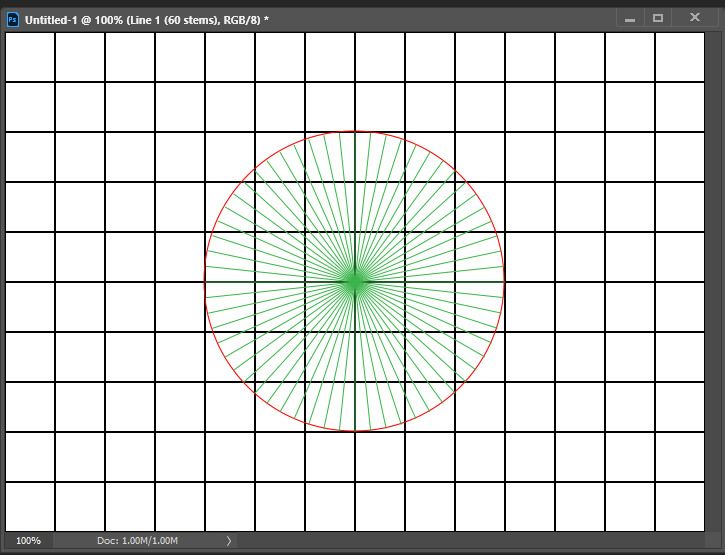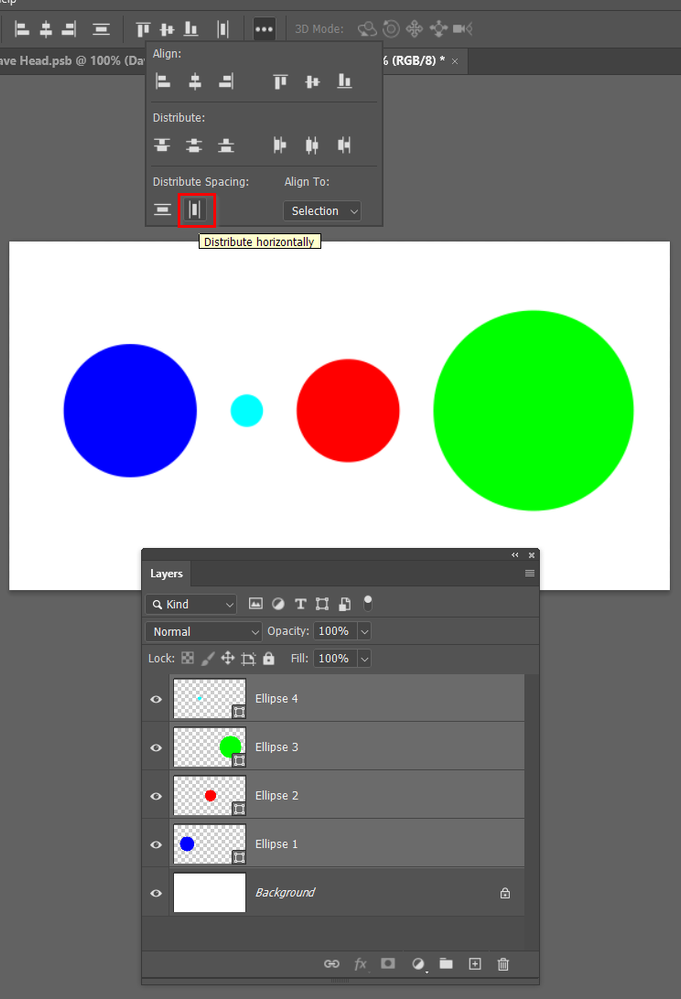- Home
- Photoshop ecosystem
- Discussions
- Re: Create 2 circles with certain disances between...
- Re: Create 2 circles with certain disances between...
Copy link to clipboard
Copied
Hi.
I have PS CS6.
I want to create 2 circles with a certain distance between them.
I know how to create a circle but how do I create the desired distance between them?
 1 Correct answer
1 Correct answer
Thank you for the answers guys. I will test them later.
But I have experement myself a little and came up with this solution that fill my needs.
In an open new ducument I make the rulers visible. I also open up the grid function.
I can now create a circle in a certain point by the help of the grid.
I save the document and then I can create another circle at the exact disired point by the help of the ruler and the grid.
I have now 2 circles exactly with the desired distance between them thanks to the
...Explore related tutorials & articles
Copy link to clipboard
Copied
Create each circle on a separate layer. The top layer should consist of a circle on a transparent layer. Then use the Move tool to position the top layer circle or choose the Move tool and use the the keyboard arrows to position the space between the circles.
Copy link to clipboard
Copied
You use math to set the center point on you canvas so the centers are the proper distance apart. R1 +space between +R2
Copy link to clipboard
Copied
Thank you for the answers guys. I will test them later.
But I have experement myself a little and came up with this solution that fill my needs.
In an open new ducument I make the rulers visible. I also open up the grid function.
I can now create a circle in a certain point by the help of the grid.
I save the document and then I can create another circle at the exact disired point by the help of the ruler and the grid.
I have now 2 circles exactly with the desired distance between them thanks to the ruler and the grid.
Copy link to clipboard
Copied
The easiest way is to turn on the grid and use that as your guide. If need be, you can change the grid divisions in preferences. There is also the Ruler Tool for taking measurements.
Copy link to clipboard
Copied
Ehh...thank you but you apparently didn't read my answer were I pointed out that that's exactly how I did it.
Copy link to clipboard
Copied
You did not state if the circle centers were aligned or not. If not aligned the radius ends would not fall on a pixel grid Either would the distance between the circle align to the Pixel grid. The smallest practical that Photoshop has to work with is a Pixel. You can calculate to a fraction of a pixels but you can not materialize those fraction of a pixel.
Copy link to clipboard
Copied
I know this is completely outside of what you asked, but a long time ago, our own Chuck Uebele created a very useful extension called Space Equal that distributed layers not by their centers, but with an equal space between each object regardless of size. In fact The Photoshop team eventually built that facility into Photoshop natively as below.