- Home
- Photoshop ecosystem
- Discussions
- Create a darkened spot in photoshop?
- Create a darkened spot in photoshop?
Create a darkened spot in photoshop?
Copy link to clipboard
Copied
I have an image I want to adjust the darkness for in photoshop. I do this often in LR by using selective edits to select the area and then adjust the exposure etc. I can't seem to do something similar in PS. The burn tool is difficult to use in this scenario because i can't see what I am selecting and applying more burn on top of the other just increases the burn. I know i could make a selection with the lasso but is there a way to this with a brush?
Explore related tutorials & articles
Copy link to clipboard
Copied
Hi Elizabeth,
You can use the Adjustment Brush available in the Camera Raw plugin, you can access it by going to Filter > Camera Raw.
Please check this article to know more: Make local adjustments in Adobe Camera Raw
Regards,
Sahil
Copy link to clipboard
Copied
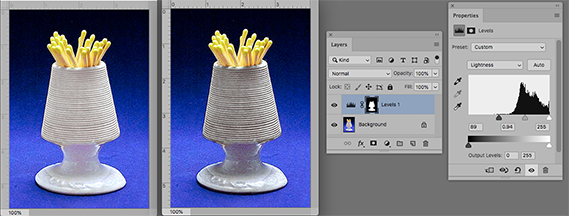
One approach that offers flexibility is to make a Selection of the area you want to change, add a Levels Adjustment Layer and use the sliders (in the Properties panel) to adjust the tone.
Copy link to clipboard
Copied
When using the Dodge & Burn tools, it is important to set the appropriate tonal range in the Options Bar. Not only does this let you target specific parts of the image, but makes a lot of difference to how the effect looks.
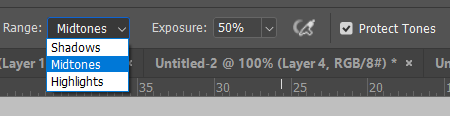
It's covered to some extent in this thread
But you might do better using an adjustment layer (Curves or levels) and controlling where and how it is applied with the layer mask. We have discussed this in recent threads describing how you can use Mask Properties to feather the mask, and unlink the mask so you can nudge it (unlinking is usually not needed with adjustment layers.
Click on the link icon to unlink the mask from the layer. This will make no difference with adjustment layers, but can be useful with pixel layers

Copy link to clipboard
Copied
thanks!
Copy link to clipboard
Copied
I use a curves adjustment layer like Norm showed but I paint the edit into the adjustment layer mask. This is essentially the same as using the adjustment brush in Lightroom. I think it is superior to dodge and burn because it is non destructive, and the dodging can be done on a lighten curves and the burning on a darken curves. I love this technique so much I even recorded a video for it. Light Painting with Photoshop Curves Adjustment Layers - YouTube
Find more inspiration, events, and resources on the new Adobe Community
Explore Now

