- Home
- Photoshop ecosystem
- Discussions
- Create uneven rectangle in Photoshop
- Create uneven rectangle in Photoshop
Copy link to clipboard
Copied
I am trying to create a room image. Using an existing blank room background I want to create a 'vanishing point rectangle' or a rectangle with uneven dimensions which I can fill as a side wall. In many graphics programs it is simply a matter of creating a square or rectangle & draging the Path Points to stretch the shape to the desired dimensions. Doing so in Photoshop only changes the height/width. I tried the Line Tool, but couldn't figure out how to connect all the lines into a shape. And the Random Shape Tool gave me an arrow shape I couldn't change to anything other than an arrow of varying dimensions.
What is the equivalent Photoshop process? Can you include the key-stroke steps please?
 1 Correct answer
1 Correct answer
Hi
Use the shape rectangle tool to create your rectangle

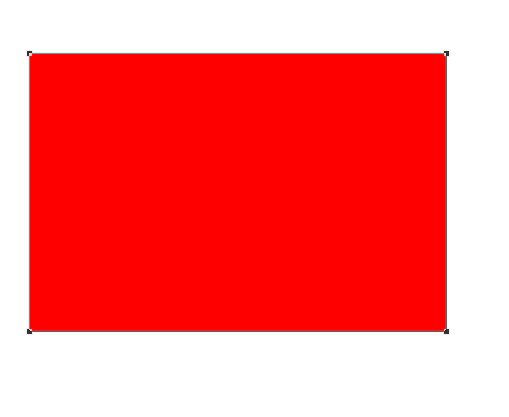
Then Edit - Transform Path - Distort
Drag the corner handles

Dave
Explore related tutorials & articles
Copy link to clipboard
Copied
Hi
Use the shape rectangle tool to create your rectangle

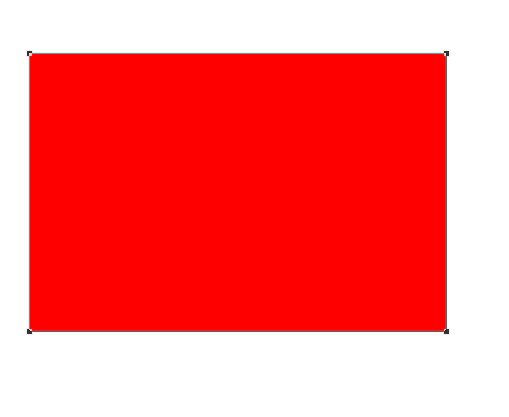
Then Edit - Transform Path - Distort
Drag the corner handles

Dave
Get ready! An upgraded Adobe Community experience is coming in January.
Learn more