- Home
- Photoshop ecosystem
- Discussions
- Re: Crop and Straighten Photos - on a page of seve...
- Re: Crop and Straighten Photos - on a page of seve...
Crop and Straighten Photos - on a page of several scanned photos
Copy link to clipboard
Copied
I have used the "Crop and Straighten Photos" function in Photoshop for years. However, it is no longer working (CC 17). I have a lot of pages of scanned photos (6 to a page) and they are all clearly separated, but when I now use this function, it creates just one new file which is exactly like the original. It is not separating the photos out like it used to. Any clue what the problem might be?
Explore related tutorials & articles
Copy link to clipboard
Copied
Try clearing your preferences.
Press and hold Alt+Control+Shift (Windows) or Option+Command+Shift (Mac OS) as you start Photoshop. You are prompted to delete the current settings. The new preferences files are created the next time you start Photoshop.
Copy link to clipboard
Copied
Thanks! I finally contacted Adobe last night and that was the first thing they did, but it didn't help. They are telling me that my background is not white enough, and that the photos are too close together (even though there is a clear distinction). What's strange is that it works sometimes, and not others, so I'm not totally convinced of their answer.
Copy link to clipboard
Copied
Could you post a screen shot of the scan?
Copy link to clipboard
Copied
I have exactly the same problem, and clearing preferences did not help.
More details
The function works correctly if I create a selection on 1 of the 4 photos in the file and then do "File > Automate > Crop and Straigthen Photos". The app correctly extracts the 1 photo from the page into a new file.
Now I have to manually repeat the steps again for each of the 3 remaining photos.
In previous versions of Photoshop, I didn't have to do this.
Suggestions
- It would be nice to have more control over how this function works.
- The function could recognize when it fails and try again with different settings. Specifically, if the output is the same as the input, then it failed.
Copy link to clipboard
Copied
You mentioned that you had provided adequate physical photographs for the function to work. There was no mention that there was adequate tone difference between the edge of each image and the tone separating the images. For example, an RGB mage with a bald sky bleeding off at the edge of the image would present a problem.
As a test, I opened a new file and Lab Color L value (Lightness) criteria in 1 step increments, determined the approximate difference in image-edge tone required for Crop & Straighten to be successful. As the test results below shows a 12 point difference (100-88) was required. This may not translate precisely in all situations (that would require more testing) but it should serve as a useful general guide.
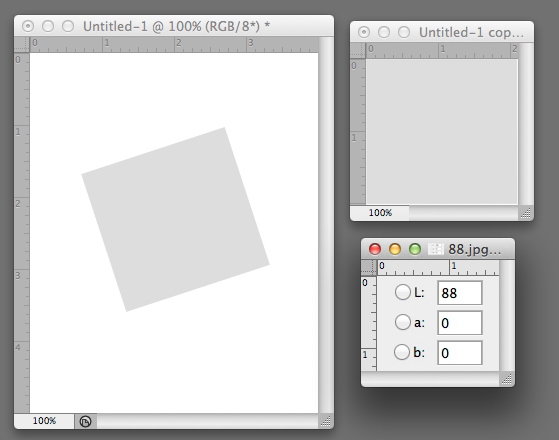
Copy link to clipboard
Copied
The first sentence should read "… physical space between the photographs ..."
Copy link to clipboard
Copied
I had the same problem. Turns out my scanner has an "Auto Crop" setting which when active crops the scanned page right to the edge of one or more of the photos. Turning off the auto crop solved the problem. I think PS needs to see "space" around all of the individual photos in order to separate them. So, check your scanner settings and see if auto crop or anything similar appears in the settings menu.
