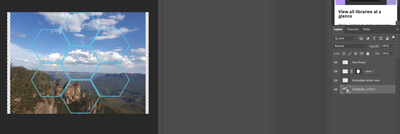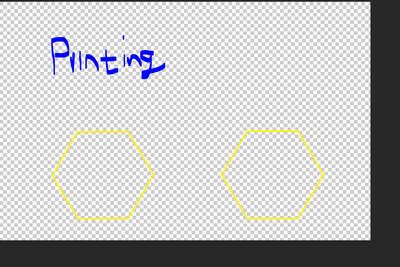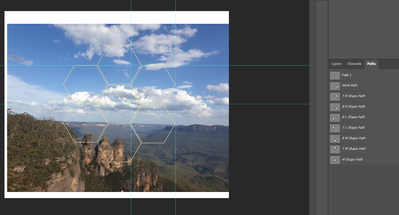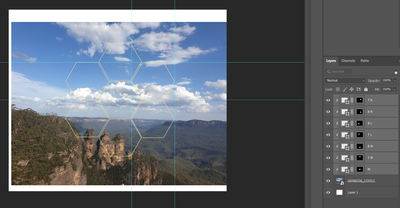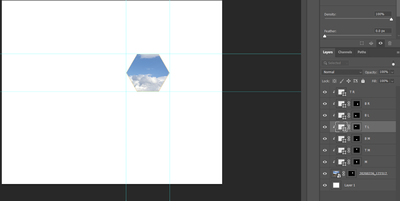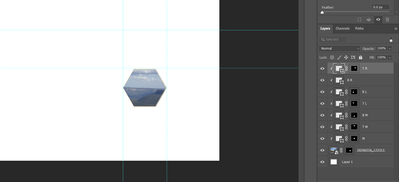Crop Masks to different files
Copy link to clipboard
Copied
Hello everyone
I hope someone could help me out here,.
So basically I am working on some printing project and I have a specific crop mask in a shape of a hexagon in the size I need.
What I am trying to do is to crop a photo into 7 different of those hexagons to create a"flower" . The thing is I need each of those hexagons to be cropped accuratley and saved as different files in the specific dimensions to match my template.
How can I execute something like this?
Also,
I am looking to create a real - dimension ruller with the measurments units and numbers ( to print as a grid ) , is this possible?
Attached some photos , hope this is clear...
So basically I need a mask to each of those hexagons, but I also need each crop piece to be saved seperatley and to be positiond / embedded in my printing template
Is there anyway to do anything like that?
Thank you!
T
Explore related tutorials & articles
Copy link to clipboard
Copied
»but I also need each crop piece to be saved seperatley and to be positiond / embedded in my printing template«
What does that mean? What is the template – an Indesign-file, …?
Have you created the hexagons as Paths?
Copy link to clipboard
Copied
We use a PSD as a template and embedding a photo onto it with a mask and a bit of over-spray
Not sure if its defined as a path, could you spread some light there?
Copy link to clipboard
Copied
So what I need is that each clip mask will be saved as an indivdual file,...
File number 1
Number 2
And so on ...
Copy link to clipboard
Copied
1) Say what?
2) Did you create Paths? If you did that could either be Shape Layers (Solid Color Layers with Vector Masks) or Paths as listed in the Paths Panel.
Copy link to clipboard
Copied
@c.pfaffenbichler is asking whether you have paths, vector mask or whether image is clipped to vector paths.
In your case, from what I see on screenshots you can use existing masks to crop image to particular parts using right clcik on mask > Apply Layer Mask. If your image is converted to Smart Object Layer then you need to rasterize SO layer before aplying layer mask. If that is what you want? Later you can export layers as separate files.
Update: Go to File > Export > Layers to Files... Is that what you are looking for?
Copy link to clipboard
Copied
Templates and scripts is the way to go. If the images do not need to be rotated or have distortion or warping added like as perspective view all you need in the collage template a background layer and alpha channels to maps the images placement locations, sizes, shapes and stack order. The collage populating script can optionally add layer style to the placed in images and optionally stamp file name on the place images aligned to one of nine image quadrants and also style the added text layers. Images will be resized to fill the collage's images areas and mask to shape.
If you need images to have rotation, distortion, warping ect. You need to create a mockup Template. That you use smart object layer you add the rotation, distortion. Perspective warping and also Mask to shape, The Mockup Populating Script will just replace the Smart object layers content using Replace content or editing the smart objects and fit the replacement image to the object.
Free Photoshop Photo Collage and Mockup Toolkit