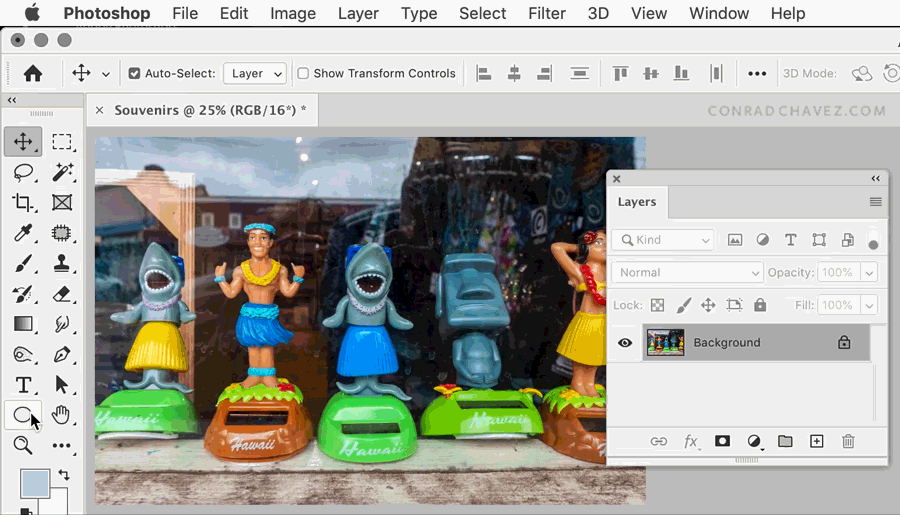Crop to Oval Shape
Copy link to clipboard
Copied
I cannot for the life of me figure out how to crop a picture into an oval shape. I've searched everywhere but must not be using right search terms, can anyone point me in the right direction? All the tutorials mention the cookie cutter shape which I don't have in my version of photoshop.
Explore related tutorials & articles
Copy link to clipboard
Copied
A raster image is always rectangular, so you need to mask rather than crop. Use the Elliptical Selection tool, and then Layer > Layer Mask > Reveal Selection.
Copy link to clipboard
Copied
You can save a image with transparency in PNG format to have an oval shape image the Document canvas is still a rectangle.
Copy link to clipboard
Copied
Here’s a quick, simple way that’s easy to edit.
- Choose the Ellipse tool (not the Elliptical Marquee tool), and set it to Path mode up in the options bar.
- Draw your circle, then choose Layer > Vector Mask > Current Path.
As long as the vector mask is selected in the Layers panel:
- You can reposition the circular vector mask using the Path Selection Tool.
- You can scale it using Edit > Free Transform Path.
- You can adjust the mask using the controls in the Properties panel, such as the Feather option to soften the edge.
Copy link to clipboard
Copied
Conrad C --
Thanks for this. It works great but there's one more step that I need. How do I cut that circle out so I can paste it into a graphics document as a circle?
Marci
Copy link to clipboard
Copied
You didn't say what graphics program you are using. Personally, if it is Illustrator or InDesign, I would do the circle mask/crop in that program. If an Office program, use PNG as suggested.
As a general rule (there are some exceptions) -- never cut-and-paste between different programs. Place, insert, import, etc.--but not cut-and-paste.
Copy link to clipboard
Copied
I'm using Publisher. My apologies for not using the right words. I do "insert" rather than "cut and paste" between programs.
Thank you.
Copy link to clipboard
Copied
I assume Microsoft Publisher (and not Affinity Publisher) since you mentioned Insert.
You can use PNG or TIFF. If TIFF, make sure you click the "save transparency" checkbox.
You can also just place the rectangular image and use the Crop to Shape feature in MS Publisher.
Just be sure to keep the image resolution high enough for your printing needs. I use 150-200 ppi for PDFs I'm distributing electronically (i.e. distribute and print). I use 225-300 ppi for PDFs I'm sending to a press (i.e. print and distribute). If I'm not sure, I'll use 225 ppi.
Copy link to clipboard
Copied
How about setting a clipping path in the Paths panel, and saving as a TIFF?
Adobe has a nice help page about the topic: https://helpx.adobe.com/photoshop/using/placing-photoshop-images-applications.html
Copy link to clipboard
Copied
@Semaphoric wrote:
How about setting a clipping path in the Paths panel, and saving as a TIFF?
Although we can rely on that with the pro layout apps, for this use case, it comes down to whether Microsoft Publisher supports a clipping path in a TIFF (or JPEG) file. If so, that could work. I don’t have Publisher, but that’s something marcihess could try.
Copy link to clipboard
Copied
>>How about setting a clipping path in the Paths panel, and saving as a TIFF?
No--but you can use the path to create a layer mask. Then save a PNG or TIFF with transparency.
Copy link to clipboard
Copied
Yes, David is right, exporting to PNG might be the best thing to try first.
Just keep in mind that when exporting to PNG or other non-Photoshop image formats, the vector mask will be converted to the form of transparency that format handles (usually an “alpha channel” which is pixels), so it will not be a vector mask in the exported file. But that shouldn’t matter; the final visual result you will get should still be the circular cut-out you wanted.