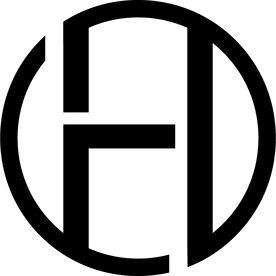- Home
- Photoshop ecosystem
- Discussions
- Crop Tool Not Cropping to Canvas Size — Layer Stay...
- Crop Tool Not Cropping to Canvas Size — Layer Stay...
Crop Tool Not Cropping to Canvas Size — Layer Stays the Same
Copy link to clipboard
Copied
I feel like I'm missing something very basic here....
So, I have a png scan with multiple images on it. I need to crop one image to the dimensions of my canvas and the guides I created. I manually enlarge the whole scan until the image I want is precisely within my canvas. I use the crop tool which automatically selects the canvas size as the crop area--perfect. I hit enter. The layer remains exactly the same. I have tried resetting the tool as other posts suggested.
Is crop not the right tool for this?
Explore related tutorials & articles
Copy link to clipboard
Copied
I manually enlarge the whole scan
By @TheBeautifulSeason
By that, do you mean zooming in? Using the Zoom Tool? That's what you should do - but the whole canvas is still selected, it's just outside your screen. You still need to make the selection and crop, or draw the crop rectangle with the Crop Tool.
If, however, you mean that you are actually scaling up the image itself, adding pixels, then you're in trouble. Don't do that. You can't scale up a pixel image without damaging it. I mean, you can do it, but it won't look pretty afterwards. Scaling up a pixel image needs to be done with the utmost care and only when absolutely necessary. If you need to scale up, rescan at a higher resolution.
In short, I don't understand what you're doing here. Describe precisely what you're doing with what tools, step by step. A screenshot doesn't hurt either.
Copy link to clipboard
Copied
Perhaps you have not enabled the "Delete Cropped Pixels" option, or you might be attempting to crop a Smart Object layer. Additionally, I am uncertain if I fully understand the issue. Could you provide a video or at least a screenshot with the Layers panel expanded and visible to clarify the problem if none of the suggestions resolve it?
Copy link to clipboard
Copied
One thing to check is this: If the Crop tool is set to W x H x Resolution, make sure the Resolution field is empty. If there is a number in the Resolution field, applying a crop will resample the image (it will change the document width and height in pixels), which means the Canvas Size changes. If the Resolution field is empty, the Canvas Size should not change.
Copy link to clipboard
Copied
I am not 100% sure that I am understanding what you want to achieve, so I'll try and give you some options.
This is the starter image from a game we play creating new images from the supplied starter. Anyone can join in btw.
You can see it has transparent area around the objects, and I am sure you know you can remove that using Image > Trim. You could then crop to the new size, or maybe add a small amount to the camvas and crop.
If you want to separate objects to individual layers, then add Shift to the Ctrl J shortcut bother copies it to a new layer, and removes it from its original layer. You can right click and Duplicate that layer to a new document. It will have the same canvas size as the original, so you'd need to Trim.
You can Crop to a selection.
If thew objects are on the same layer you could Ctrl click to load it as a selection, and crop. That would be the same as using Trim > Transparent.
If your question has not yet been answered to your satisfaction, then could you provide more information, preferably with screen shot(s).
Copy link to clipboard
Copied
Hey @TheBeautifulSeason , it looks like there are a few suggestions on what might be going on. If any of them helped, please mark the correct answer so it can benefit others in the future. If you’re still running into issues, feel free to share more details or screenshots of your workspace. 🙂 ^CM
Find more inspiration, events, and resources on the new Adobe Community
Explore Now