- Home
- Photoshop ecosystem
- Discussions
- CS2 problem: windows disappear or are always on to...
- CS2 problem: windows disappear or are always on to...
Copy link to clipboard
Copied
This mistake happens totally randomly and usually after using the program after several minutes.
When I save or use any option, the toolbar or the (floating) window disappears and then re-appears when I click around a little. When I use for example the liquify option, the toolbar of the normal program will still be visible and overflow the liquify window. When I try to click on any other tab in my windows taskbar, it doesn't work at all without minimizing photoshop first. Or the toolbar will still overlap with other folders and programs.
I'm using Windows 7 and haven't changed anything. Anyone knows the problem or how I can fix it?
 1 Correct answer
1 Correct answer
Hi Anshie,
I had the same problem with a perfectly fine working CS2 on Windows 7 64-bit. The problem started about 6 days ago. I ended up uninstalling all Microsoft updates since 4/14/2016 and it looks like I have isolated the problem to KB3145739 (Microsoft Security Bulletin MS16-039, Security update for Windows Graphics Component). I have reinstalled all other updates and have not seen the problem anymore. I will update this post in case the problem shows again.
Explore related tutorials & articles
Copy link to clipboard
Copied
Here's something that worked for me (CS2, Win 7 32bit). I didn't want to mess with the Windows Update thingy, or the memory tweaks that were mentioned earlier.
I turned on a second Scratch Disk:
>> Photoshop
>> Edit
>> Preferences
>> Plug-Ins & Scratch Disks...
>> First = Startup
>> Second = C:\ (previously was None)
>> Restart Photoshop
So far, so good. I just finished a hour session on Photoshop, and all was back to normal. It used to crap out in about 5 minutes. I also closed all other programs during the session. Good luck...
Copy link to clipboard
Copied
Follow up... The second Scratch Disk method may not be the answer. I was working on a large multi-layer image when the same issue showed up. For smaller files, it helped. Damn!
Copy link to clipboard
Copied
Hi, not sure if anyone is still looking for a solution, but I will post the fix here that I recently found, just in case.
As other people already figured out, there is indeed a conflict between Photoshop CS2 and win32k.sys since the Windows 7 April 2016 update and is still present in the latest updates.
After a lot of debugging, I discovered that the culprit is a call to the SetWindowPos function, which is supposed to bring the toolbars to the top of the Z-order. If this call is skipped, everything seems to work as it should, without any side effects as far as I can tell.
So, to fix it, you need to do a small patch in the Photoshop.exe. Don't be afraid, all you need is a hex editor and some common sense. There are many hex editors available (do a simple Google search) but I would recommend 'frhed' since it's free and easy to use.
1. Locate the Photoshop.exe - usually in "C:\Program Files\Adobe\Photoshop CS2" if you have a 32-bit Windows, or "C:\Program Files (x86)\Adobe\Photoshop CS2" if you have a 64-bit Windows.
2. Make a backup of Photoshop.exe in case something goes wrong.
3. Start your hex editor with admin rights because it will change files in the "Program Files" folder.
4. Open Photoshop.exe
5. Locate the following byte pattern: 75 6F 6A 13 50 50 50 50 50
6. Change the byte 75 to EB. Make sure to overwrite the byte, not to insert it.
7. Save your changes.
8. Enjoy a properly working Photoshop CS2 on Windows 7.
Good luck!
Copy link to clipboard
Copied
Genius!
I can't thank you enough for this.
Copy link to clipboard
Copied
I tried the hex editor, and it seems to have fixed the problem. For some reason, the first two editors I tried, frhed, and NEO, both said they couldn't find the string.
It worked in FlexHex and just took a few seconds to fix. Seems to be working now.
EDIT: No, it isn't; that did not fix the problem. I think I'll just delete the Windows updates I installed yesterday.
Thanks!
Copy link to clipboard
Copied
Dan2000 / essmeier: is there any specific set of actions that reproduces the problem you are encountering?
Copy link to clipboard
Copied
Not that I can recall. I imported a dozen or so photos into Photoshop to edit them, and any time I clicked on empty space between the photos, they'd all temporarily disappear. Then I'd click o the menu bar at the top of the screen and they'd appear again.
I went back to my old fix - I keep an older copy of the win32k.sys file (located in the Windows/System32 folder) handy, and after a Windows update, I just replace the newly installed version of that file with the older one and reboot.
After that, it works again, though tweaking Photoshop once and for all to fix the problem permanently would be a more appealing fix.
Copy link to clipboard
Copied
Hmm, apperently I have none of the mentioned updates (Win7 Ultimate SP1), also tried the hex patch and nothing has changed.
The fastest way to replicate:
- Grab like 5-10 images and drop them into your PS
- When PS starts opening your files, immediately click on another window, so the files are still opening in the background
- Once done, go into your photoshop and it should bug out (tried it as I'm typing this post right now)
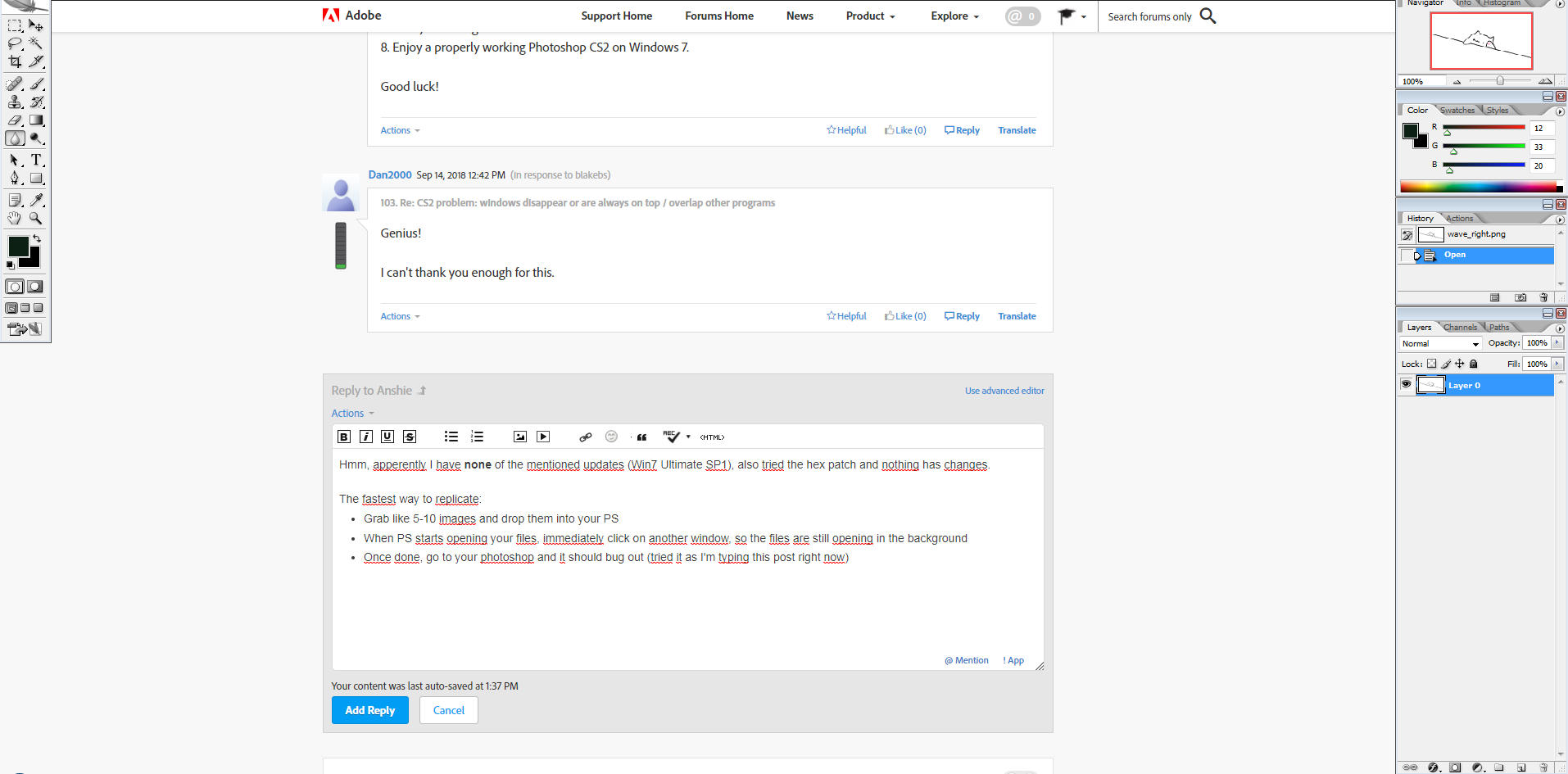
The point is, I would like someone to try replicating these steps, who had some of the mentioned solutions working for them.
Maybe it's not a big of a deal, but sometimes it gets annoying. To make it a bit less annoying, I had to disable window minimize/maximize animation and get used to minimizing photoshop by clicking it on the taskbar (or a shortcut, Alt + Space -> N).
Not sure if uninstalling most of the windows updates is a good idea - most likely, not.
Copy link to clipboard
Copied
Hi, I decided to give this a try in a fully patched Windows 7, and managed to reproduce the behaviour you described.
However, I performed the same steps in an isolated an unpatched Windows XP SP3 environment (win32k.sys version of 2008) and even here the problem occurs. To me, it sounds like a different issue which has always been there?
Copy link to clipboard
Copied
I started having issues again, so I changed to 2 scratch disks, lowered the amount of memory used in my 32gb system, changed the font size to medium (recently upgraded to a higher resolution monitor), and changed the cache levels from 6 to 7. Working better for now, though I'm sure I just jinxed it.
Find more inspiration, events, and resources on the new Adobe Community
Explore Now