- Home
- Photoshop ecosystem
- Discussions
- Re: (CS6) Exporting to PDF gives a much smaller im...
- Re: (CS6) Exporting to PDF gives a much smaller im...
Copy link to clipboard
Copied
Normally I use CC at work, but at home I'm using CS6 because that's what I have. I'm having an issue where my usual settings for PDF export are resulting in an unusually low-resolution image, and I can't figure out why.
This is my image size and resolution.
This is what it looks like at 100% zoom in Photoshop.
When I export to PDF, I select "High Quality Print", but change some of the settings, like so:
But no matter what I set the export settings to, the result always looks like this:
This is the first time something like this has ever happened to me, and I'm not quite sure what's going on. I'm assuming it has something to do with the export settings, but what the exact issue might be, I don't know. I also tried setting compression so that it downsamples to 300DPI for anything above 300DPI, JPEG Maximum quality, but that didn't work either.
This is for a 4"x6" postcard. The image shows up slightly smaller than actual size on my monitor, but seeing as my monitor is 72DPI, it should appear much bigger than that, as it has for every other postcard I've designed before. Because I'm working with actual images in these postcards, it's important that it be in its proper resolution.
Any advice would be helpful. Thank you very much.
 1 Correct answer
1 Correct answer
There's nothing wrong!
Photoshop doesn't show you print size - that's not what 100% means. It means one image pixel is represented by one screen pixel (1:1). Acrobat, on the other hand, shows you actual print size, at the ppi setting you specified in Photoshop.
Uncheck "resample image" and set the ppi value. This determines print size, you see the resulting size directly in the Image Size dialog. For print somewhere between 240 and 300 is usually appropriate.
Here's the very same file at 300 and 96
...Explore related tutorials & articles
Copy link to clipboard
Copied
Hi!
Just a quick question--have you turned on rulers in Acrobat? And does your image come up the same size as your original in using the ruler -- not looking at your image on screen.
Second question, one of your screen shots shows uncompressed print -- and the other shows hight quality. Did you try working with the different settings? and did you get the same result? My go to setting is Press Quality (but that is just a personal preference when I go to print).
The reason I ask is that sometimes you can't always judge your image by looking at the screen--especially when you are going to print and have a specific size you are planning for.
And, your screen shots were great.
Let us know if you've tried these things already and how it worked/didn't work.
Michelle
Copy link to clipboard
Copied
There's nothing wrong!
Photoshop doesn't show you print size - that's not what 100% means. It means one image pixel is represented by one screen pixel (1:1). Acrobat, on the other hand, shows you actual print size, at the ppi setting you specified in Photoshop.
Uncheck "resample image" and set the ppi value. This determines print size, you see the resulting size directly in the Image Size dialog. For print somewhere between 240 and 300 is usually appropriate.
Here's the very same file at 300 and 96 ppi:
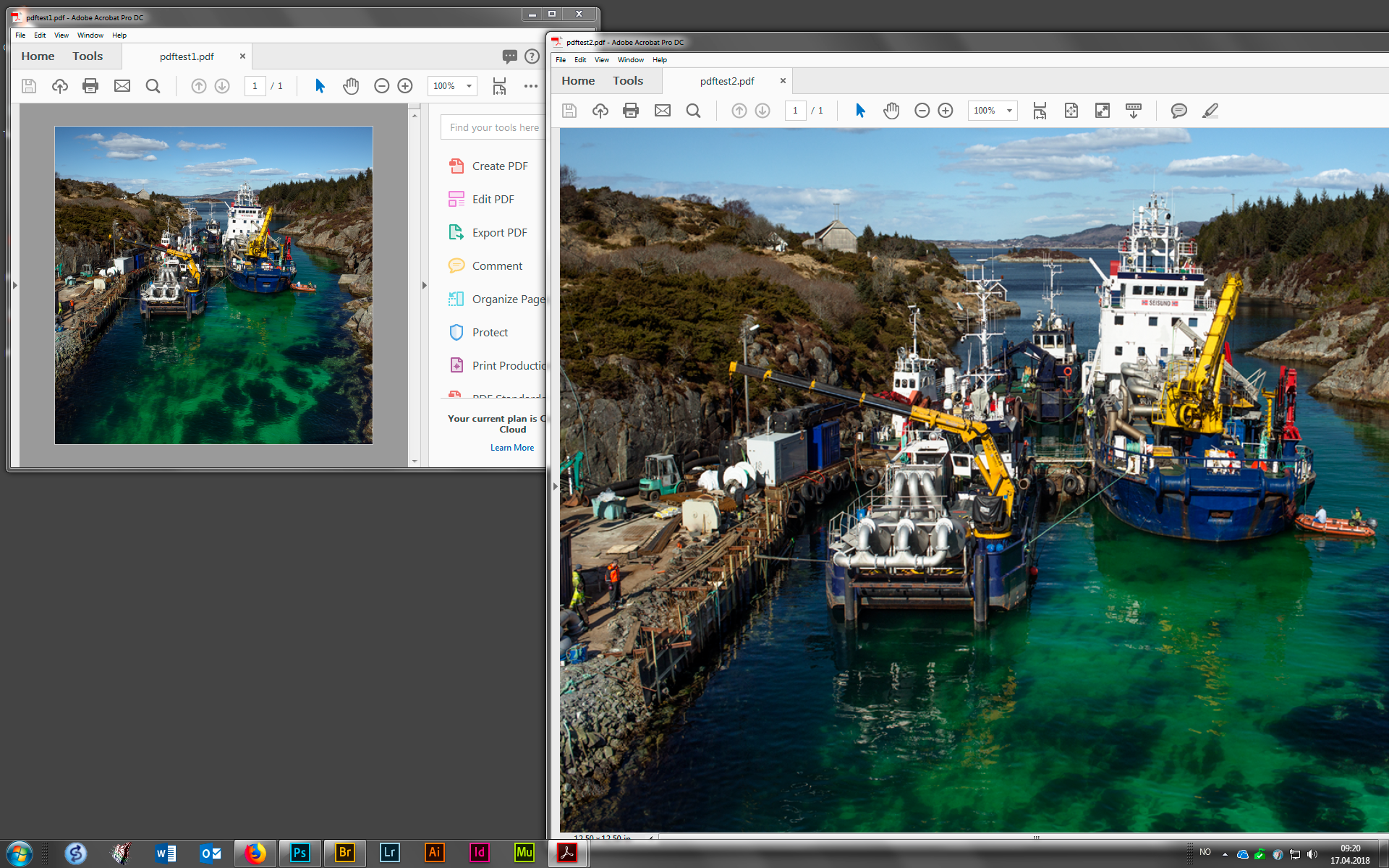
What "print size" is in Acrobat, is based on the number Acrobat uses as screen density. I'm not sure if it just assumes 72, or reads from the system.
Copy link to clipboard
Copied
I guess I don't know this whole thing as well as I thought, because it turns out this was correct. I checked at work this morning and as it turns out what I thought was 100% on all my "correct" postcards was just an automatic zoom to fit the screen. Actual 100% was about the same size as my other exports. Don't I feel silly now.
Thanks for all the help.
Copy link to clipboard
Copied
*Need Your Help friends-*
When I am saveing 72 DPI PSD file into PDF in photoshop. After save PDF size and hight widht auto increase.
Copy link to clipboard
Copied
My reply #2 above still applies. Read it again.
Screen size in Photoshop has no relation whatsoever to physical print size. None at all. It only relates to screen pixels at the given zoom ratio.