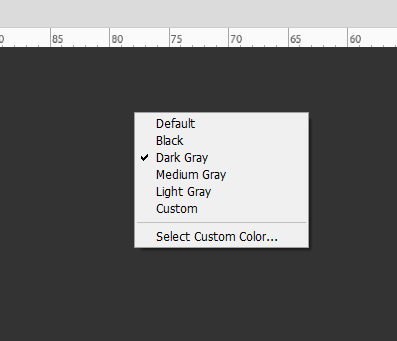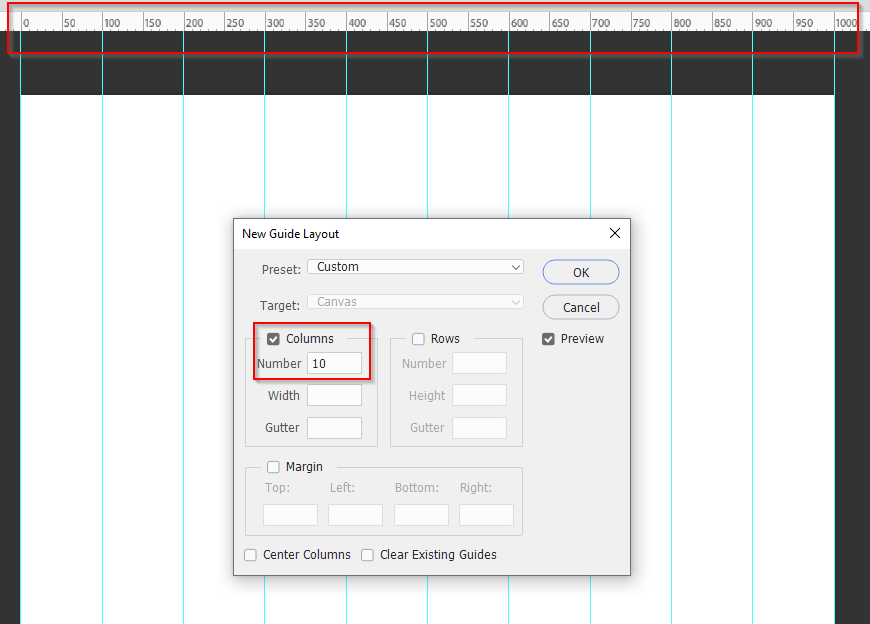- Inicio
- Photoshop ecosystem
- Hilos de conversación
- Re: Customize the color and appearance of the Rule...
- Re: Customize the color and appearance of the Rule...
Customize the color and appearance of the Ruler in Photoshop (macOS)
Copiar vínculo al Portapapeles
Copiado
I'm trying to scale a drawing and use the ruler to get dimensions correct. The ruler numbers are small and my eyes aren't all that great. The font used is a light gray on a dark gray background. I just can't read it.
How do I change the ruler font to something with more contrast. White on black. Larger would also help.
Looked in preferences but couldn't find anything that looked appropriate.
Using MacBook M1.
{Title edited by Moderator}
Examinar y buscar tutoriales y artículos relacionados
Copiar vínculo al Portapapeles
Copiado
I know changing the color theme (via Preferences > Interface) will also change the ruler appearance. It's not much, though.
Usually, if I need exact settings, I'll just drag a guide line out (or create a new guide layout via View > New Guide Layout).
Copiar vínculo al Portapapeles
Copiado
Hi there,
Thanks for reaching out. We're here to help.
Which version of Photoshop are you using? Do you want just the ruler to be displayed large or the entire UI?
Please check this article; you will find the steps to customize grids and guides in this section, " Set guide and grid preferences": https://helpx.adobe.com/photoshop/using/grid-guides.html.
Let us know if that helps.
Thanks,
Ranjisha
Copiar vínculo al Portapapeles
Copiado
No, he's asking about RULER preferences, not guide or grid preferences. I'm having same issue
Copiar vínculo al Portapapeles
Copiado
Edit > Preferences > Ruler
https://helpx.adobe.com/photoshop/using/rulers.html#rulers
Ruler Tool
https://helpx.adobe.com/photoshop/using/positioning-ruler-tool.html
Copiar vínculo al Portapapeles
Copiado
It's nearly always better to start a new thread rather than tag onto a thread that was started years ago. Photoshop will be quite different now compared to the version that the OP was using. If you have an issue and would like advice, start the new thread. Tell us your operating system and version. Photoshop version, and describe your issue. In this case I suspect that screen shots would be useful.
Copiar vínculo al Portapapeles
Copiado
For drawings, I would highly recommend you use Illustrator; not Photoshop.
https://illustratorhow.com/how-to-add-guides/
Illustrator is a vector graphics apps well suited to working with line drawings. And you'll get much better quality with vector than you will with raster.
Photoshop is a better tool for working with photographs and bitmaps.
To answer your question, adjust your display's resolution at the OS level to make text more readable.
Copiar vínculo al Portapapeles
Copiado
About the best contrast for the rulers I can get is changing the Interface colour to light grey in Preferences.
This is not the same as the background colour which we can set by right clicking the canvas background.
You can temporarily zoom way in to the image to help see where you are at on the rulers.
Another option would be to use View > New Guide Layout
My canvas below is 1000 pixels wide, so by using 10 columns I have a guide at every 100 pixel point.
If you needed odd positions for the guides, you'd have to make each guide separately
I don't know if this helps at all, but I do know how it feels to be getting on in years and finding things harder to see.
Copiar vínculo al Portapapeles
Copiado
The Info panel and Properties panel are also there to aid you, as well as the Options panel when Transforming etc.
Copiar vínculo al Portapapeles
Copiado
Thanks to all. I got lots of suggestions. The interface theme worked best for me. I like the dark background but setting the theme to the lightest one gave me enough contrast to be able to read the ruler numbers. This was just a quick and dirty drawing, not worth going to Illustrator for (not something I have anyway). I probably make a drawing like this once every two or three years.
Copiar vínculo al Portapapeles
Copiado
You can customize colors of the ruler by modifying UIColors.txt, which is located in the application resources. You can find more information in the topic: Photoshop Purple Skin
Copiar vínculo al Portapapeles
Copiado
Go to Photoshop Preferences. Choose Interface. I choose the lightest color. Ta da. The ruler turned whit, and I see clearly now!
Encuentra más inspiración, eventos y recursos en la nueva comunidad de Adobe
Explorar ahora