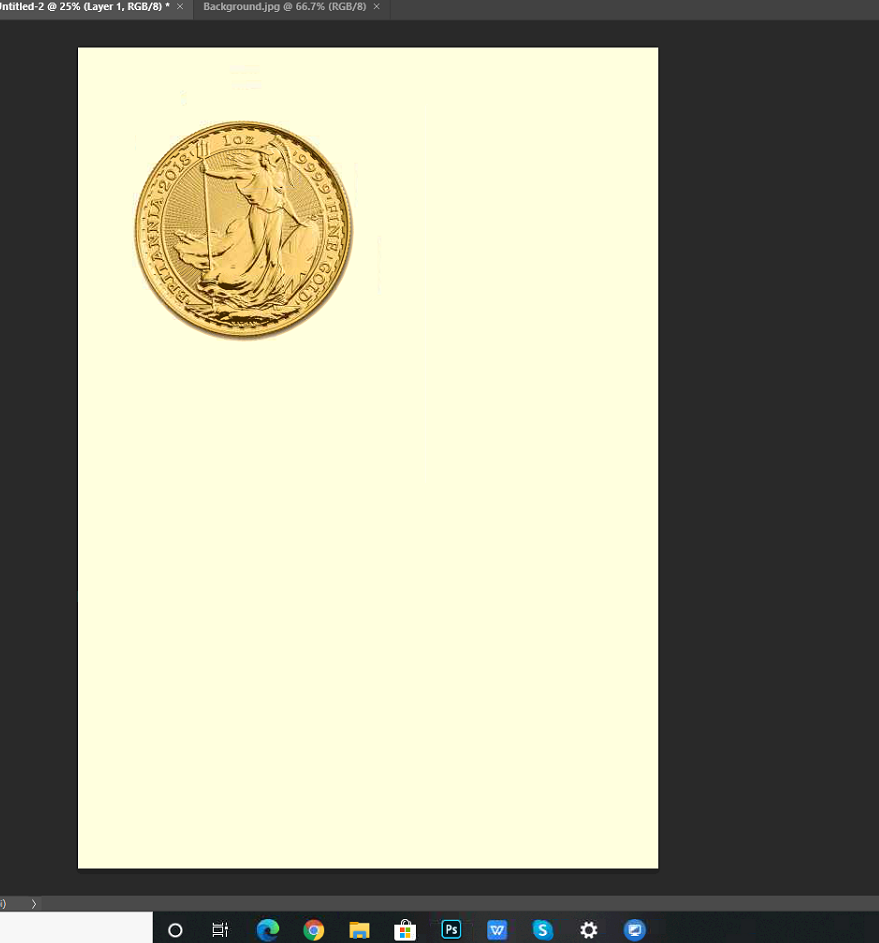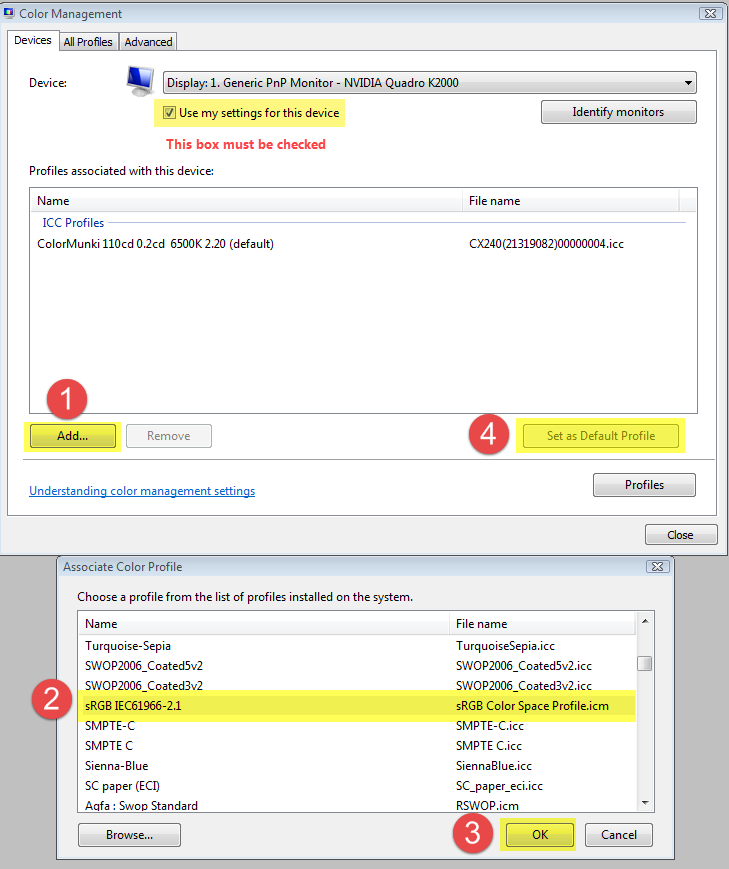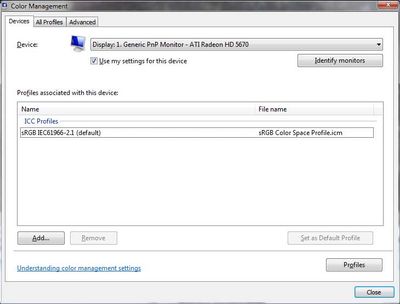- Home
- Photoshop ecosystem
- Discussions
- Default Background Color Not Showing White Color
- Default Background Color Not Showing White Color
Copy link to clipboard
Copied
Hi, I just reinstalled nik collection to my updated Photoshop CC and the default background color which is white turn to different color although in the properties showing white. How to change it to white?Anyone had encountered this problem before?
Please share you thought on this. Thank you.
 1 Correct answer
1 Correct answer
Display profile issues on Windows
At least once a week on this forum we read about this, or very similar issues of appearance differing between applications.
Unfortunately, with Microsoft hardware: Windows updates, Graphics Card updates and Display manufacturers have a frustratingly growing reputation for installing useless (corrupted) monitor display profiles.
I CAN happen with Macs but with far less likelyhood, it seems.
The issue can affect different applications in different ways, some not
...Explore related tutorials & articles
Copy link to clipboard
Copied
When white displays as yellow, it's probably caused by a defective monitor profile.
The white patches in the Color and Tools panels will usually have a yellow cast as well.
Windows 10 is known to install low quality/defective monitor profiles when doing updates, this may have happened to you.
As troubleshooting, and as a possible temporary fix, try setting the monitor profile to sRGB. (use Adobe RGB if you have a wide gamut monitor)
If this fixes the issue, it is recommended that you calibrate your monitor with a hardware calibrator.
This will also create and install a custom monitor profile that accurately describes your monitor.
Close Photoshop. Then press the Windows key + R, type colorcpl in the box and press Enter.
Add the sRGB profile, then set it as Default.
Copy link to clipboard
Copied
Display profile issues on Windows
At least once a week on this forum we read about this, or very similar issues of appearance differing between applications.
Unfortunately, with Microsoft hardware: Windows updates, Graphics Card updates and Display manufacturers have a frustratingly growing reputation for installing useless (corrupted) monitor display profiles.
I CAN happen with Macs but with far less likelyhood, it seems.
The issue can affect different applications in different ways, some not at all, some very badly.
The poor monitor display profile issue is hidden by some applications, specifically those that do not use colour management, such as Microsoft Windows "Photos".
Photoshop is correct, it’s the industry standard for viewing images, in my experience it's revealing an issue with the Monitor Display profile rather that causing it. Whatever you do, don't ignore it. As the issue isn’t caused by Photoshop, don’t change your Photoshop ‘color settings’ to try fix it.
If you want to rule out pretty much the only issue we ever see with Photoshop, you can reset preferences, I never read of a preferences issue causing this problem though:
To reset the preferences in Photoshop:
https://helpx.adobe.com/photoshop/using/preferences.html
Note: Make sure that you back up all your custom presets, brushes & actions before restoring Photoshop's preferences. Migrate presets, actions, and settings
To find out if this is the issue, I recommend you to try setting the monitor profile for your own monitor display under “Device” in your Windows ‘color management’ control panel to sRGB. You can ADD sRGB if its not already listed.
And be sure to check “Use my settings for this device”.
(OR, if you have a wide gamut monitor display (check the spec online) it’s better to try Adobe RGB instead).
Quit and relaunch Photoshop after the control panel change, to ensure the new settings are applied.
If this change fixes the issue, it is recommended that you should now calibrate and profile the monitor properly using a calibration sensor like i1display pro, which will create and install it's own custom monitor profile. The software should install it’s profile correctly so there should be no need to manual set the control panel once you are doing this right.
Depending on the characteristics of your monitor display and your requirements, using sRGB or Adobe RGB here may be good enough - but custom calibration is a superior approach.
I hope this helps
if so, please "like" my reply and if you're OK now, please mark it as "correct", so that others who have similar issues can see the solution
thanks
neil barstow, colourmanagement.net :: adobe forum volunteer
[please do not use the reply button on a message in the thread, only use the one at the top of the page, to maintain chronological order]
Copy link to clipboard
Copied
Thank you. The issue had been resolved by updating the Graphic Card.
Copy link to clipboard
Copied
I have this same problem! Still haven't solved it.
Copy link to clipboard
Copied
Hi,
In adobe Photoshop 7.0, you may please open the program and click on "edit" tab - select "colour settings" - click on settings - and select "colour management off" option and save. Then you will get white background colour
Copy link to clipboard
Copied
Not sure how to begin here. If you have a defective monitor profile, disabling all color management does not solve that problem. Fixing the bad profile fixes the problem.
Photoshop's whole architecture revolves around functional color management and icc profiles. Ignoring that will dig you deeper and deeper into all kinds of problems.
Copy link to clipboard
Copied
@Sreejith. A "click on settings - select colour management off" option and save. Then you will get white background colour "
sorry, but that's pretty poor advice, disabling colour management is a recipe for disaster down the line.
have you tried the solution I posted above? "Display profile issues on Windows"?
perhaps disable HDR: https://support.microsoft.com/en-us/windows/what-is-hdr-in-windows-f5fbf5cb-149d-4a0d-8be1-9ed78c68d...
I hope this helps
neil barstow - adobe forum volunteer,
colourmanagement consultant & co-author of 'getting colour right'
See my free articles on colour management online
Help others by clicking "Correct Answer" if the question is answered.
Found the answer elsewhere? Share it here. "Upvote" is for useful posts
Copy link to clipboard
Copied
The "correct" answer has not fixed the issue. I can switch between multiple color profiles, but that has no effect on the 'yellow' color in the image workspace.
My graphics card is fully up to date.
Any other thoughts? I've searched through the program settings but can't find anything which could be affecting this.
This is also an issue within Adobe Acrobat, but no other programs on the computer.
Copy link to clipboard
Copied
This is also an issue within Adobe Acrobat, but no other programs on the computer.
Do you have any other Adobe programs installed that display correct colors?
And, are you on Windows 11?
Find more inspiration, events, and resources on the new Adobe Community
Explore Now