Defective monitor profile
Copy link to clipboard
Copied
I just bought a new monitor (LG IPS235) and when I open Photoshop CS6, this message pops up: "The monitor profile "LG IPS235" appears to be defective. Please rerun your monitor calibration software." (BTW, I didnt run any calibration software). There are two choices: "Ignore profile" - "Use Anyway".
When I choose the option "Use anyway" and I open some image, it has strong warm cast. But when I open same image outside of Photoshop, everything seems to be ok.
And when I open Photoshop with the option "Ignore profile", everything seems to be ok too.
So whats going on? What should I do?
BTW, I found this paper in the monitor's box:
http://imageshack.us/photo/my-images/829/imgfd.jpg/
Does it mean something? How can I assure the display quality according to this? Why the color profile is defective when the monitor has some kind of display quality assurance.
Explore related tutorials & articles
Copy link to clipboard
Copied
Your monitor profile is defective. It's a known problem with the profile provided with that monitor.
You have several reasonable choices...
1. (Assuming the monitor has the capability) you could set the monitor to a preset patterned after a well-known standard profile and associate the standard profile with the monitor in your OS color-management settings.
2. You could get a calibration and profiling device and measure your system's performance. Once a custom profile is developed from the measurements, the software will associate it with your monitor, replacing the defective one.
Color-management is a complex subject, and you'll want to study it in order to understand why you would want to make one of the above choices over the other. People will emphatically try to make the decision for you, but only you can make the proper one.
I can tell you this: You will not be able to learn color-management a piece at a time on a forum.
-Noel
Copy link to clipboard
Copied
I'm not sure I understand the first option.
Copy link to clipboard
Copied
Can the monitor be set to a pre-configured sRGB or Adobe RGB mode? I'm not familiar with the specifics of that model.
If so, and you set the monitor to sRGB, then you can use the OS Color Management settings to associate the sRGB IEC61966-2.1 profile with it.
This has some advantages in that more often you will be seeing the correct color (e.g., from Internet Explorer) than with a custom profile. But, depending on the monitor's capabilities you may not be using the entire color gamut it provides.
-Noel
Copy link to clipboard
Copied
While this is not a Photoshop issue, it might well be a topic for the Color Management forum.
However, be conscious of the inherent caution that should be generated by the products of a trading company by the name of LG E, Life is Good Electronics. ![]()
As for the "paper" you found in the box, this is what Life is Good has to say about it:
http://www.lg.com/ie/it-products/monitors/LG-led-monitor-IPS235V.jsp
"LG Provides an in-box Expert-tuned Colour Calibration report which states that the monitor has been pre-tuned for accurate colour at the factory production line."
Again, caveat emptor…
EDIT: Just googled your monitor, and it is available for under $195 incl. shipping, so don't expect high-end monitor performance from it.
Copy link to clipboard
Copied
station_two wrote:
Just googled your monitor
In a quick search myself I couldn't determine whether a) the monitor is wide-gamut, and b) whether it has a preset sRGB mode. You didn't happen to run across that information did you?
-Noel
Copy link to clipboard
Copied
Never mind, I found this, which implies it's a more or less sRGB monitor: http://www.youtube.com/watch?v=I1UZzglyxt4
Hellboy, here's what you can do (assuming you're running Windows 7).
1. Click Start, type color mangement into the search box, and click Color Management when it comes up.
2. In the Devices tab, ensure that your display is showing in the Device field, and check the [ ] Use my settings for this device field.
3. If sRGB IEC61966-2.1 is not showing in the Profiles associated with this device list, click the [Add...] button and add it.
4. Click on sRGB IEC61966-2.1 to highlight it, then click the [Set as Default Profile] button, then [Close].
5. Close and restart Photoshop to make sure it picks up the profile change (not usually necessary, but a good idea).
You are now back to the Windows default of using the sRGB color space.
-Noel
Copy link to clipboard
Copied
Thanks Noel for your help! I did it. I noticed some change. The image is little bit brighter, but that's probably ok.

Copy link to clipboard
Copied
Thanks Noel!
This worked for me, even on Windows 8.
Copy link to clipboard
Copied
You're welcome. Profiles can be balky beasts on any version of any operating system. Remember that it's the application that implements the color-management transforms.
-Noel
Copy link to clipboard
Copied
Noel...I officially love you. I got a new AOC monitor and all my PS CS6 whites were yellow! I can see white again. Thank you!
Copy link to clipboard
Copied
'Tis the season for love and good cheer (and of course a white Christmas!)
Happy holidays!
-Noel
Copy link to clipboard
Copied
Noel, this is YEARS later, but just wanted to express my gratitude. Been trying to solve this for a long time and finally googled to find your solution. You rock!
Copy link to clipboard
Copied
Is there any idea on how i can do this on windows 10, i recently just had the defective profile thing come up and its giving me a headache T_T
Copy link to clipboard
Copied
Answered in your other thread.
Copy link to clipboard
Copied
just helped me fix that problem thanks a bunch!
Copy link to clipboard
Copied
just updated to win10 and found this!!! Hopefully is works! fingers crossed! By the looks of this forum you have ascended to legend!
Copy link to clipboard
Copied
man... your are awesome ![]()
Copy link to clipboard
Copied
Noel,
Thank you! I've just started using CS6 after almost 18 years on 5.5!!! Now I no longer have that annoying defective monitor error pop up every time I start CS6.
Cheers!! 🙂
Copy link to clipboard
Copied
This works even on Windows 8.1. This should be added to the top if possible and marked as resolved.
Copy link to clipboard
Copied
Hi Noel , or anyone,
im using windows 10, and i calibrate my monitor with eye 1 display pro from getG Macbeth . My question is whether I should still use the SRgB profile, or pick the most recent monitor calibration I ran as my profile?
this error messge is highly frustrating
Copy link to clipboard
Copied
Hi David
Use the monitor profile from your calibration and profiling session. Normally the profiling software would install that profile for you in Windows color management. There is nothing to do in Photoshop for a display profile.
You can check which profile is being used in Windows Color Management via windows Settings > System > Display > Display Adapeter Properties > Color Management . The screenshot below shows my own profile being used as the default :
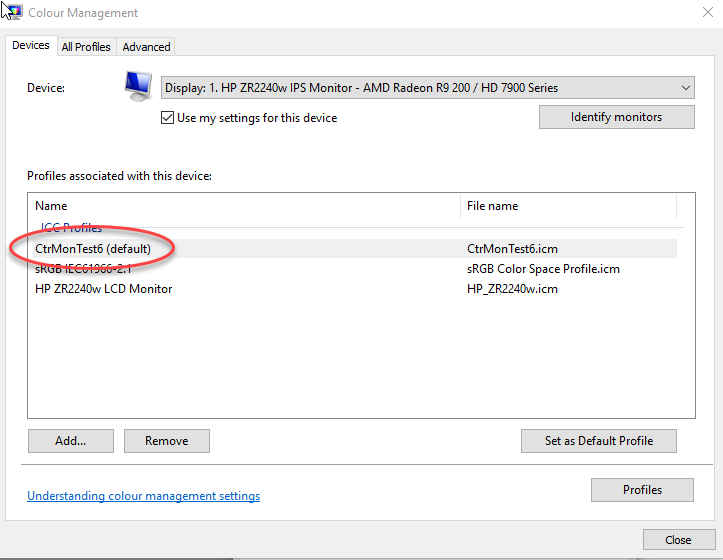
Dave
Copy link to clipboard
Copied
Thank you Noel. This is five years after you posted that response, it still rings true. On Windows 10, have a dual monitor system. The only thing you need to do differently, is set BOTH monitors to sRGB IEC61966-2.1.
Thanks again.
Copy link to clipboard
Copied
Just to let our Noel know he is still appreciated. Who knows. One day he might even come back and start posting here again! ![]()
Copy link to clipboard
Copied
Hey Leebert,
Setting both screens profiles to sRGB might well work to make the 2 screens the same on Windows (IF the screens are close to identical in performance).
If it works well for you, great, it does for some lucky users.
However, setting both screens profiles to sRGB ignores the advantages of calibrating/profiling display screens. Calibrating & profiling the screens is considered essential for a workflow that co-operates with the outside world (and even your with own printer*).
In a good colourmanaged workflow, each device should have it's own characterisation (expressed as an ICC profile).
:About sRGB:
sRGB was, I believe, a colourspace dreamed up by Hewlett-Packard around 1996 and Microsoft as a kind of universal colourspace.
The HP proposal: http://www.w3.org/Graphics/Color/sRGB
Quoting from the Hewlett-Packard/Microsoft proposal:
“Hewlett-Packard and Microsoft propose the addition of support for a standard color space, sRGB, within the Microsoft operating systems, HP products, the Internet, and all other interested vendors. . . . Based on a calibrated colorimetric RGB color space well suited to Cathode Ray Tube (CRT) monitors, television, scanners, digital cameras, and printing systems, such a space can be supported with minimum cost to software and hardware vendors.”
sRGB’s universality sounds great - and can work reasonably well - as long as hardware vendors manufacture equipment (screens, printers etc) to the sRGB specs.
(Unfortunately they don’t - although, to be fair, *some HP printers work great when sRGB is sent - as long as we are printing on a supported HP paper [i.e. specifically listed in the printer driver software]).
The issues with Microsoft not loading the LUT / and/or not controlling profiles of 2 screens properly is a real pain in the colourmanagement world. In my tests basICColor display software has dealt with it quite well. Some other calibration and profiling softwares - not so much.
With Windows, using dual screens can feel like quite a minefield of software idiosyncrasies and video cards, unfortunately.
For those who like the idea of having accurately calibrated screens to work on, I encourage testing with basICColor display software - you get a free 14 day demo download and it supports the majority of calibration instruments.
[info here: http://www.colourmanagement.net/products/basiccolor/basiccolor-display-software/]
I hope this helps users who like the idea of having accurately calibrated screens.
if so, please do mark my reply as "helpful" and if you're OK now, please mark it as "correct" below, so others who have similar issues can see the solution
thanks
neil barstow, colourmanagement
-
- 1
- 2
Find more inspiration, events, and resources on the new Adobe Community
Explore Now
