- Home
- Photoshop ecosystem
- Discussions
- Define Brush - Way to stop auto center for brush t...
- Define Brush - Way to stop auto center for brush t...
Copy link to clipboard
Copied
I'm trying to create a brush that is hard on one side and soft on the other side. I've created a brush like this in other apps but I'm having issues in photoshop.
I'm using a stylus so want it to rotate with tilt from the hard edge side. Here's some images to show what I mean:
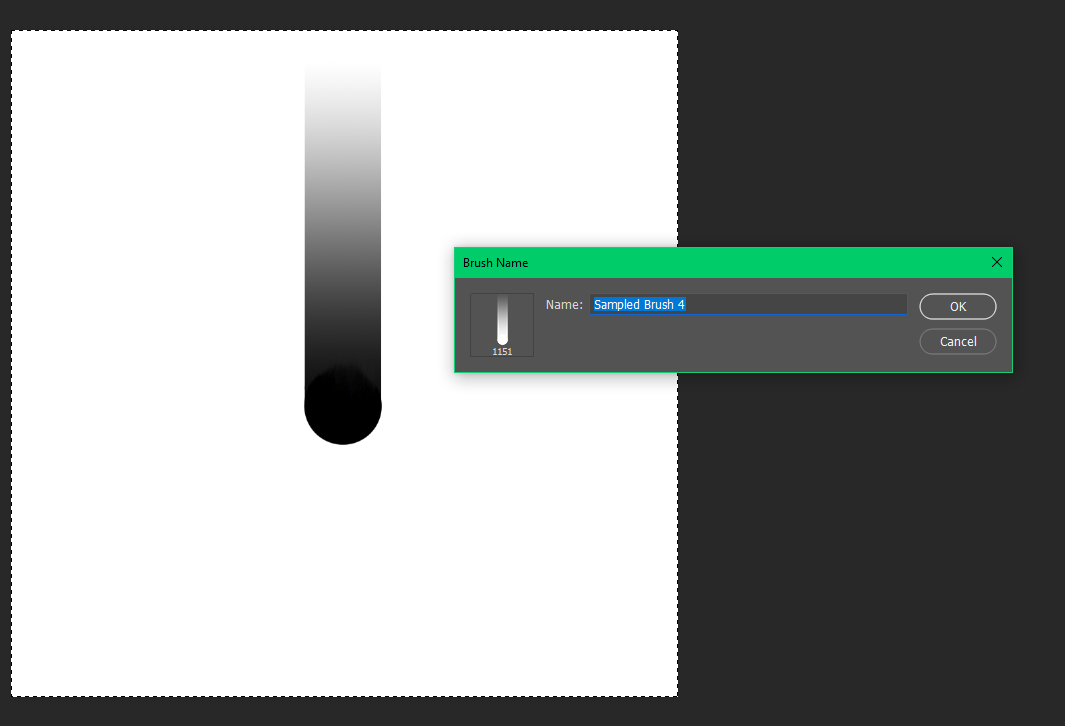
See the brush I'm trying to define. and see how photoshop is recentering it.
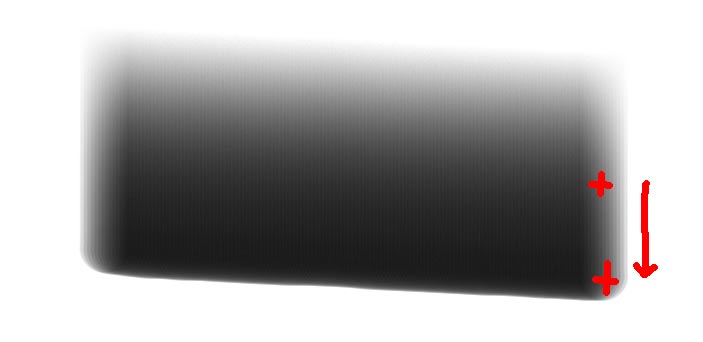
The top crosshair on this image shows where the center is. The bottom one shows where I would like it.
Is there a way to stop photoshop centering when defining a brush? It there another way for me to get this result.
Thank in advance for any tips.
 1 Correct answer
1 Correct answer
I tried a super light border on the edge by this ends up ad a dark line in the brush
Try adding just one pixel of the lightest non-white value.
Explore related tutorials & articles
Copy link to clipboard
Copied
Am I understanding correctly, that you want the brush to draw from the bottom edge and not the center of the image?
I have looked through the online help for creating a brush, and I can't find anything that will allow you to change the control point of the brush to allow you to do what you want to do.
There is a possible work around that may help... If you place your brush stroke on a layer by itself, you can use the Transform function to move that control point of the brush to the end.
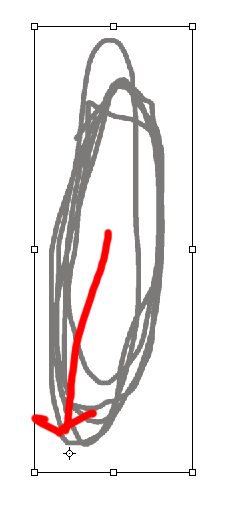
Once you have your first brush stroke in place. Duplicate the layer and move the point to where you want the center to be. Drag one of the corner handle bars to the angle you want the brush stroke to change to and hit enter.
To get that same angle again, duplicate the layer and Choose Edit>Transform>Again -- Cmd-Shift-T or Ctrl-Shift-T. If you keep duplicating the layer and hitting Cmd-Shift-T it will continue fanning your brush stroke around in a circle.
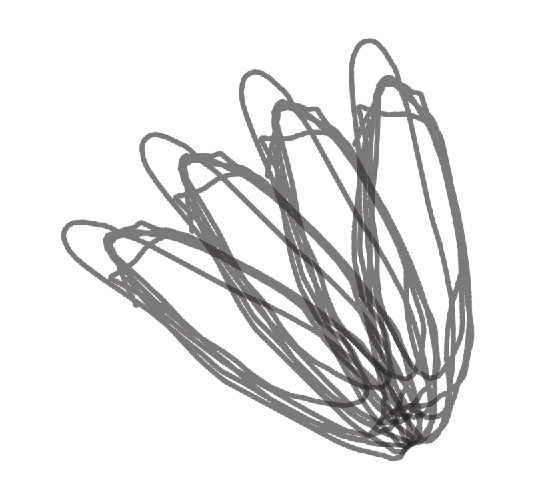
I know this isn't ideal, and I look forward to if any of the other ACPs have a better answer, but I thought at least this might help.
Michelle
Copy link to clipboard
Copied
Hi Michelle, thanks for your reply. This is specific to the way photoshop defines brush tips. I'm trying to create a brush for highlights and shadows for digital painting.
It seems like the way photoshop parses the image when the 'define Brush preset' is done and automatically trims/centers it. My guess it is also gets converted to a greyscale/alpha channel at this time.
I'm hoping there's a trick to stop it doing the auto trims/centers... I tried a super light border on the edge by this ends up ad a dark line in the brush
Below are more examples of the current brush, blue show current center line, green show where I would like the center point. Red shows the stylus tilt direction. This is all the same brush.
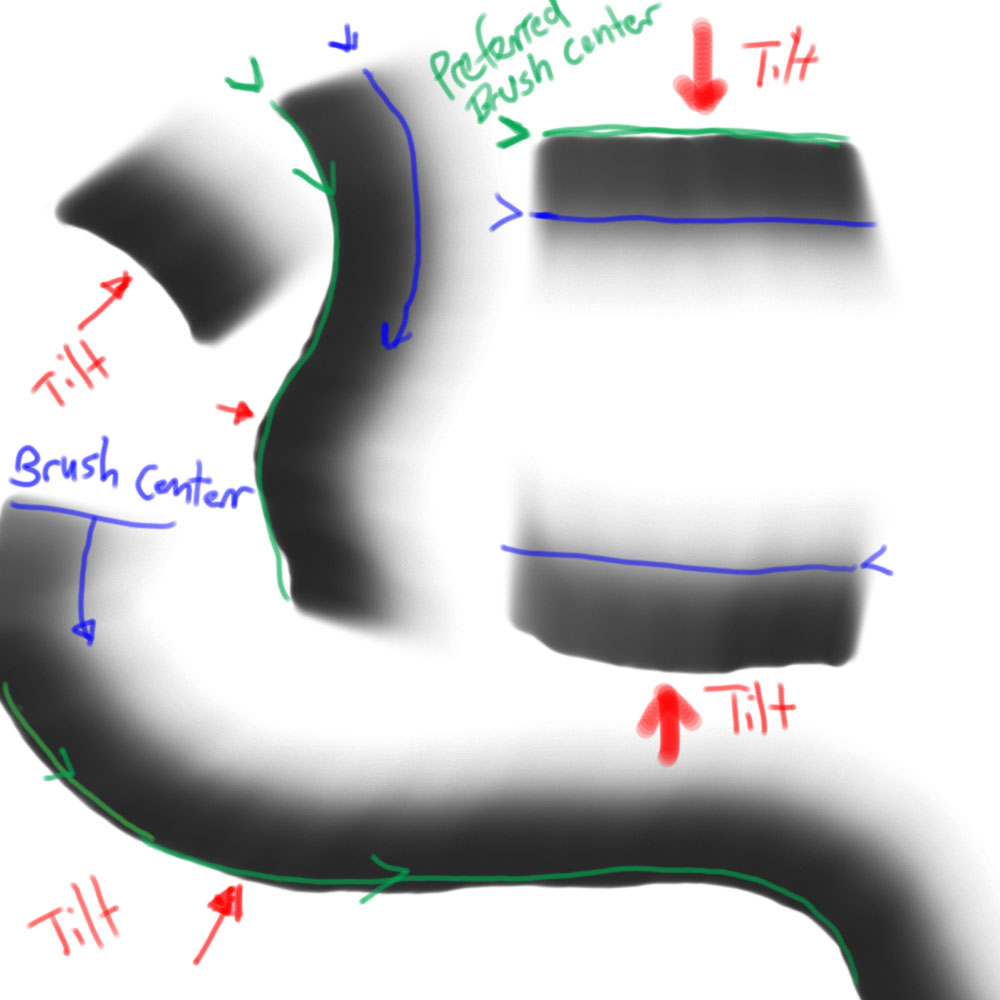
Copy link to clipboard
Copied
I tried a super light border on the edge by this ends up ad a dark line in the brush
Try adding just one pixel of the lightest non-white value.
Copy link to clipboard
Copied
I wish we could change it, but you're right on how brush shapes are defined. I would love to be able to move a point to control where the brushes painted from.
Although, I did get inspired by c.pfaffenbichler's post above and tried something....
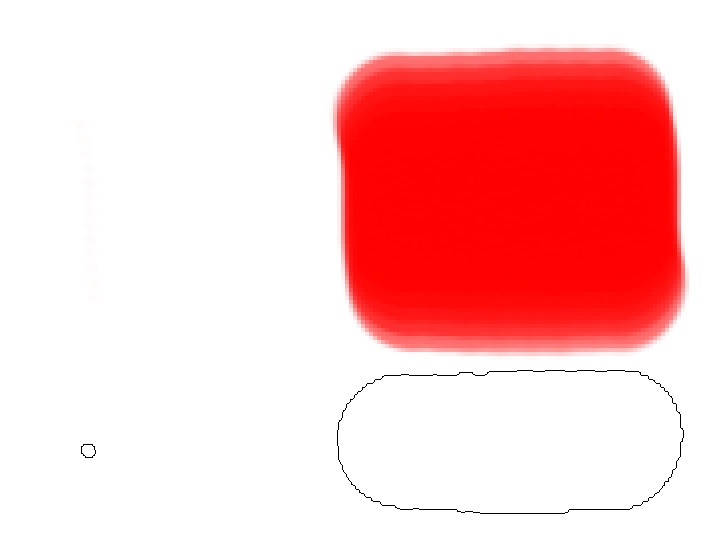
Note the brush shape above (the black outline) is made of both the big area of the brush set to 100% opacity and the little tiny area of the brush on the left with the opacity set to 3%. Once you make a selection of both areas and define that as your brush--it puts the end of the current brush you have in the middle of the brush. You can see how it worked in the red area above. Would something like this work for what you need?
Michelle
Copy link to clipboard
Copied
Maybe screenshots can help illustrate what I meant; the second screenshot highlights the position of the two elements by way of a Stroke Layer Style.
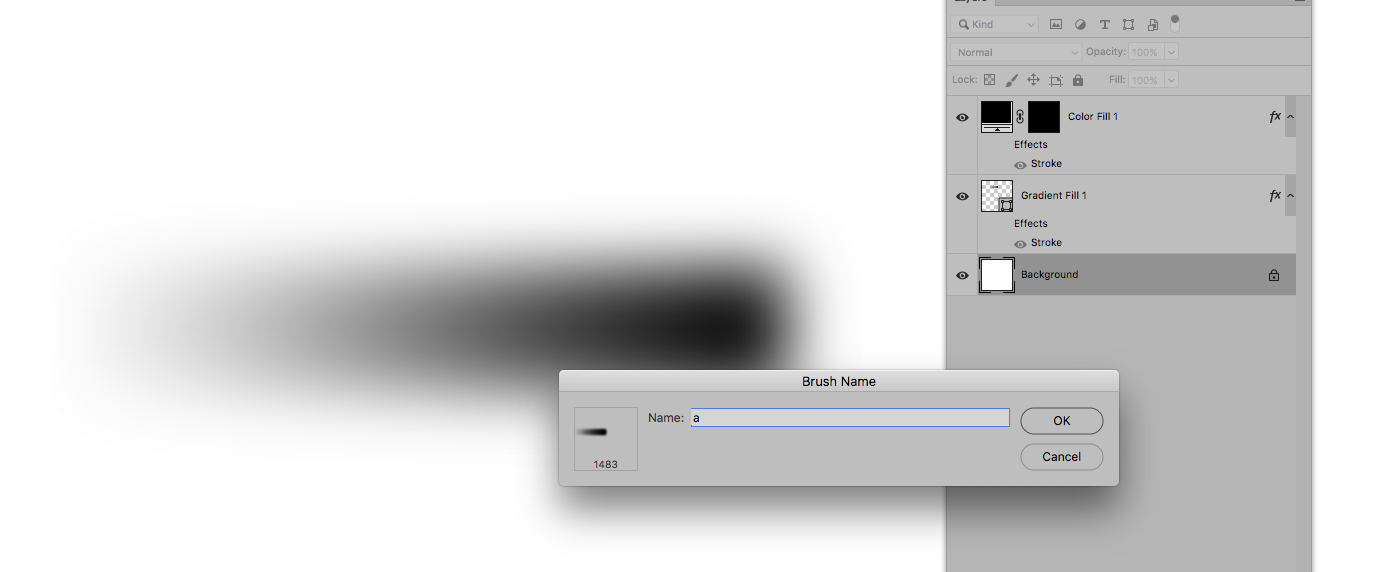
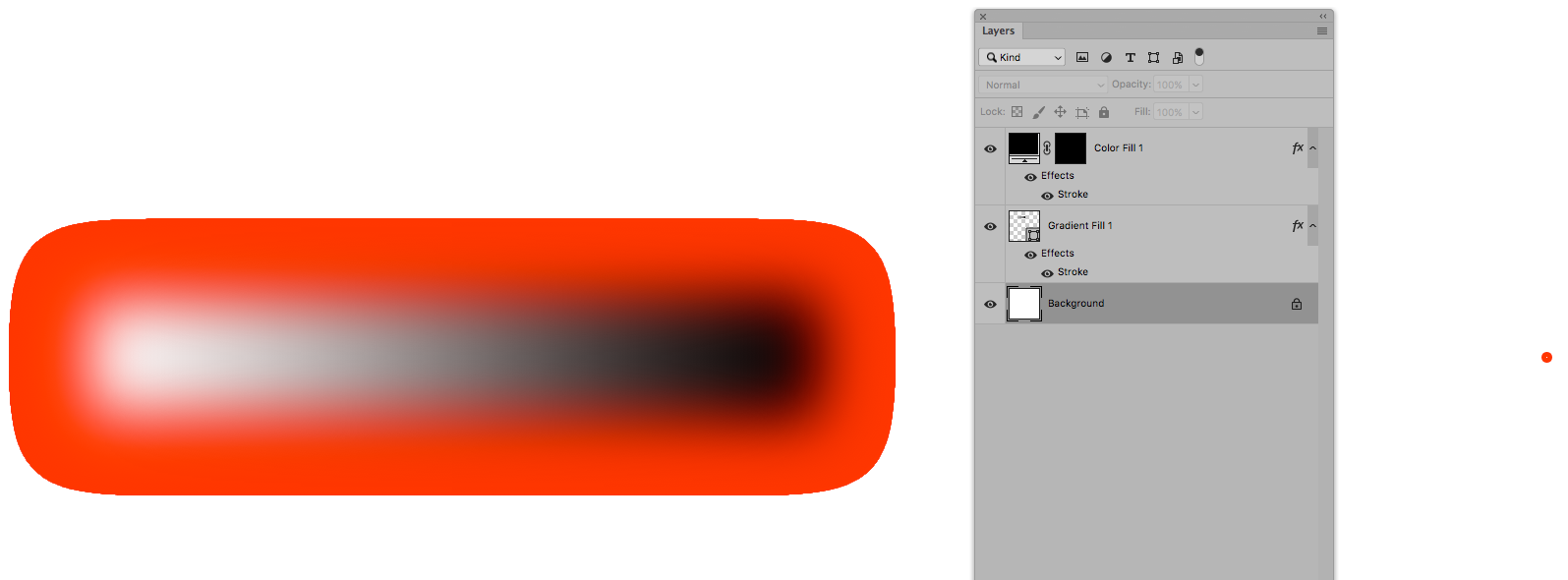
Copy link to clipboard
Copied
Thank you c.pfaffenbichler!
Michelle
Copy link to clipboard
Copied
Thanks everyone for the help.
One super light pixel in each corner does the trick and means any brush tip can be centered.
