Delete path in droplet
Copy link to clipboard
Copied
I am making PNG images with transparent background.
I have EPS images with paths that need the backgrounds deleted. When I do a droplet that deletes the background, I get "can't delete". If I change the droplet to copy/paste the path selection an hide the background, I get "can't hide". All this works manually but not within droplets. Any thoughts as to why???
Explore related tutorials & articles
Copy link to clipboard
Copied
What version of photoshop and operating system are you using?
Can you post a screenshot of the action that is used for the droplet?
Copy link to clipboard
Copied
2018
Here is the droplet and the error message
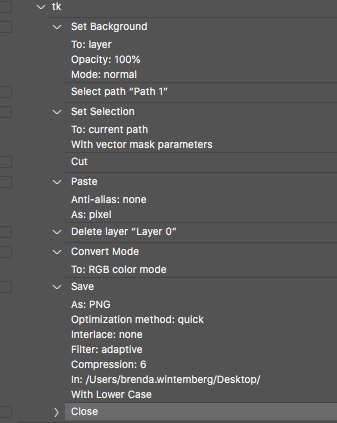
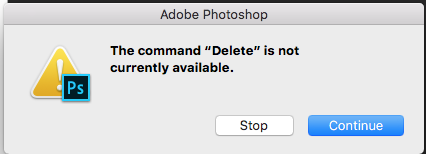
Copy link to clipboard
Copied
I think instead of cutting and pasting pixels you could inverse the path selection, deselect the path
and then cut the pixels to get rid of the background.
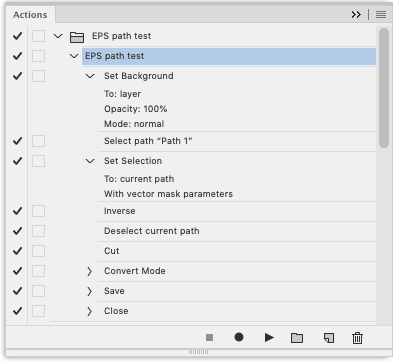
Copy link to clipboard
Copied
same error
Copy link to clipboard
Copied
Sorry I dont think i did "Deselct current path" the same as you since mine says "Selection; None" when I do it. Where are you deselecting the path?
Copy link to clipboard
Copied
I deselected the path by going to the paths panel and clicking the empty space below the path thumbnail.
Copy link to clipboard
Copied
You can do this with a simple script.
Scripts are very easy to use with Photoshop and with your Adobe suite you should be able to download software via Creative Cloud called ExtendScript Tool kit.
You will need to use ExtendScript Toolkit to create a file with either of the below lines:
To remove all paths =
#target Photoshop
app.activeDocument.pathItems.removeAll();
To remove certain paths=
#target Photoshop
app.activeDocument.pathItems.getByName("path name here in quotation").remove();
Save the script on your desktop and put it into your action by going File > Scripts > Browse - then load the script you created.
Find more inspiration, events, and resources on the new Adobe Community
Explore Now