- Home
- Photoshop ecosystem
- Discussions
- Different colors when importing image (PSCC17)
- Different colors when importing image (PSCC17)
Different colors when importing image (PSCC17)
Copy link to clipboard
Copied
Hello.
When I'm importing a image to Photoshop CC 2017, the colors all change to a "red-ish". Why is that?
The same happenes when I import to a document with CMYK profile and RGB profile.
Here you can see the diffenence. Photoshop on the left when imported, and original picture.
Explore related tutorials & articles
Copy link to clipboard
Copied
What do you mean by "original picture"? What application are you using to view it in?
Some applications, like Photoshop, have full color management and will display the file accurately, as long as you have a valid monitor profile. A monitor profile is something you normally make with a calibrator.
If you're not using a calibrator, you're possibly getting manufacturer profiles through Windows Update, and these can be of very poor quality or outright defective. In that case Photoshop will display inaccurately.
Applications without color management just pass the RGB numbers in the file directly to the monitor, without any correction. They will just ignore the monitor profile.
To test, replace your current profile with sRGB IEC61966-2.1. This won't be entirely correct, but better than a defective profile.
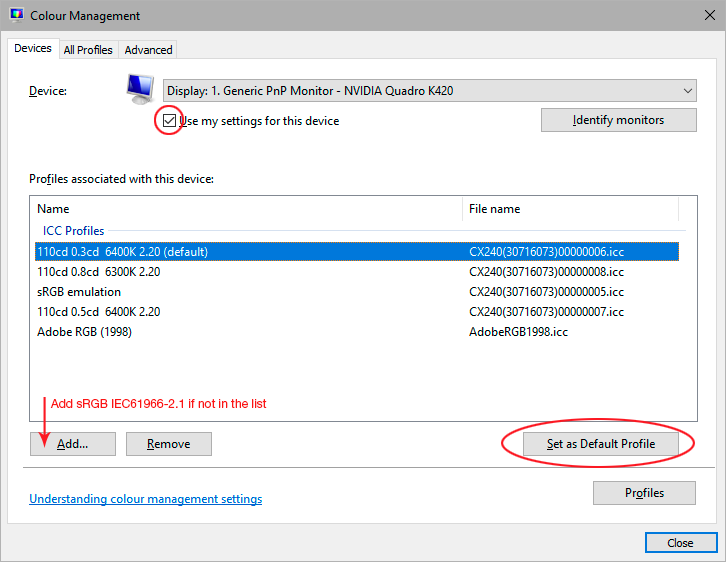
Copy link to clipboard
Copied
Hello.
I did change the monitor settings, and I don't still see any changes to the colors. The application which I used to view the picture above, was in Windows Photoview.
Update: I did however see something quite wierd when I was exporting the picture from PS
This was my orignal picture.
This is the picture when I set it in Photoshop.
This is when I was exporting the picture. Now the colors are like the original.

This is the exported final. See that the colors are nothing like the original and in the export window, but the same as when it was on PS.
Copy link to clipboard
Copied
Your file is in ProPhoto RGB. ProPhoto requires full color management to display correctly. Always convert to sRGB if the file is intended for applications/environments without color management.
Windows "Photos" and Save For Web at default settings are both not color managed. That means the RGB values in the file are sent directly to the monitor without any correction.
Photoshop is color managed. That means the RGB numbers are converted/remapped into your monitor profile.
You need to understand that nothing changes in the file itself. It's the exact same file, the same RGB values. What changes is whether these RGB numbers are remapped into your monitor profile.