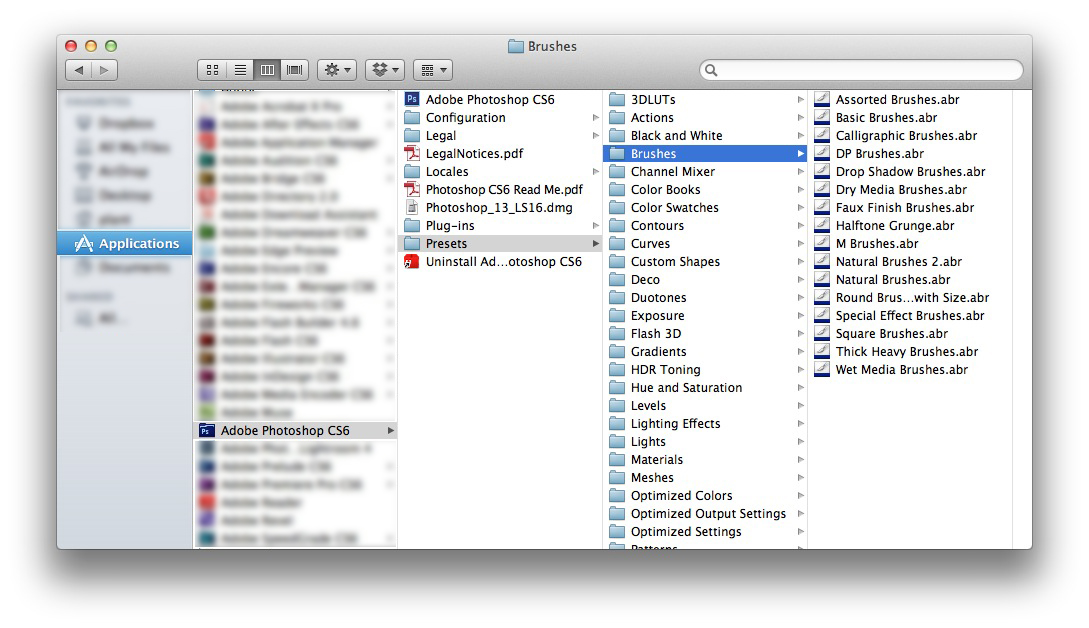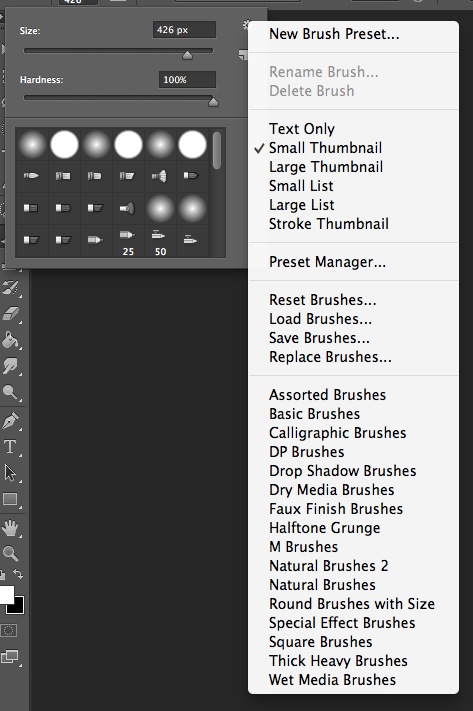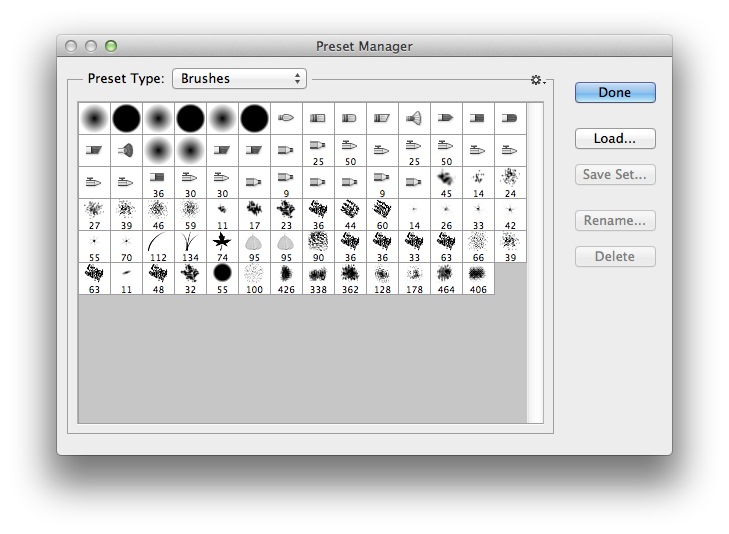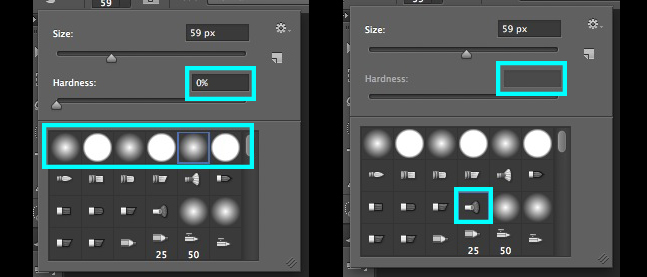Adobe Community
Adobe Community
- Home
- Photoshop ecosystem
- Discussions
- Re: Disappearing / Reappearing Brush Folder
- Re: Disappearing / Reappearing Brush Folder
Disappearing / Reappearing Brush Folder
Copy link to clipboard
Copied
I keep a few brushes with particular settings in a MyBrushes folder. At times, when I click on the brush preset down arrow, the MyBrushes folder appears (as I expect) in a list of brush folders (General Brushes, Dry Media Brushes, Legacy Brushes, etc.) At other times, the MyBrushes folder is nowhere to be found. I have to manually implement the settings I want. It seems to happen randomly. Does anyone know what's going on?
Explore related tutorials & articles
Copy link to clipboard
Copied
Please read this (in particular the section titled "Supply pertinent information for quicker answers"):
https://forums.adobe.com/docs/DOC-7044
What have you done for trouble-shooting so far?
Restoring Preferences after making sure all customized presets like Actions, Patterns, Brushes etc. have been saved might be a good starting point:
https://helpx.adobe.com/photoshop/kb/basic-trouble-shooting-steps.html
Could you please post screenshot with the pertinent Panels (Layers, Brushes, Brush Settings, Options Bar, …) visible?
Copy link to clipboard
Copied
Hi Doc_Pit,
That shouldn't be happening, let us help make this right.
When you say "gone", do you mean gone from the Brushes panel, or gone from your Presets folder altogether? When you download and install custom brushes, make sure that make their way into the Photoshop Brushes preset folder, shown below.
If the brushes you have installed are showing up in the Brush settings flyout menu (shown below) but not in the Brushes panel, you probably accidentally replaced your brushes instead of appending, or your preferences were reset.
If you want to get all of your brushes back into your Brushes panel quickly, try using the Preset manager within Photoshop. Using this, you can select multiple brush files and load them in at once. Just go to Edit > Presets > Preset Manager, and hit the "Load" button.
For some tips and alternative methods of managing your Photoshop Presets, check out this great article: http://pshero.com/photoshop-tutorials/tips-tricks/installing-and-managing-brushes-other-pr esets
Regarding the hardness: typically, only the standard round brushes allow you to adjust the hardness. Even the other brushes that come preinstalled in Photoshop don't allow you to adjust hardness
Thanks,
Akash
Copy link to clipboard
Copied
Hi! You can upload your brushes on your Creative Cloud folder if you want a persistent folder on the cloud. Go on Libraries, and from the brush folder you can drag into it.
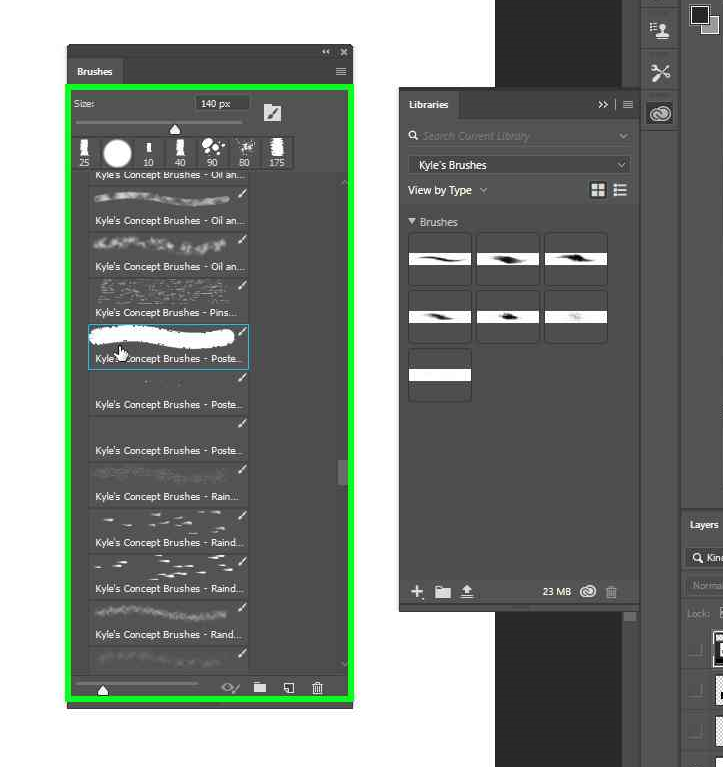
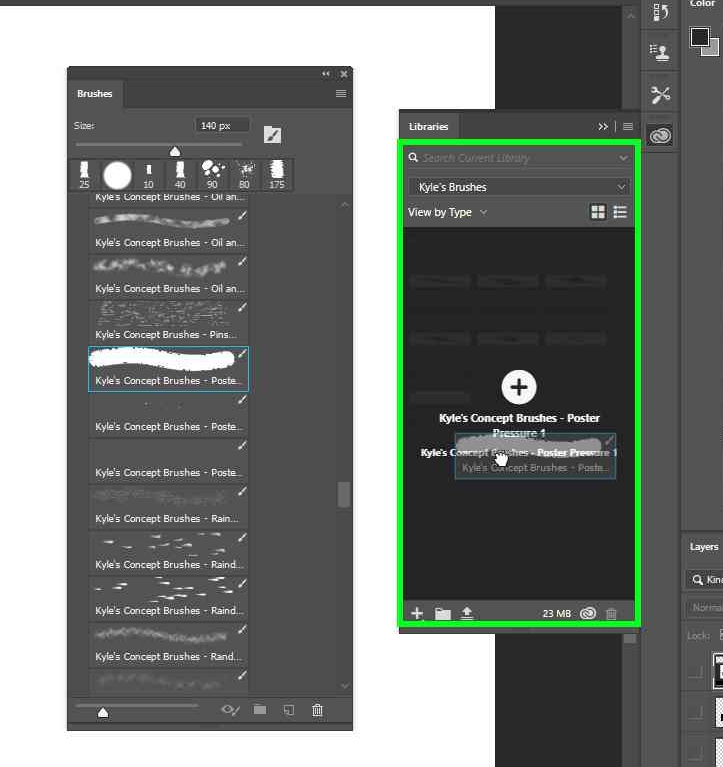
Copy link to clipboard
Copied
Thanks very much for the responses. I really appreciate it. I delayed responding to c.pfaffenbichler because I wanted to do a little more research. BTW, I should have stated, I’m using PS 2019 on a PC in Windows 10.
In so far as troubleshooting: Yes, I did try to reset Preferences. It didn’t work. After resetting, I reopened the file. Nada.
That was yesterday. Today, I opened the same file, and MyBrushes appeared. (See pic.) Curiously, there are also multiple copies of other folders (e.g., Legacy Brushes 2 and 3). I never intentionally created those.
I thought the process went like this:
1) Define parameters for a new brush. Then, from the gear menu, choose New Brush Preset.
2) Organize sets of brushes (i.e., groups of presets) to be stored in .abr files.
So, I expected that the MyBrushes folder would be saved as an .abr file in C:\Program Files\Adobe\Adobe Photoshop CC 2018 [or 2019] Presets\Brushes. However, the only files to be found were Converted Legacy Tool Presets.abr and Legacy Brushes.abr. If I do as Akash suggests and go to Edit>Presets>Preset Manager>Load, I find an empty folder.
That further confuses me because apparently some folders that show in the menu are .abr files while others are not. I expected to find an .abr file for each folder, but I found only those two. If I search my entire drive for *.abr, I find the same. Only those few .abr files. If I do a search for a particular folder (e.g., MyBrushes), I get nothing. There is no external file corresponding to that folder. I obviously have no clue how these folders operate.
It seems like the central question for me is, Do the folders that appear in that menu represent external files that can be backed-up and reloaded, or do they represent some type of internal file management system that groups and identifies sets of brushes?
Any assistance would be much appreciated.