- Home
- Photoshop ecosystem
- Discussions
- Re: Distort tool does not working
- Re: Distort tool does not working
Copy link to clipboard
Copied
Hello,
Distort tool does not working after last update. When you select are with marquee tool and try to use distort to increase photo, it does not working.
Please advice.
 1 Correct answer
1 Correct answer
I suspect you mean Transform >Distort. The behaviour of transform has changed in the recent update. Where previously the shift key was used to constrain the transform , it now works the other way round and the shift key is used to unconstrain the transform.
See here :
New and enhanced features | Latest release of Photoshop CC
Dave
Explore related tutorials & articles
Copy link to clipboard
Copied
Can you be more specific? There isn't a Distort tool in the toolbox, but there are distort options in the Filter menu.
~Barb
Copy link to clipboard
Copied
I uploaded short video: Photohop distort does not working - YouTube
Copy link to clipboard
Copied
Did you get this resolved on your own? Here's what I see when I follow your link:
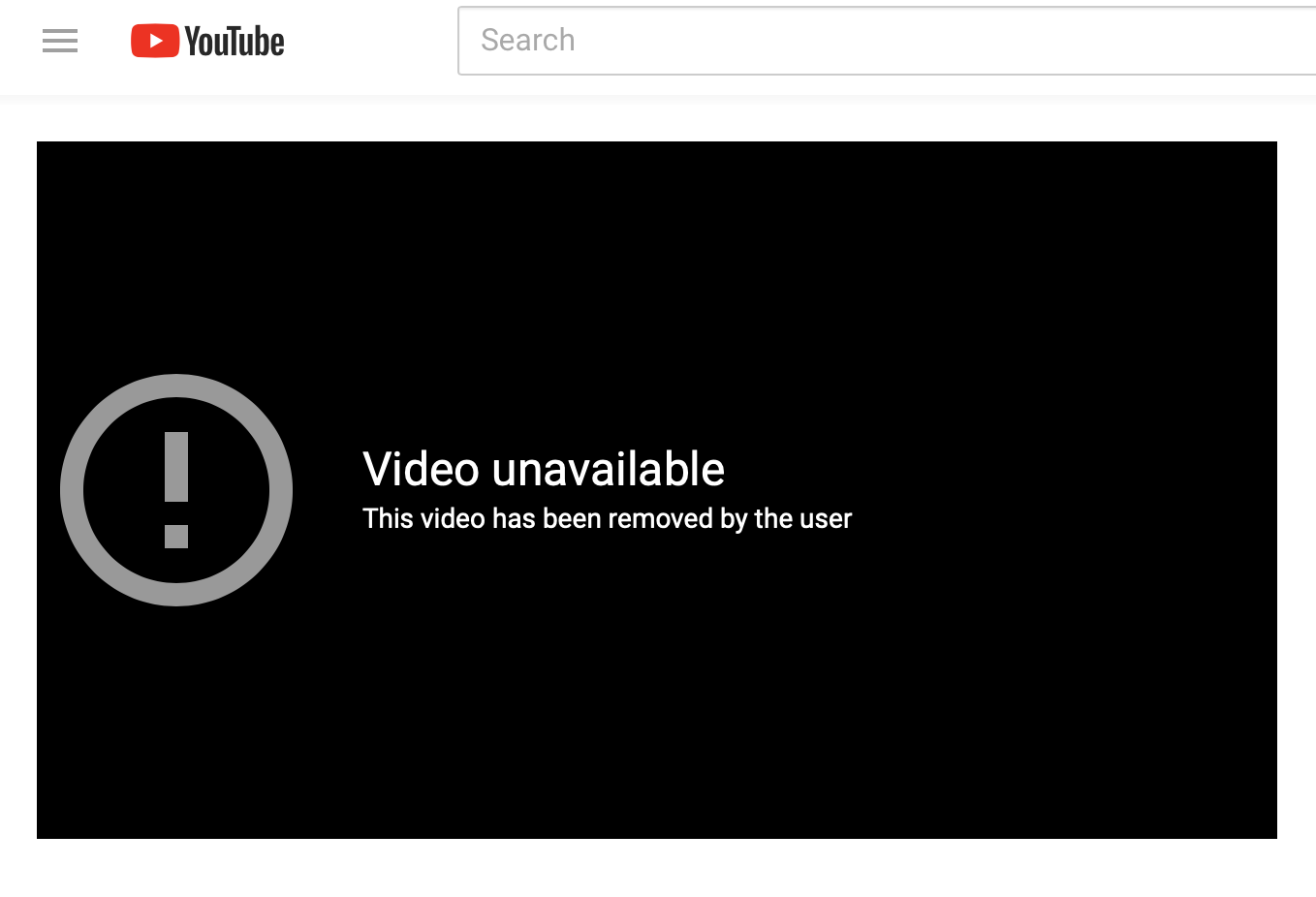
~Barb
Copy link to clipboard
Copied
Hello,
Actually not completely. Distort tool for me working only when I holding Shift key. Not sure why...
Copy link to clipboard
Copied
Again, there isn't a "Distort tool" in the toolbox. We'd love to help, but will need more details on exactly what you are doing.
~Barb
Copy link to clipboard
Copied
I suspect you mean Transform >Distort. The behaviour of transform has changed in the recent update. Where previously the shift key was used to constrain the transform , it now works the other way round and the shift key is used to unconstrain the transform.
See here :
New and enhanced features | Latest release of Photoshop CC
Dave
Copy link to clipboard
Copied
Yes, tell what you are doing, what you wat to do
In my case I use marquee tool, select any area and use Edit>Transform>Distort - it works fine
Copy link to clipboard
Copied
I think this might be the same issue I am having.
When working on an image I almost always use: >Select All >Edit >Transform >Distort, then I drag out the corners by pointing my stylus on the little boxes at the corners. I will almost always drag out a corner, then bring in a new Guide over my image to see if I need to drag further or less.
In the latest version (Nov 2018,) once I bring in this new Guide the 'Commit Transform' action occurs, although I may want to continue adjustments before I want to 'Commit Transform'.
So, now I have to Deselect, Select All, Edit, Transform, etc., in incremental steps, which takes much longer.
One other thing. Once, >Select All >Edit >Transform >Distort has be done we were before able to drag from the center of each of the four sides of an image. This no longer works.
Please advise, if you can.
Thank you,
Derek
Copy link to clipboard
Copied
The auto commit function is not universally popular and you have just outlined another circumstance where it gets in the way.
I'm not sure what you mean on the second issue - I can still use the centre handles. Hold shift to pull them out.
Dave
Copy link to clipboard
Copied
Thank you for your reply, Dave.
I see that you are an ACP, does this mean that you speak for Adobe and this is the final answer?
On the second issue I now see how it can work, with the latest version. Although, I don't know why it was changed to be a 2-key action procedure.
Can you say if the auto commit function will be withdrawn, or should I continue to use my previous version of Photoshop?
Because, this new cumbersome method certainly slows down my workflow.
Cheers,
Derek
Copy link to clipboard
Copied
Hi light-trap
ACP stands for Adobe Community Professional. This is a user forum with some input from staff. The ACP is a tag given to some of us who have been tagged by Adobe as having more knowledge and experience. davescm is one of our senior members, and one that I hold in high regard, but we do not work for Adobe.
Can any of us who are volunteers say what Adobe will do? No. We can only explain how things work. There is a place to put feature requests and bug reports, and you may wish to report this so the engineers will see it and track it. We have seen them change things back or give us options in the past when there has been enough feedback.
Copy link to clipboard
Copied
Hi Jane,
Thanks to you too.
A couple of days ago I spent some time on the phone with Adobe Photoshop Support. The agent I spoke with understood my issue and advised me that it was not something to do with my settings but a new way of the tools working. He also said that he knew a few others that had expressed similar disappointment, and he said that all will be noted and passed on to Adobe engineers and, perhaps, restored in the next update.
Derek
Copy link to clipboard
Copied
light-trap wrote
Can you say if the auto commit function will be withdrawn, or should I continue to use my previous version of Photoshop?
Because, this new cumbersome method certainly slows down my workflow.
Derek
Derek, you can revert to the old method using PSUserConfig.txt
To revert to the legacy transform behavior, do the following:
Use Notepad (Windows) or a text editor on Mac OS to create a plain text file (.txt).
Type the text below in the text file:
TransformProportionalScale 0
Save the file as "PSUserConfig.txt" to your Photoshop settings folder:
Windows: [Installation Drive]:\Users\[User Name]\AppData\Roaming\Adobe\Adobe Photoshop CC 2019\Adobe Photoshop CC 2019 Settings\
macOS: //Users/[User Name]/Library/Preferences/Adobe Photoshop CC 2019 Settings/
But I strongly suspect that at some point in the future, that will no longer be an option, or if it is, you will lose some functionality. So it might be best to bite the bullet and learn the new method.
I don't have time to construct the screen shots right now, but if you try it for yourself, and look at the cursor graphics, you will see helpful additions to the cursors to show what to expect. This was a game changer for me, as I could see what was going on, and I was then able to quickly learn the new way and it is already comfortable.
Copy link to clipboard
Copied
I appreciate all your comments.
Although I've been using Photoshop for over 10 years I don't understand what you mean by this:
" look at the cursor graphics, you will see helpful additions to the cursors to show what to expect."
Thank you.
Derek
Copy link to clipboard
Copied
light-trap wrote
Although I've been using Photoshop for over 10 years I don't understand what you mean by this:
" look at the cursor graphics, you will see helpful additions to the cursors to show what to expect."
Hi Derek,
I tried to take a screen shot with Grab (Mac) and after failing a half dozen times, I will try to write it. I think what Trevor is talking about it the widgets that accompany the cursor. They change depending on what you are about to do, and I always keep an eye on them.
- A curved widget (cursor graphic) with arrows means you are about to rotate.
- A 45° widget that has two arrows means you are about to scale from the corner.
- If the widget is straight, it will point horizontally or vertically.
- If you hold Cmd/Ctrl and press and hold the edge, the widget changes to skew.
- And if you have the Rotate widget visible, the widget on the cursor changes again to let you know you are moving the center of rotation.
I'm pretty sure Trevor.Dennis means watch the cursor as you work. If not, he'll come back and tell us.
Copy link to clipboard
Copied
OK. I understand.
What I use for a screen grab on my Mac is Shift>Command>4, which then converts the curser point to a bullseye which can be positioned, then clicked and dragged, then released. This Screen Shot will be immediately named that, numbered sequentially, and saved to the Desktop.
Thank you.
Copy link to clipboard
Copied
Hi Derek,
I had tried all the Mac shortcuts and none picked up the cursor widgets:

Usually Grab works if I choose a timed screen, but the cursor kept flipping to an a standard arrow.
If it worked for you, please post a screen shot!
Otherwise maybe we can convince Trevor.Dennis to draw one of his famous pictures for us of the cursor graphics / widgets.
Copy link to clipboard
Copied
No, Jane, I see that the widget disappears during a Screen Capture.
It's interesting to see that others are also frustrated with the latest release.
My particular workflow is really quite limited. The issue I have is that when I now bring in a new Guide over an image I am working on, the previous drag is immediately committed.
After playing around I find that if I hold down the Command key (Mac), before I go to bring in a new Guide, the action is not yet committed. It is as it was in Version 2018.
Thank you all again for your help.
All the best,
Derek
Copy link to clipboard
Copied
light-trap,
If you use Preview and take a timed screenshot under File>Take Screenshot>Entire Screen that should capture the cursor.
A few examples below:


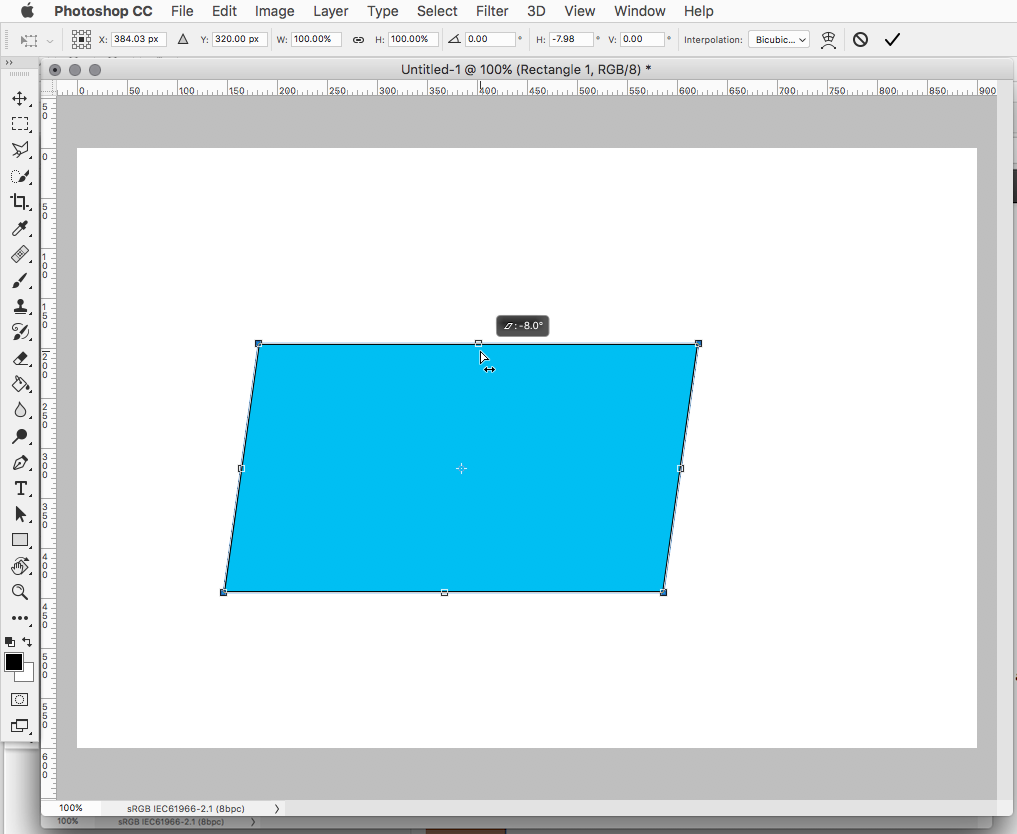
Copy link to clipboard
Copied
jane-e wrote
light-trap wrote
Although I've been using Photoshop for over 10 years I don't understand what you mean by this:
" look at the cursor graphics, you will see helpful additions to the cursors to show what to expect."
Hi Derek,
I tried to take a screen shot with Grab (Mac) and after failing a half dozen times, I will try to write it. I think what Trevor is talking about it the widgets that accompany the cursor. They change depending on what you are about to do, and I always keep an eye on them.
I'm pretty sure Trevor.Dennis means watch the cursor as you work. If not, he'll come back and tell us.
Jane, I put up some graphics in another thread last week, but like you say, you can't grab the screen complete with cursors, so I faked it by making my own. Unfortunately, I can't find that thread, and I pasted the graphics to the forum, so don't still have them.
Greatly exaggerated for clarity, this is the Ctrl drag middle handle on the top and bottom sides.
- Ctrl (Cmd) along has the left-right arrows to indicate that you can only drag let or right, and not up and down (Skew)
- Adding the Shift removes that restriction, and is indicated as such, but the left/right arrows now longer showing.
- The left and right middle handles have the same behaviour rotated 90°

Unfortunately, there is no visual aid when dragging corner handles. The cursor is the same regardless of whether Shift is pressed,
We can do this


But can only do the following by adding the Shift key to Ctrl (Cmd)

I think that lack of a visual aid is a missed opportunity, and doubly so when you consider the completely predictable confusion the changes have caused.
Try using Perspective Crop. It now has the same requirement of needing the Shift key to allow free movement of the corner handles. Now that is going to cause some consternation because there is no other way to use Perspective Crop without dragging the corner handles. So that is going to catch out new users who would probably use Free Transform one movement at a time, or if they were feeling clever, using the right click menu. That is not an option with Perspective Crop. BTW I thin I have just discovered that you can't use Perspective Crop when the document has Shape layers. You never stop learning.

So here we are getting to grips with the new behaviour, when we find it does not apply to Shape layers. I am visualising side walks covered with computer monitors outside houses with broken windows.
Copy link to clipboard
Copied
Trevor.Dennis wrote
I am visualising side walks covered with computer monitors outside houses with broken windows.
Thanks, Trevor, your graphics and explanations are perfect. I do get the widgets that indicate horizontal only and vertical only on my Mac, which makes no sense since it still resizes proportionally by default. It’s like they forgot to change the widgets. I only get them when the Use Legacy checkbox is on; otherwise I don’t have the widgets.
Copy link to clipboard
Copied
............... but like you say, you can't grab the screen complete with cursors................
Take a look at Techsmith's Snagit - you can grab screenshots complete with cursor
Drag corner:

Move cursor further away and option to rotate appears:

Move cursor further still and white arrow cursor appears - this is the point at which the transform will auto-commit if you click.

Dave
Copy link to clipboard
Copied
Hi
As the others have said, I cannot speak for Adobe, I'm just a Photoshop user. Like yourself I would like the option to switch the Auto commit on/off without going into separate text files. The best place to raise such requests are in the link that Jane supplied.
Dave
Copy link to clipboard
Copied
-
- 1
- 2
Find more inspiration, events, and resources on the new Adobe Community
Explore Now



