Does Graphics Card Matter
Copy link to clipboard
Copied
-Windows7 64bit
-NVIDIA GeForce GTX 680
-Intel i7 3930k
-40GB ram DDR3
-Several terabytes hard drive space (over several drives)
-Photoshop CC2014.2, sometimes I go up to the latest version since I am subscribed, but always seem to revert back to 2014.2 because of the familiarity with it
Hi all. My PC is a little older now, but runs Photoshop quite well.
For basic digital painting, such as using paintbrush tool, mixer brush, smudge brush, etc, and all other basic tools. No major rendering going on, just drawing/sketching/painting on a canvas etc.
Will upgrading the graphics card make a difference here? Or the processor? Will a much faster processor get rid of the delay on the mixer brush lag when "sample all layers" is turned on? or is that graphics card dependant? it is an older card, and sometimes I see delays with the mixer brush, especially if (sample all layers) is turned on. Brush lag also happens quite often, on higher resolution documents (300dpi for example).
Are these slowdown issues related to any of my outdated hardware, or are they issues with Photoshop? would upgrading the video card/processor make a big difference here or would it be a waste of money?
Other art software runs much faster with no delays at all, so I am guessing this is just an inherent problem with Photoshop and the way it works - for example, there will always be these kinds of "lags" no matter what type of hardware you have.
Thank you for reading.
Explore related tutorials & articles
Copy link to clipboard
Copied
I looked at the thread title and expected to say 'no it doesn't' but that GTX680 is maybe getting a touch long in the tooth now. I'm still thinking that if the functions you need work OK, then you are not going to see much difference from an upgrade. There is also that all important concept of having a 'balanced system'. I'm thinking that running that card, the rest of the system is going to be of a similar age, which means even less impact from a new video card.
Try this:
Open Preferences > Performance
Are Use Graphics Processor and OpenCL both checked?
Are you able to set Drawing Mode to Advanced?
If yes to those then you'll be able to use those functions that need the GPU.
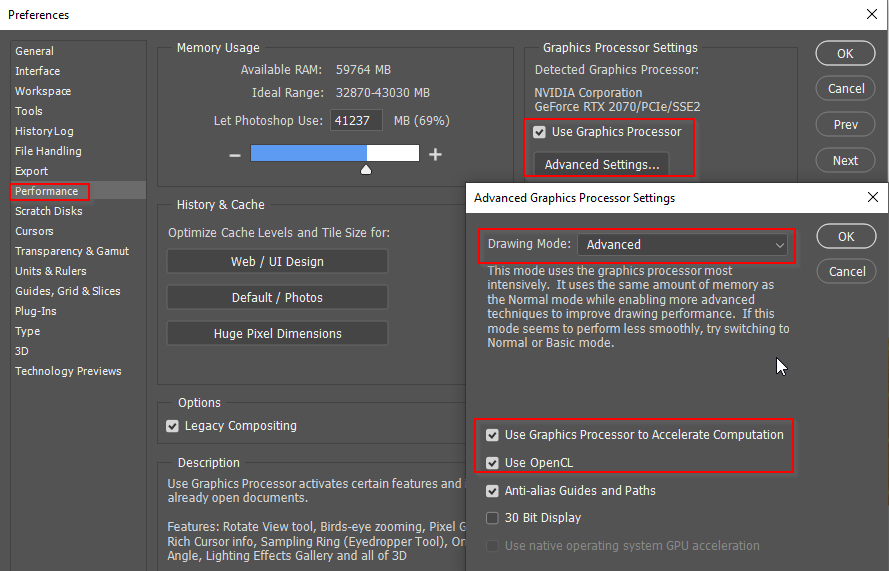
Load a complex image and upress it to about 20,000 pixels wide
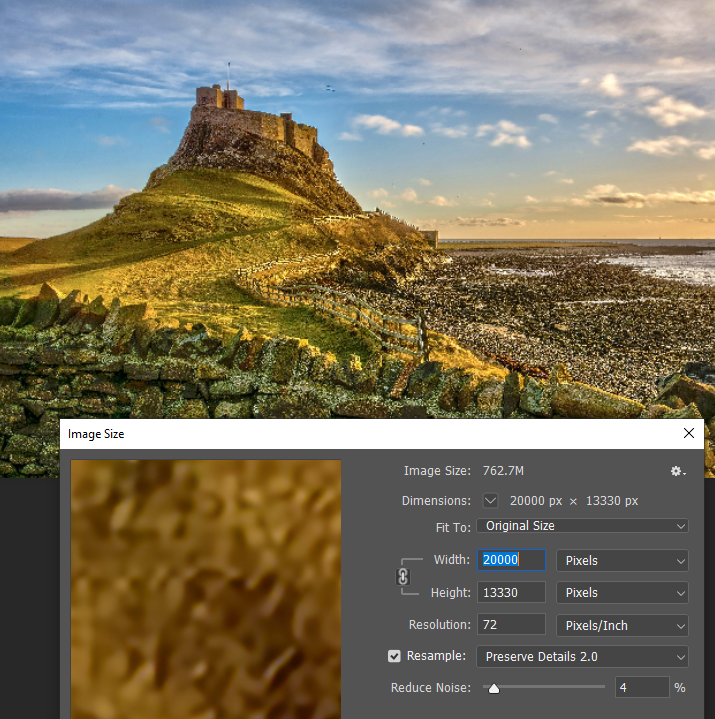
Open the Liquify filter, and increase the brush size to about half the document size...
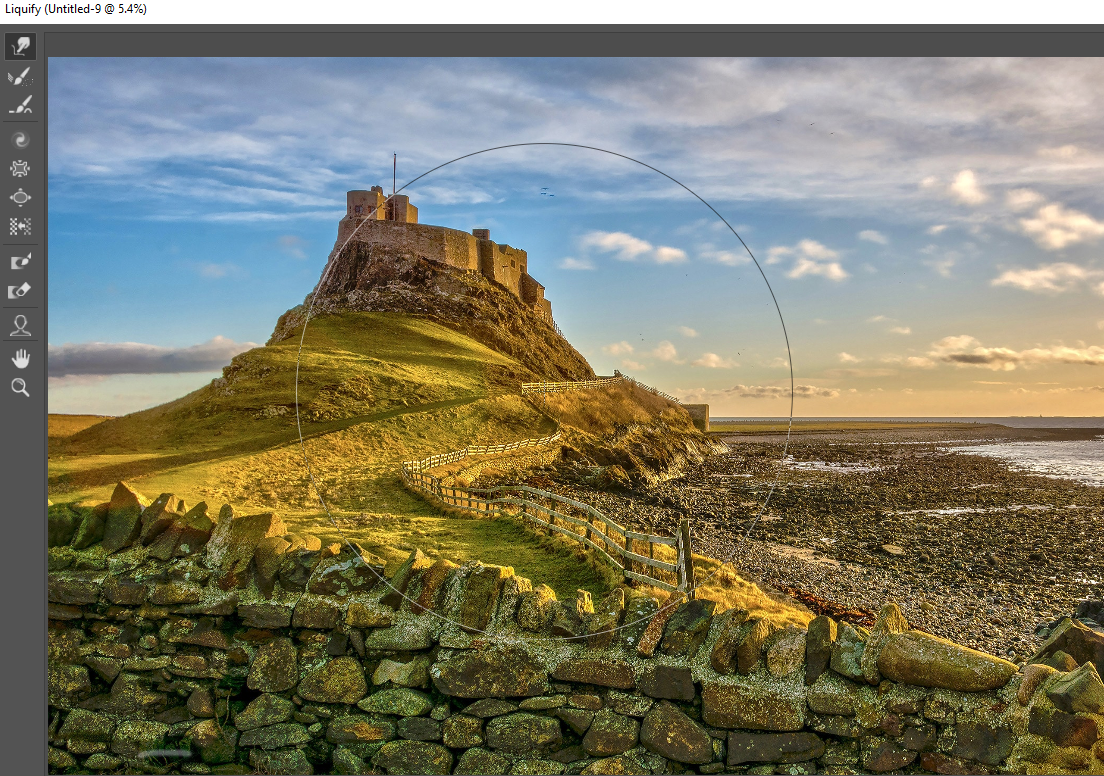
And go totally crazy. If the preview keeps up with the cursor, then you are good to go. Note: I think the GPU only gets heavy use during the preview, and the CPU takes over after you click on OK.
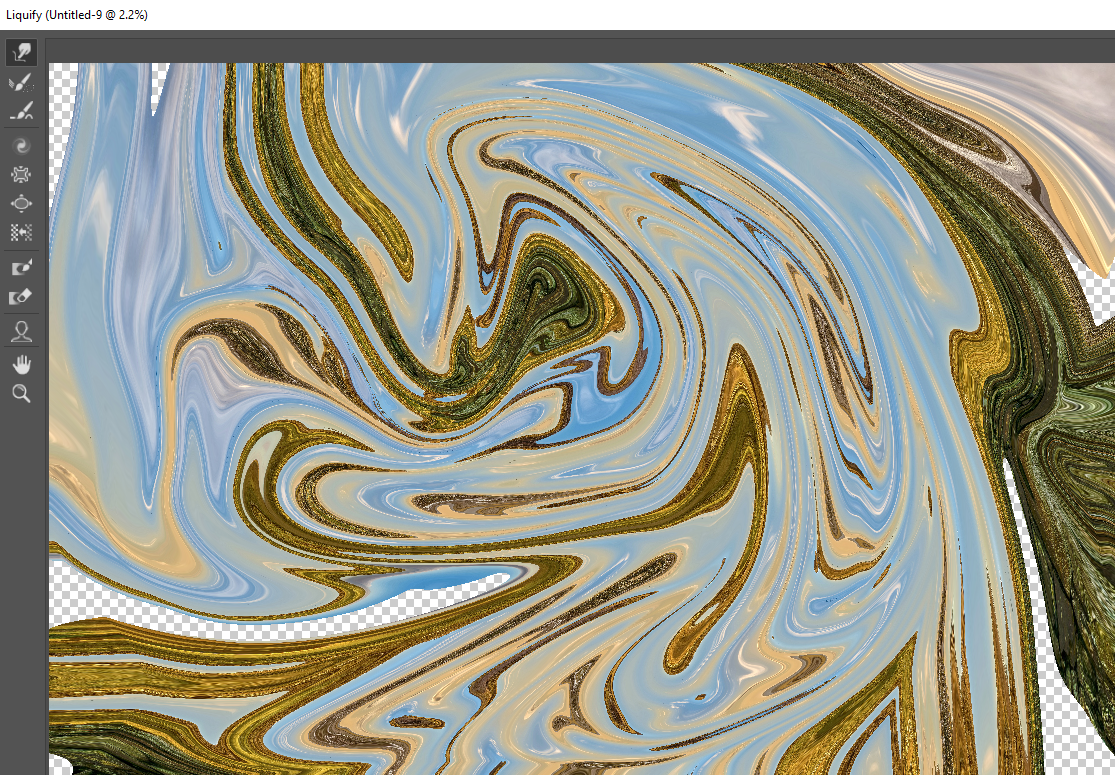
I thought I make this a real test and upsized the castle image to 50,000 pixels wide, and nearly froze my system. I spent some dollars on that RTX2070 replacing a GTX970, and in Photoshop, I am not seeing any difference.
Copy link to clipboard
Copied
thank you Trevor! I will try this right now and will reply here shortly after I have run this test ![]()
Copy link to clipboard
Copied
Yes, I am able to use the grpahics processor and have full access to all the features such as basic, normal or advanced mode. For this test, I was in basic mode, with 'use graphics processor to accelerate computation" and "use open CL' enabled. Cache Levels is 1, and Cache Tile Size is 128K - I find these last two options work best when using the mixer brush.
ok. here are results.
I googled "complex image" and found this spiral-yellow/red/orange cube/block image. Saved it.
Loaded it into Photoshop and changed the pixel dimensions to 20,000 pixels (72dpi) . This part took just a few seconds.
I then loaded the liquify filter, and changed brush size to 10,000. I then painted in the preview window, and there was no delay at all. Zero delay. The preview kept up with the cursor, 100%.
I then clicked OK. It took about 10 seconds to render.
Next, I closed the document. Then I reloaded it in again. So the image is freshly loaded into Photoshop again.
This time, I changed canvas size to 50,000 pixels. It took about 4-5 seconds.
Again I went to Liquify filter, and changed brush size to maximum which is 15,000 pixels. Again, there is *zero* delay when painting in the preview window - the cursor keeps up no problem at all.
I painted all kinds of crazy swirls and yes, after hitting OK, the delay is unbearable. If I paint just a few swirls, it handles it ok when you press ok (it takes a minute or so if you did just a couple of swirls). But if you paint too many swirls, the delay looks to freeze my computer, so I just cancelled out.
Diagnosis? If this unbearable delay is happening on my ancient video card, and also happens on your new video card, then this problem seems to be a problem with Photoshop? Perhaps the engineers have not optimized the code to run the software at faster speeds with updated and current hardware? Maybe this verifies the idea that it doesn't make sense to upgrade hardware at ridiculous costs if it isn't going to make a difference.
I have always come to conclusion that even older, modest hardware is enough to run this program. I somehow doubt that upgrading to expensive, current and ultra-fast hardware makes a difference with Photoshop unfortunately. I think it might has to do with the coding, and that it does not take advantage of current hardware specifications, unfortunately.
This is precisely why I am so afraid to spend all this money on hardware that is not going to make any noticeable difference in Photoshop.
Here is my worry: I load a photo into Photoshop. On the layer above, I add an highlights/shadows adjustment layer, and increase the highlights and shadows with the sliders. Now, I go back down to the first layer, and select mixer brush tool. I turn on 'sample all layers'. I begin to use the mixer brush. The delay is unbearable. It is too slow to paint/blend with. This is because of the adjustment layer on top.
So, I figure I will upgrade my video card to ifix this exact problem. But I am afraid that after spending all the money and time to install the graphics card, that when I follow the same steps, that I will get the same lag when using the mixer brush on this same image. I am not confident that a new graphics card would solve this issue, I am afradi that it is an Adobe issue and that Photoshop is just built this way, no matter what graphics card I have.
What think you?
Copy link to clipboard
Copied
It's not a good idea to set Cache levels to 1. It actually warns you not to do it, so I wonder why it is even an option.

It sounds like you are fine with that GTX680Ti. I doubt if anyone reading this could go crazy with Liquify with a 50,000 pixel wide busy landscape, and not have a significant delay after clicking OK. In fact, I bet a good half of people would have their systems lock up completely.
I am not sure what you mean by Highlights/Shadows adjustment layer, as I appear to have lost mine.
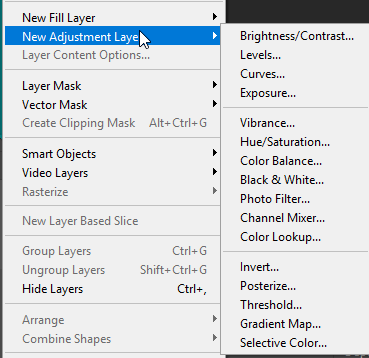
Do you mean you make the layer a Smart Object and use the Camera RAW filter? If yes, then that should cause any sort of lag.
The mixer brush can definitely run into lag with large brush sizes. Ti give you something to gauge that against, this is a 5000 pixel mixer brush run corner to corner of a 20,000 pixel wide landscape, and it took 20 seconds. 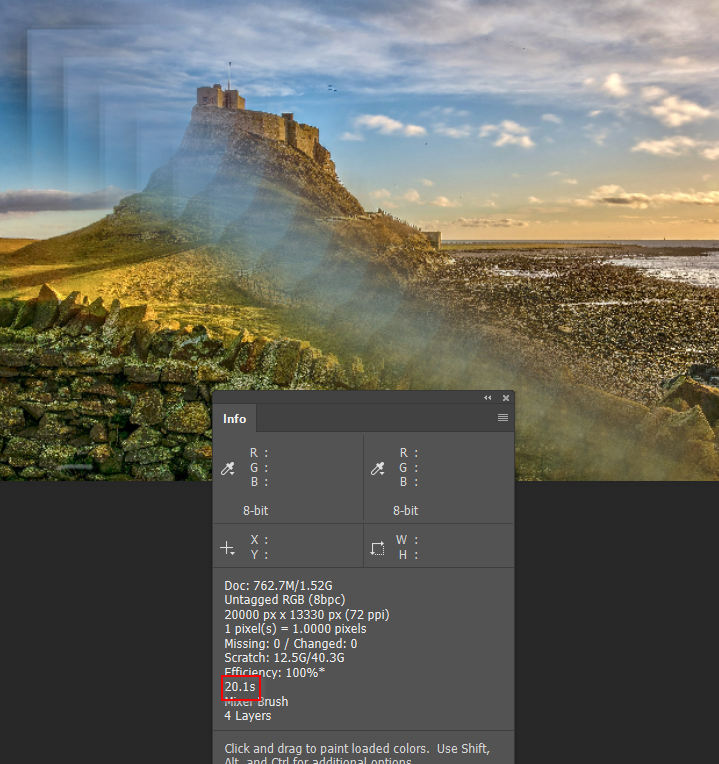
You can set the Info panel to show timing, and lots more, via its Panel Options
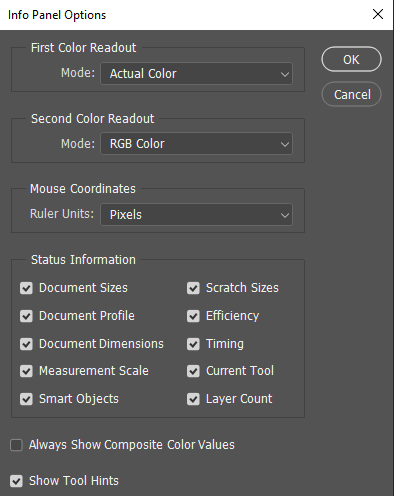
Unless you do 3D, video or play games, then I really don't think you'd see much bang for your buck by investing in an expensive new video card. Check out the Puget Systems articles — which I thought I'd linked to, but forgot to.
https://www.pugetsystems.com/all_articles.php
These filters show all the Photoshop/GPU articles
https://www.pugetsystems.com/all_articles.php?filter[]=Photoshop&filter[]=Video%20Cards
Here you go. From a lowly GTX1050 ($130) to an uber expensive Titan V 12Gb ($3200 !!!) there's barely any difference.

Above chart comes from this article:
https://www.pugetsystems.com/labs/articles/Photoshop-CC-2018-NVIDIA-GeForce-GPU-Performance-1139/
Copy link to clipboard
Copied
you assume correct mate
Copy link to clipboard
Copied
When painting with the Mixer Brush I find that a large brush and an opened up area of image to work on, cause slow down. So I don't use v large brushes and when slow down occurs, I zoom in on the area I am working on so PS is not having to manipulate so many pixels. It's a workaround - but OK for me. I'm using a laptop with a GTX960M graphics card and 32GB of ram.
Copy link to clipboard
Copied
Hi
I had to smile at the testing with a 15,000 pixel brush. In the real world how often would you expect to do that ?
Photoshop is not a heavy user of the GPU outside of a few filters. Even 3D only uses the GPU for preview, final rendering is done on the CPU. If you were asking about a GPU for a 3D application I would advise the largest memory and fastest GPU you can afford. However, for Photoshop, stick with what you have.
I have a similar system here 3930K processor, 64GBRAM but with a GTX1080 CPU. I use the latest version 20.0.4 of Photoshop.
I'd be happy to replicate a mixer brush test for you.
Post an image we can test with. Tell us exactly what adjustment layer(s) you have above it.
Tell us exactly the mixer brush size, settings and what is loaded on it. (take a screenshot of the options bar) Use teh brush and use the time in the info panel to time the stroke delay. I will replicate it here for you and give you my results.
Dave
Copy link to clipboard
Copied
davescm wrote
I had to smile at the testing with a 15,000 pixel brush. In the real world how often would you expect to do that ?
Hi Dave,
How do you get brushes 3x larger than I can?
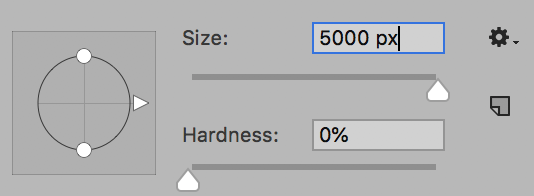
Copy link to clipboard
Copied
Jane
I can't either - 5000px is max here
Dave
Copy link to clipboard
Copied
davescm wrote
Jane
I can't either - 5000px is max here
Dave
I did say 5000 pixels. ![]() Not something you'd do in real life, but I was trying to think of something that would test the system hard enough to produce a decent time delay. After reading that the OP had instant response with the huge image Liquify preview, it seems that the filter works entirely with a screen sized version of the full image, so it would make no difference if the image was 1000, or 50,000 pixels wide.
Not something you'd do in real life, but I was trying to think of something that would test the system hard enough to produce a decent time delay. After reading that the OP had instant response with the huge image Liquify preview, it seems that the filter works entirely with a screen sized version of the full image, so it would make no difference if the image was 1000, or 50,000 pixels wide.
Adobe took some stick from the haters on PetaPixel this week, with one poster mithering about Photoshop only using one core. In actual fact, several functions make good use of the CPU, including the Mixer brush. It's not 100%, and the GPU is just ticking over, but every thread has some activity.
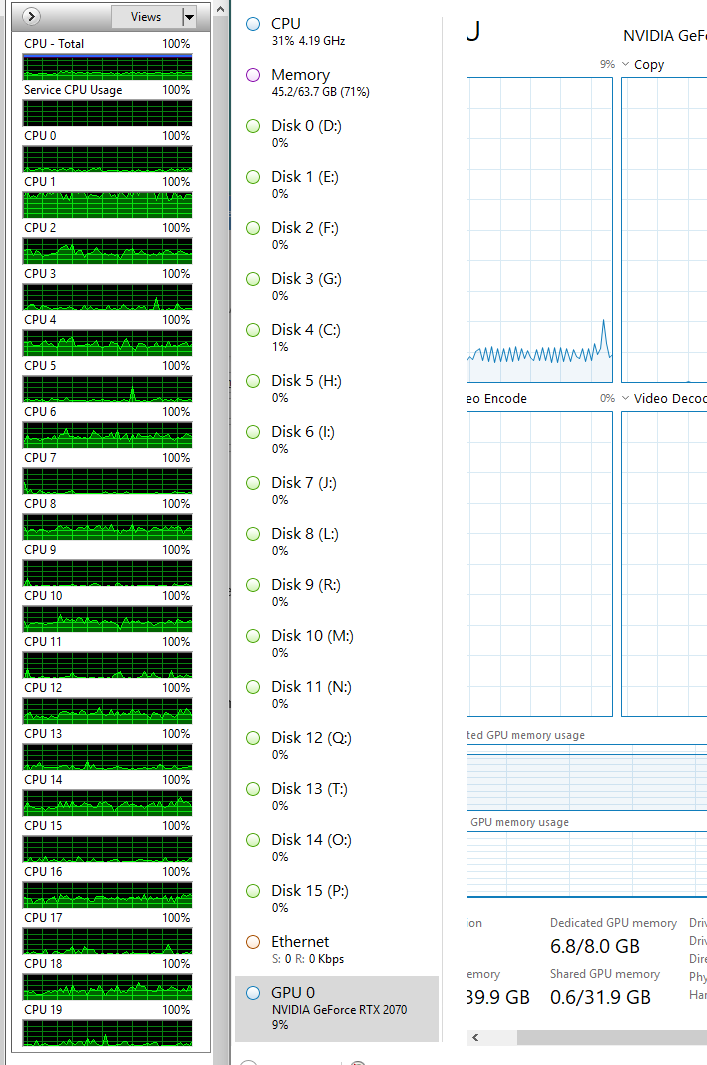
I wanted to test my RTX2070, so thought the Oil Paint filter might give it some work to do. So I knocked up this rough sketch when I was still using the GTX970
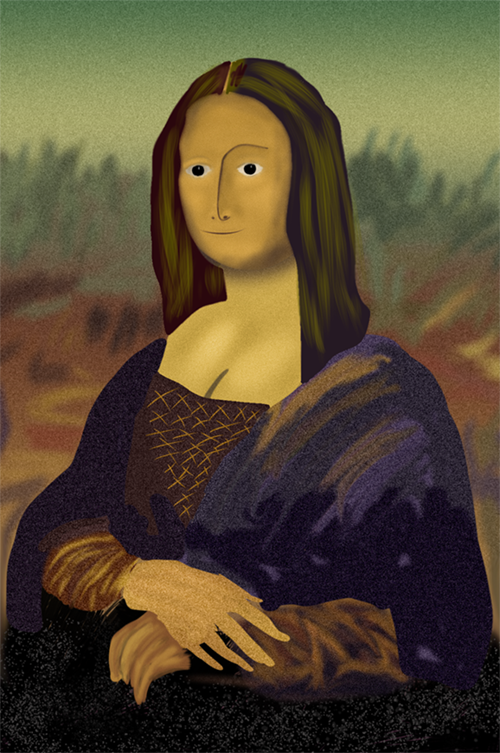
This is the result of the Oil Paint filter with the GTX970

But I got an entirely different result with the RTX2070
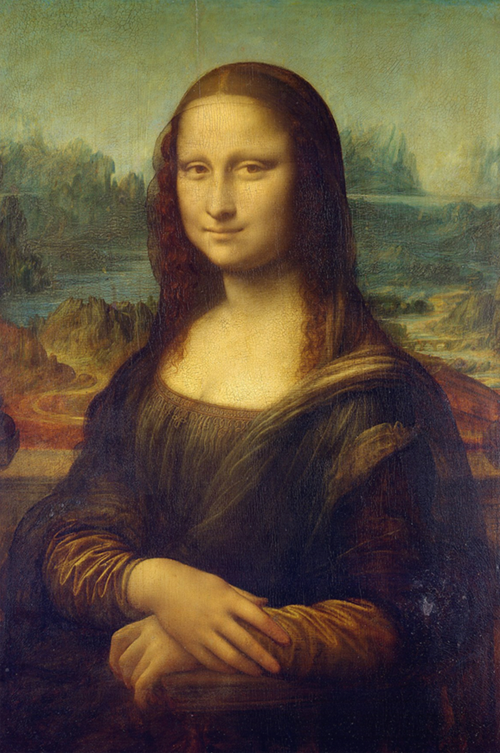
Putting my sensible hat back on, this is interesting. Since I last closed Photoshop I have had some very large documents open for testing for this thread. That included the castle image at 50,000 pixels wide, but it is now back down to 20,000 pixels wide. You can see I still have some substantial temporary files in Photoshop's primary scratch drive. It's worth noting that I reduced the 50k pixel document back to 20k pixels by stepping back through history, which was instant. Using Image size was taking some time with those sizes.

So the interesting thing is that I am seeing noticeable lag while working on the 500 pixel wide spoof image above. More than a second just to turn on a layer, and see it change on the screen, and the document is only 4Mb when open.
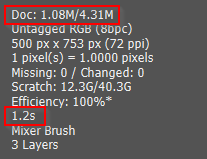
Photoshop is hogging all 70% of my 64Gb RAM available to it.
The 20k pixel image is only 1.5Gb opened, and even when working on another, _much_ smaller document, I am being forced to use scratch space. That is not very efficient I'm thinking. To be fair, I can tab back to the large image and have all of its history states still available, and come to think of it, I have history set to 300 at the moment
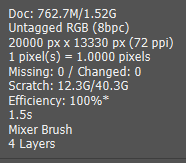
Both my primary scratch and boot drives are 512Gb Samsung 960PRO, and even with the sort of performance shown below, I am experiencing unworkable lag with the most simple of functions.

What is also unsettling is that using Edit > Purge > All released hardly any RAM, and made no difference to the large temp files. So I have sacrificed all that history with very little gain. I am also still seeing exactly the same lag working on the tiny Mona Lisa spoof image. That doesn't make any sense at all! ![]()
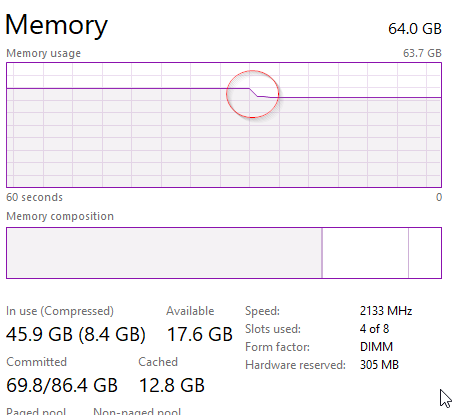
I'm getting a bit peeved now. Even after Purging All, and closing every open document and reopening the tiny Mona Lisa document, I still have a 6.7Gb temp file, and _still_ have the lag. That is crazy! Closing Photoshop did at least release all temp files and memory.

If anyone has managed to read this long post, then I guess it tells us to take scratch space seriously, and use fast drives. The biggest mystery to me is why Purge All made so little difference to Photoshop's RAM use. The screen shot above shows 45.9Gb being used. That dropped to 9.6Gb after closing Photoshop, so it was still tying up 36.3 Gb of memory with everything purged, and no Smart Objects in the open documents.
Copy link to clipboard
Copied
davescm wrote Jane
I can't either - 5000px is max here
Dave
Trevor.Dennis wrote
I did say 5000 pixels. Not something you'd do in real life, but I was trying to think of something that would test the system hard enough to produce a decent time delay.
But I got an entirely different result with the RTX2070...Putting my sensible hat back on, this is interesting.
Hi Dave and Trevor,
I looked again more closely, and while the Brush tool only goes to 5000 as in my other screen shot, the Liquify Brush tool goes to 15000. The OP specified the Liquify brush.
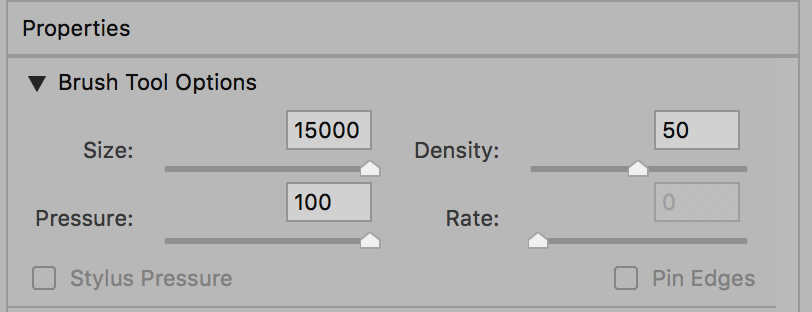
Trevor, keep that sensible hat off as much as you can. I love your threads when they are as funny as this one!
~ Jane
Copy link to clipboard
Copied
I can confirm that purging everything rarely actually purges much. As far as my experience goes most of the data is kept in the RAM for all open documents. What I also observed many times is that the purge results inside the same file and close to each other time-wise can be very different.
For example, I have a file that takes up 45GB of RAM after some time working in it. When I purge all, it releases from 500MB to 20GB and I cannot explain yet why most of the time it is on the lower end.
At times I am able to get a little better purge results if I create a new document while the big one is still open, add a layer, delete the layer and then use "Purge All" in that document. Or when I do a small operation after purging and then purge again. Could be completely random, too, though.
Fast scratch disks are definitely the way to go no matter what, since 60-100GB are easily reached with large PSBs.
Regarding general performance, I am still searching for the best combination of specs for PSBs with houndreds of layers and adjustments, some smart objects and at resolutions of 5K to 10K for daily matte painting.
I upgraded two years ago from:
i7 2600k@4GHz
64GB DDR3
GTX560 3GB
to:
i7 6600k@4.2GHz
64GB DDR4
GTX1070 6GB
and all I can say is that it feels absolutely identical ![]() In general I think GHz per core, RAM size and speed and drive speed are the most important factors.
In general I think GHz per core, RAM size and speed and drive speed are the most important factors.
So, to come back to the main question @OP:
I do not believe you will feel a noticeable difference upgrading your graphics card. If the mixer brush is multi threaded, more CPU cores might help, but maybe it already boosts your performance to use a very fast scratch disk in case PS is constantly caching there while using the mixer brush (not sure if that's the case).
Adjustment layers also decrease Photoshops performance drastically which is why I am not surprised to hear about the mixer brush lags set to use all layers:0
Copy link to clipboard
Copied
I have two questions:
1. what does a mixer brush being "multi-threaded" mean?
2. Does photoshop operate faster if it is installed on an SSD drive, OR--- does it only run faster if the scratch disk is on an SSD drive?
Thanks many again
Copy link to clipboard
Copied
to 1)
I meant that if the mixer brush uses multiple CPU cores then a CPU with more cores and high speed per core will show an increase in performance. But this is a very expensive upgrade that might not be worth it in the end since JJMack showed and explained that it still cannot use all your computers resources simply because of it relying on a sequential data exchange.
to 2)
It doesn't really matter where Photoshop is installed. Setting the scratch disks to SSD drives has the most impact. You can also first check your current scratch disk to see how large the files get when you work on your projects. It helps you to get an idea how much space you need on the SSD.
I hope that helps:)
Copy link to clipboard
Copied
gangeek wrote
1. what does a mixer brush being "multi-threaded" mean?
2. Does photoshop operate faster if it is installed on an SSD drive, OR--- does it only run faster if the scratch disk is on an SSD drive?
Forget about mixer brushes. Learn what multi-threaded means and some of the other consideration. If your machine processor has multiple core and a core can have two threads running the can get more compute work done in a shorter period of time if the work can be multi threaded. If your processor has 6 cores. You may be able to run 12 compute threads concurrently. Or you may run nine and keep three in reserve. It is like putting 9 men to work building a wall. The wall will be built sooner then if you only had one man to build the wall. However all jobs can not be multi threaded you can not have 9 women produce a baby in one month some thing take time and some things need to be done in order each step requites some amount of time, time accumulates. Even when a job can be multi threaded there often needs to be sync points to join things and get the job done. If you have nine men building a train and each man is building a train car. Some cars may take longer to build then other for more work is required. You can not couple the trains together till all cars are built. So all men may not be busy or could be doing some other work.
It would be best if both were on SSD even if its on the same SSD. If only one can be on SSD the SSD may be best used for catch for it constantly being used. Photoshop startup will be slower if its install on hard disk. But once loaded and file open all the action is on SSD Temp space, system swapping, and scratch space. the work will be done sooner.
I'm not sexist women are not slow nine women may bas able to make many baby's. Nine men can not make one. They may have helped the nine wonem get the process going.
Copy link to clipboard
Copied
JJ, that's an interesting insight about the mixer brush working sequentially, and obvious after you pointed out. I remember when the GPU was leveraged to update the Liquify 'preview' a good few upgrades back. That would not be sequential, and operates on a screen size preview, and it is interesting that rangeek was getting similar instant results from a very large file on his older hardware, to my much more recent high end system. I suspect that things changed after we hit the OK, and the CPU took over to calculate the 20K pixel wide document.
dzigakaiser wrote
I upgraded two years ago from:
i7 2600k@4GHz
64GB DDR3
GTX560 3GB
to:
i7 6600k@4.2GHz
64GB DDR4
GTX1070 6GB
and all I can say is that it feels absolutely identical
This is also interesting, and reinforces what we already know. CPU clock speed is king, and you don't need an OTT GPU to get the most out of Photoshop. Although we have shown that some functions _are_ multi-threaded but do not use 100% CPU power like Handbrake does. It is because of Handbrake that I dialed back the maximum turbo speed of my i9-7900X to 4.2Ghz from 4.4Ghz because CPU temperature was going straight to 95°C for most cores. I use a single 280mm radiator with large fans, and they scream when the temps get up there, and it was all too scary with such and expensive CPU.
If we take this chart from this Puget Systems test we can work out a few things. First, looking at the overall score, my 10 core 7900X still gets a higher score than the 8700K (which was the best choice for Photoshop before 9700K and 9900K) were released. This suggests that enough functions are multi-threaded to make a difference, and we can look down the chart to see what they are.
(Click to expand)
I made a simplified version that shows
- although every system used the same RTX2080 video card, they got different scores for GPU. I don't know why that would be.
- Filters are the only score where the 7900X's extra two cores won over the other much faster, eight core CPUs
- Gradient appears to be multi-threaded, and _possibly_ the Camera RAW filter. The latter may be why the 7900X also did well in the open RAW file which obviously involved ACR.
- The rest seems to reflect CPU clock speed.
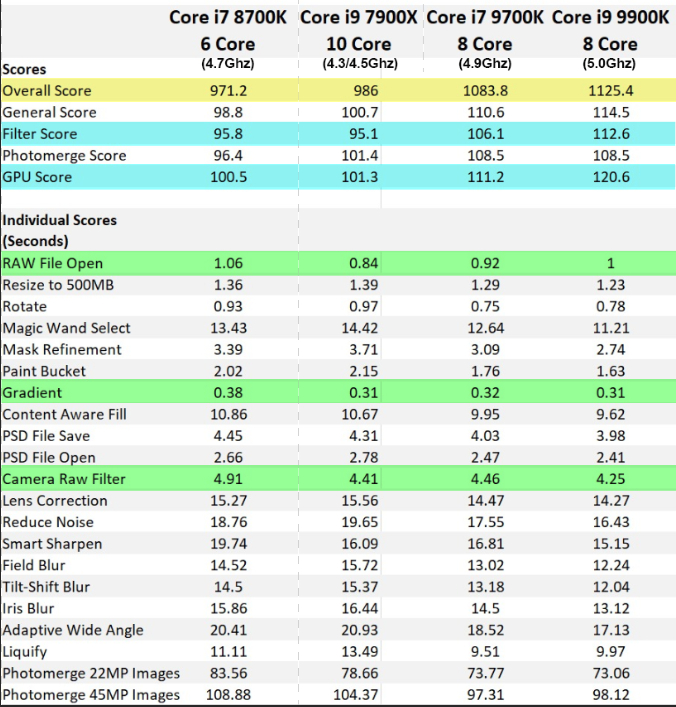
I mentioned back up the thread that I use a pair of 512Gb Samsung 960 Pro NVMe drives for boot and primary scratch, and someone else asked about using SSDs for scratch.
- SSDs do not need to be defragmented, and we are advised that it is actually harmful to do so, which suggests to me that it is completely OK to share and SSD with scratch and data.
- Not all SSDs are created equal, so we need to put things in perspective. Something like a WD Black HDD will manage about 120Mb/s with sequential data. A half decent SSD will give you 500Mb/s, but an NVMe drive takes it up a few notches to 3500Gb/s. The table below is for the 1Tb Pro which is probably slower than the 512Gb
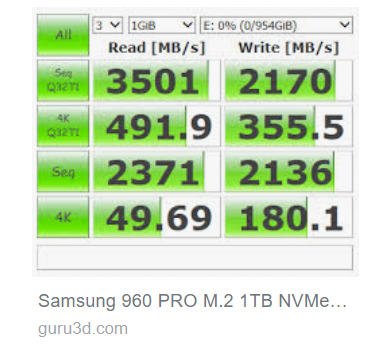
I showed a 68Gb temp file back up the thread when we were messing with very big document sizes, and I was seeing a 1.2 second lag across the board. All 70% of my 64Gb RAM allocated to Photoshop was being used, and Photoshop was _very_ reluctant to give back the RAM or reduce the huge temp file. I still had the 1 second lag after Purge > All and closing all but one small document. So scratch drive speed is crucial if you use very large documents. Imagine how long that lag would be if I was using a HDD for scratch space?
I am convinced that Smart Objects can have a big impact on performance, and I would dearly love to know how they are managed. Do they use allocated RAM, or scratch space? I have a strong feeling that it can be the latter, because I have had relatively small documents, but with a LOT of layers, and a LOT of nest Smart Objects drag my system down to unusable lag states. It was this lag that drove me to upgrade to my current system, but I got surprisingly little advantage. I still had unusable lag with some documents.
I also suspect that SOs containing multiple vector layers have a greater impact than raster layers. This feels counter intuitive, but is what I seem to be seeing.
So to summarize:
- CPU clock speed is king.
- For the most part, you don't need a boat load of cores. Even when Photoshop does use every thread, I have _NEVER_ seen it max out the CPU. Well maybe ten years ago when system performance was orders of magnitude slower than today's systems
- My old system had 32Gb RAM, and the new one has 64Gb. I initially thought that I was able to make quite big documents before I saw temp files appear on the scratch drive. I am now not so sure, but more memory certainly helps, and the more the better.
- Scratch drive performance is crucial if you use very complex documents, even with modest pixel sizes (4000 pixels on the long side). Use NVMe drives if you have the M.2 sockets.
- A GTX1050 costing $140 will be almost as fast as a Titan V that costs >$3000 when used for Photoshop. This might not be true when rendering a 3D scene. Perhaps Dave knows the answer to that?
Copy link to clipboard
Copied
Trevor.Dennis wrote
- A GTX1050 costing $140 will be almost as fast as a Titan V that costs >$3000 when used for Photoshop. This might not be true when rendering a 3D scene. Perhaps Dave knows the answer to that?
Hi
In Photoshop final 3D rendering (ray tracing) is done on CPU cores. So that is one occassion when Photoshop will max the CPU. It does not use the GPU for that render (only the preview).
It's a different story if you move outside of Photoshop to a full 3D application (such as Blender) which will use the GPU. Then the faster the GPU and larger the VRAM the better.
Dave
Copy link to clipboard
Copied
I think your reply was aimed at the OP not me.
Copy link to clipboard
Copied
It was indeed David ![]()
Dave
Copy link to clipboard
Copied
Hello Dave, thank you ever! I must first try mixer brush again to replicate my problems and I will post back. For now I can say that mixer brush is slow under these conditions:
-top layer: any kind of texture image (like watercolor canvas, pebbles texture, etc - and this layer would be set to 'overlay' for example)
-layer below - empty layer, so you would paint on this layer with mixer brush and 'sample all layers' turned on
the texture layer would cause mixer brush to slow down to a halt. if texture layer is turned off, then mixer brush speeds up again.
problem is worse if same document contains additional layers that may have adjustments on them (exposure layer with slight adjustments for example)
problem is, sometimes is it really bad, other times it is still slow but within reason (all while working on same document under same conditions). I can't not understand why sometimes is worse than others. Perhaps too many other programs running in background, I do not know.
Thank you how. I will try to be more concise if possible ![]()
Copy link to clipboard
Copied
Paintings with a Mixer brush is a compute intensive process that is sequenceal in nature even if you can take advantage of multi processors threading its processing. It may overload your machine resources. Even if you broke the brush tip into 20 or more brushes stroking in parallel the sequenceal nature still requires each brush to lay down pickup mix colors along the stroke this takes time and may not even be able to utilize all your compute power because of the sequenceal nature of the processing required.
Photoshop work on the full size canvas which may be much larger then the scaled version being displayed on your display. Photoshop was developed as an image processor not a painting application that may work on the scaled version and resize later.
Looking at windows task manager on my workstation. I see Photoshop only taking the advantage of all the cores on one of my two slow 2GHZ xeon processors. Its using 12 Threads and it is not using any of my Quadro K2200 GPU in the brushing process. In fact even with a normal none mixer brush with a large canvas zoomed out so the canvas fit on my display with any bush with a large tip setting and spacing set to 1% even when only blending in the stroke is required the brush lag will still be horrendous.
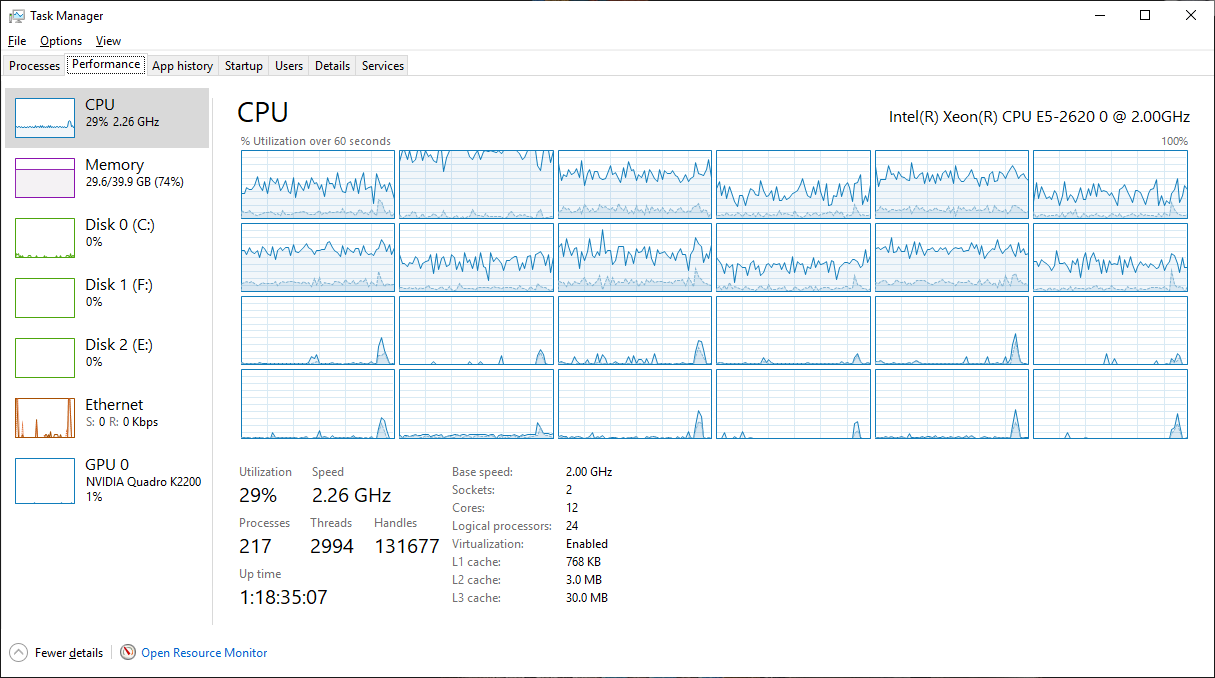
Copy link to clipboard
Copied
If you only use Photoshop as long as adapter is supported by Photoshop and the device drivers are good Photoshop Performance should be good. Photoshop does not use your GPU all that much. However, If you also do Video editing and use Adobe Applications ik Premier Pro and After Effects. I would recommend a high end Nvidia Quadro display adapter and Nvidia Plugins for Adobe deskop applications




