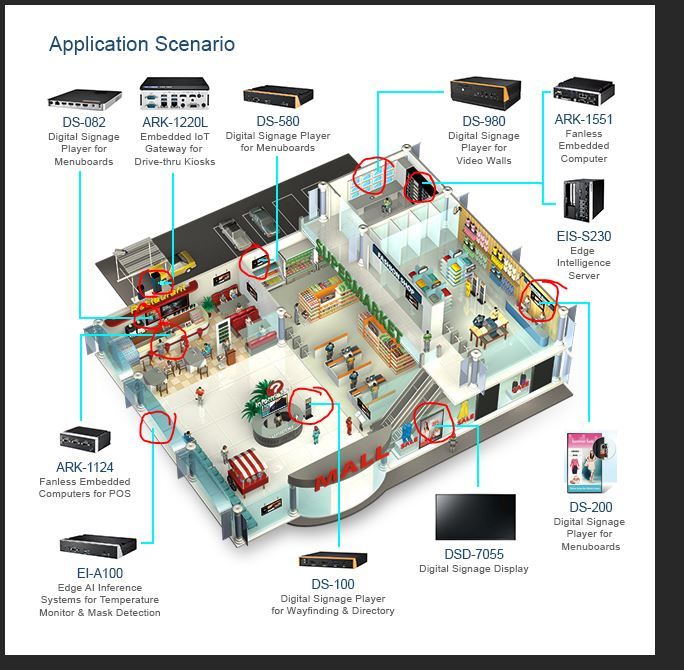- Home
- Photoshop ecosystem
- Discussions
- Drawing a line, arrow and arrowhead in Photoshop C...
- Drawing a line, arrow and arrowhead in Photoshop C...
Copy link to clipboard
Copied
I have Photoshop CS6. I can't figure out how to draw a straight line, arrow and arrowhead.
 1 Correct answer
1 Correct answer
Hi All,
You may check the article to know how to draw a straight line in Photoshop using the Line Tool: https://helpx.adobe.com/photoshop/using/line-tool.html
Hope this helps.
Regards,
Sahil
Explore related tutorials & articles
Copy link to clipboard
Copied
Line tool option in tool option bar create shape layers so you can position your arrows and strike the mark
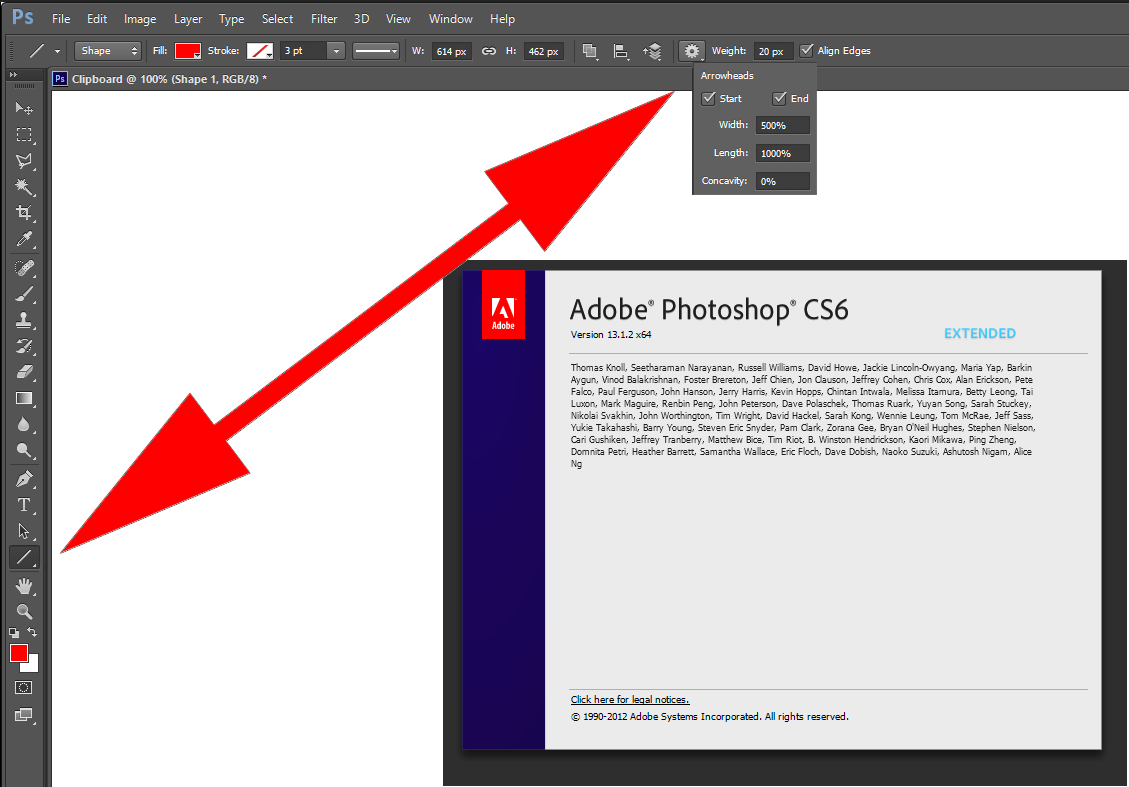
Copy link to clipboard
Copied
How about if I draw two shape lines to make a 90 degree angle, but I only want one of the line to have the arrow?
Is there a way to draw all my lines, then select the ones that I want to add arrowheads? it would be highly unintuitive if one has to check the "add arrow" to draw a line with arrow, then uncheck to draw a line without the arrow and so on.
Copy link to clipboard
Copied
Hi Denson:
- Select the Line tool
- Select the Shape mode
- Pick your fill and stroke colors
- Click the gear to add the arrowhead to the start or end of the line (or both)
- Set the Height
- Hold the Shift key and drag your mouse to add a straight line.
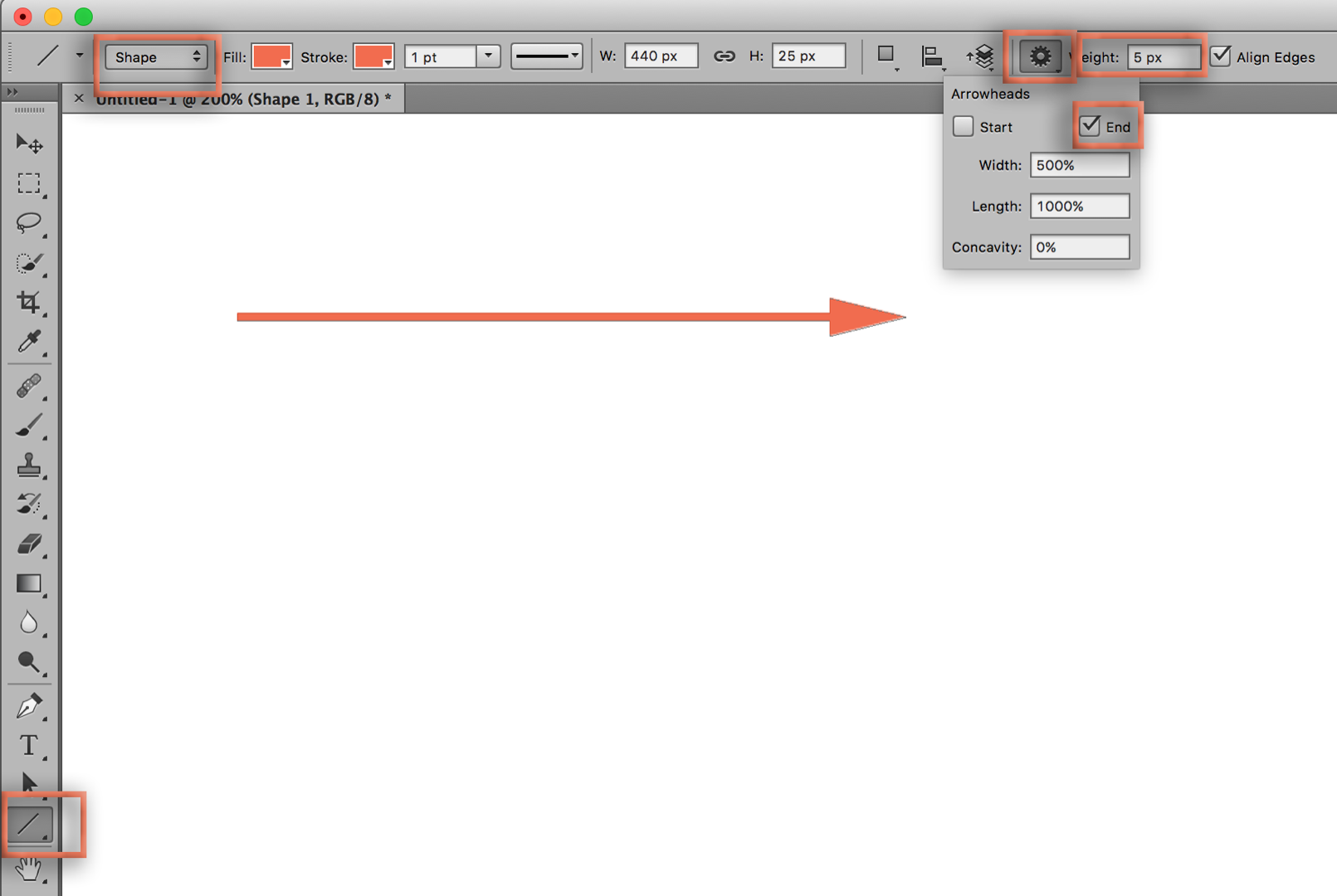
~Barb
Copy link to clipboard
Copied
Another option wort remembering are the custom shapes.
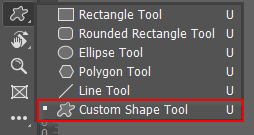
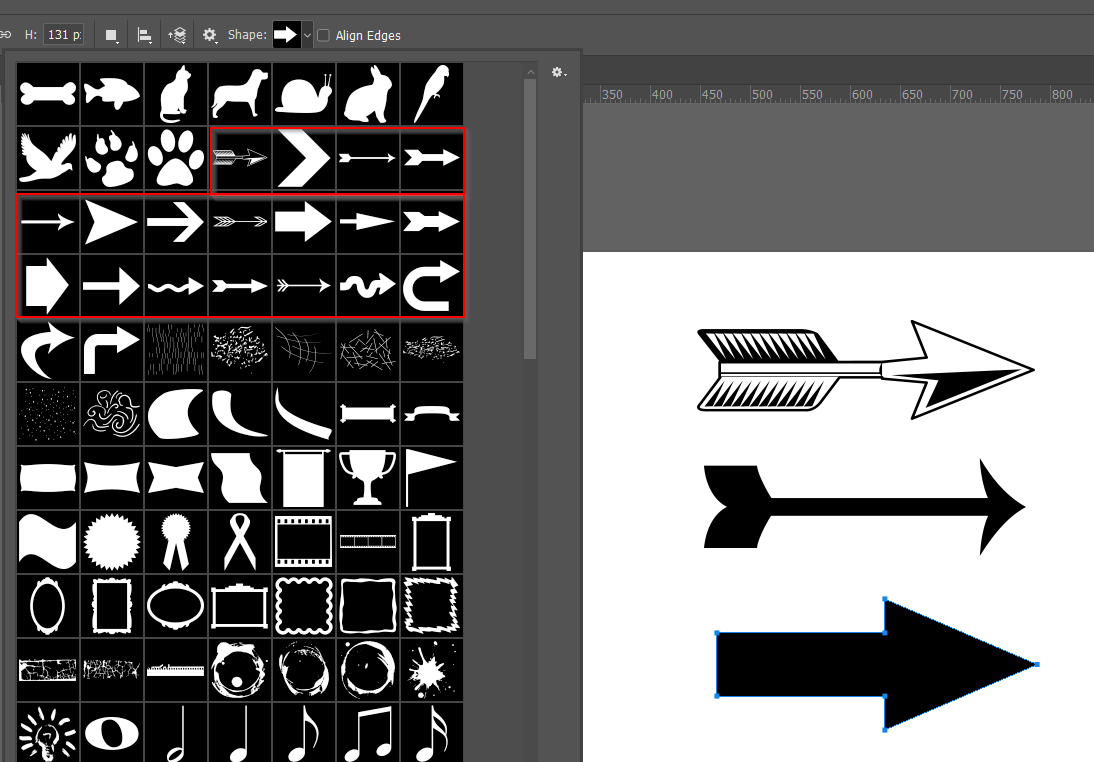
I can't remember if the arrows are in the default collection, and I usually have mine set to All
Yep. There you go. The Arrows have their own set, but like I say, I can't really think of any down side of having them all loaded, unless your system is very short of RAM.

Copy link to clipboard
Copied
Yet another option is to draw an arrow and save it as a custom shape from the Edit menu. It will appear in the Shape dropdown as shown in Trevor's screen shot. You can use it to draw a Shape, Path, or Pixels, depending on what you select in the Options bar.


Copy link to clipboard
Copied
Only one problem I have the photography plan and the rest of the presets don't seem to be available. trees, boats, flowers but when I try to add more it takes me to explorer (file manager) and shows me an empty folder... So I'm stuck with a giant headed arrow or nothing...
Copy link to clipboard
Copied
"the rest of the presets don't seem to be available"
This thread is from 2018 and the question was about CS6.
In 2020 and 2021, open the Shapes panel from the Window menu (not options bar) and in the panel menu choose Legacy Shapes.
~ Jane
Copy link to clipboard
Copied
Hi All,
You may check the article to know how to draw a straight line in Photoshop using the Line Tool: https://helpx.adobe.com/photoshop/using/line-tool.html
Hope this helps.
Regards,
Sahil
Copy link to clipboard
Copied
I can't figure out how to edit the arrowheads after I've drawn the arrow with the line tool. The only way to get the new dimentions to apply is to draw a completely new shape?