Drawing of shapes
Copy link to clipboard
Copied
Photoshop CC.... i have used several versions of photoshop and yet to understand WHY there is not an easy tool selection for drawing a simple outlined square or circle. You try to google it and you get some of the most ridiculous answers and videos on making a simple SQUARE outline. We have this magnificent software yet not a simple, self explanatory way to do a simple task like draw a square. Select tool such as ”rectange” “ellipse” and so on. I see these options and use those to make a filled square box. Would it be too much to ask to have a very simple way to select “filled” or “outlined” and you select the weight if chose “outline”.... Im not done yet: Why is it making new layers to draw a shape?... I don’t want a new layer!!!! Right now Im designing our basement by grid.... I have layers for the water tile, walls, foundation. Now I have a layer for the furniture. A want to simply make squares and circle outlines on the “furniture“ layer.... I have anxiety trying to understand why such a simple tool is so damn complicated.
Explore related tutorials & articles
Copy link to clipboard
Copied
There is .....
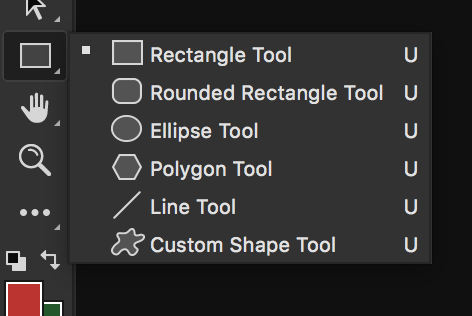
If you just want a square outline be sure your fill setting is set to no fill.
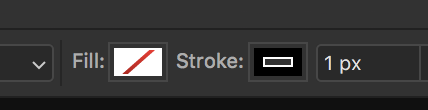
Copy link to clipboard
Copied
brianc30659103 wrote
A want to simply make squares and circle outlines on the “furniture“ layer.... I have anxiety trying to understand why such a simple tool is so damn complicated.
Just select all the layers you want one one layer in your layers panel and right click and 'Merge Layers' then you will have them all on one layer.
Copy link to clipboard
Copied
Thanks you all... I’m aware of those steps... to have to merge when I should be able to simply make a box without unselecting layers I don’t want to merge when you have 50 layers.....
Copy link to clipboard
Copied
Use the Shapes tools, but choose Path, rather than Shape, in the options. Make sue the Path is visible, select the Brush tool, and press Enter to stoke the paths.
Copy link to clipboard
Copied
brianc30659103 wrote
I have anxiety trying to understand why such a simple tool is so damn complicated.
There lies your problem Brian, Photoshop is far from a simple tool. The other guys have told you how to create an unfilled rectangle from shapes and paths, but I don't really understand why you don't simply draw a rectangular selection on your layer
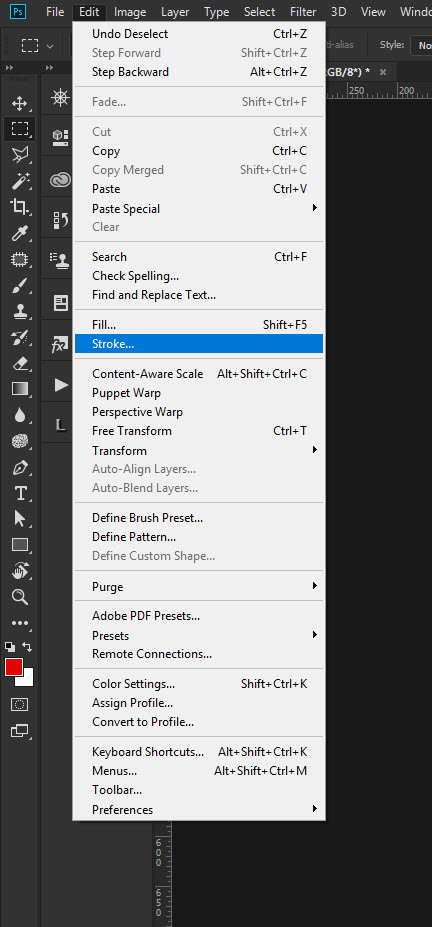

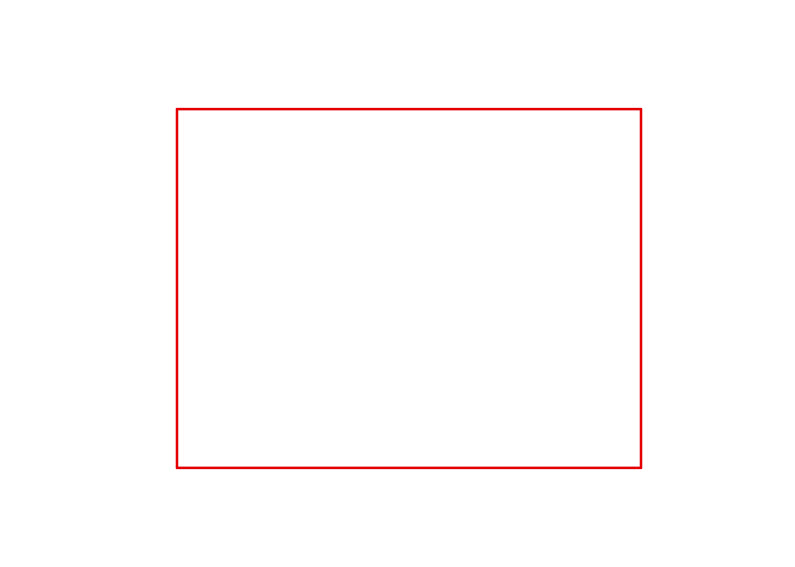
Sure it takes longer than with a vector program , but Photoshop isn't a vector program. The other alternative if you want to draw many rectangles and vary the size and orientation is to create a brush.
Create your rectangle as a Vector Shape layer using Brad or Semaphoric's method. Here it's a shape but a path will work. You need a white background.
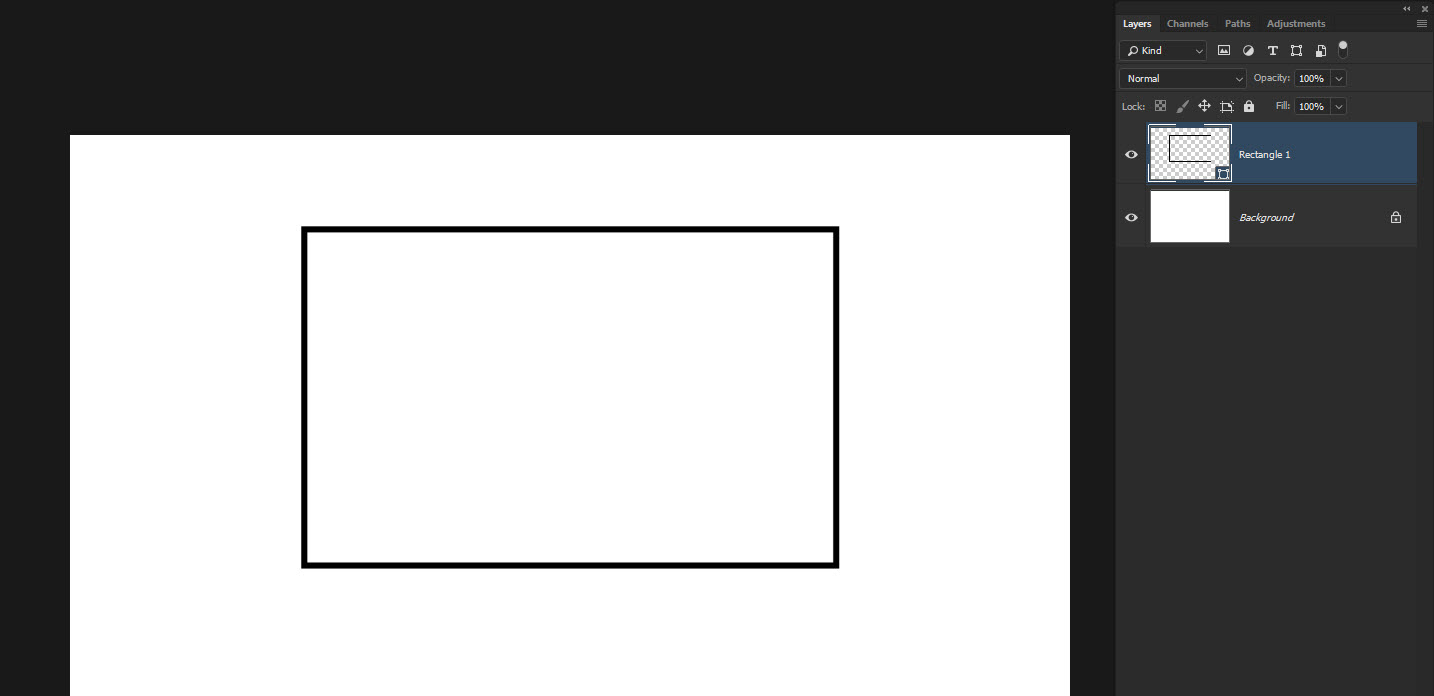
With the upper layer selected
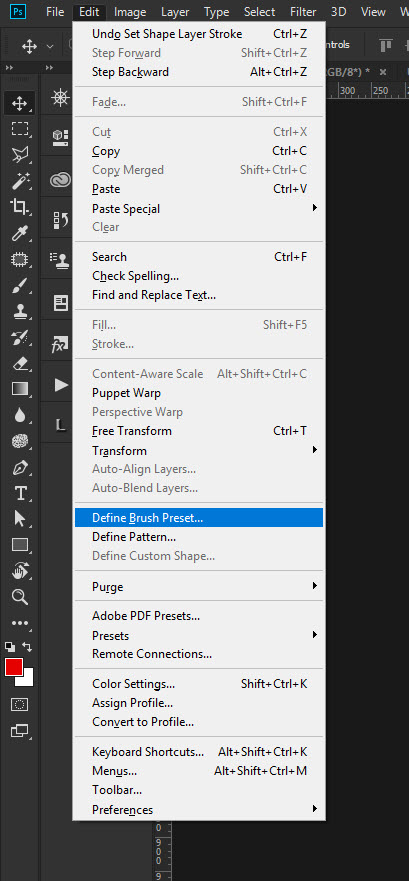
Give the brush a name
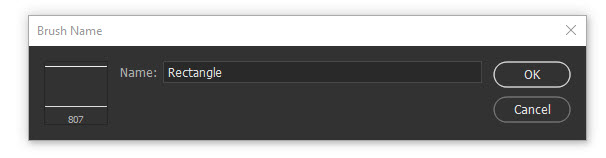
And with the brush tool selected just click on the layer you want to add too. Using the square bracket key you can resize the rectangle and you can also use any color.
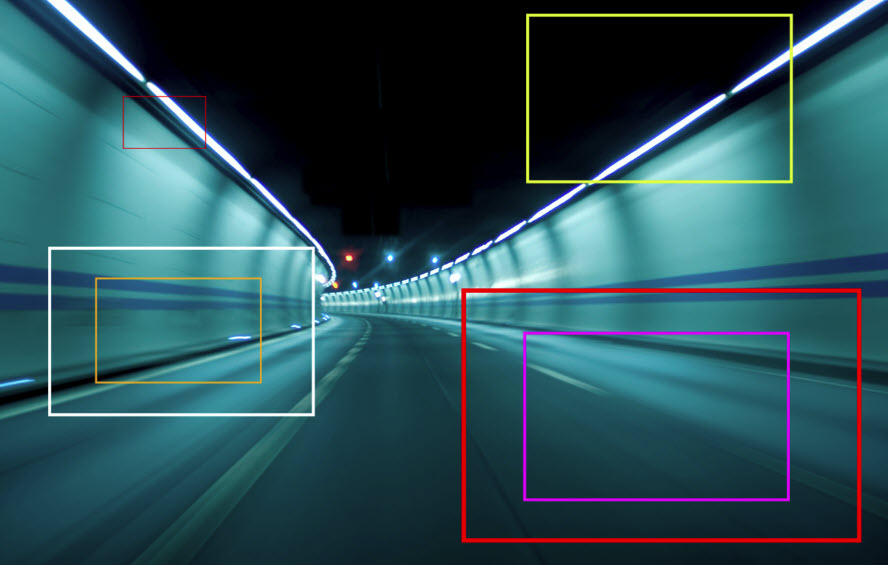
Copy link to clipboard
Copied
Hi Brian
The advantage of using shapes and having a new layer created for each shape is that each shape remains editable. You can move them, resize them, change color, change the weighting of the lines...etc
If your layers panel looks unmanageable with lots of shapes just put them in a group, name the group "furniture" and collapse the group when not editing the individual items.
Dave
Find more inspiration, events, and resources on the new Adobe Community
Explore Now