- Home
- Photoshop ecosystem
- Discussions
- Duplicate layer in Photoshop CC
- Duplicate layer in Photoshop CC
Duplicate layer in Photoshop CC
Copy link to clipboard
Copied
Hello.
What happened with duplicate layer in Photoshop CC?
In Photoshop CS6 was:
- if select a number of any raster or shape layers and press Cmd-J - those layers are copied and placed on top on layer palette. In history added "Duplicate Layer". It's perfect.
In Photoshop CC is:
- if select a number of any raster layers and press Cmd-J - those layers are copied and placed on top on layer palette. In history added "Duplicate Layer". It's perfect. BUT!
- if select a number of any shape layers and press Cmd-J - those layers are COMBINED INTO ONE and placed on top on layer palette as ONE layer. In history added "Shape Layer via Copy". It's bad.
I don't want to get one combined shape layer. I still want to get that number of shape layer copies. Why it combines? Is there any settings to turn this combine off?
Thanks.
Explore related tutorials & articles
Copy link to clipboard
Copied
Hmmm... You are right. Not exactly a keyboard friendly workaround, but if you select the shape layers and drage to the New Layer icon in the layers panel, it copies each shape layer individually. Or if you select the layers, right click and chose Duplicate layers it also copies each shape layer individually. So I am not sure why Ctrl (Cmd) j produces a combined shape layer.
Copy link to clipboard
Copied
Yes. And I cannot understand why this keyboard shortcut works good in CS6, and in CC if there're mixed layers (raster+shape, text+shape) but not for shape+shape. The action changes from "Duplicate layer" to "Shape Layer via Copy". Why it happens? Why Adobe got a strange decision to make this? And there're no any options in Keyboard shortcut settings. Yes, I can drag my layers on icon or right-click and select "Duplicate layers", but it's very-very-very unusual. I prefered to work with keyboard shortcuts for a long years and don't like if they're changing in new versions. It's bad way...
Copy link to clipboard
Copied
I'm having a hard time with this as well.
Copy link to clipboard
Copied
Hmmmm, I'm not seeing this problem. Are all of you guys updated to the very latest version of Photoshop, CC 2014.2.2? Motion image below:
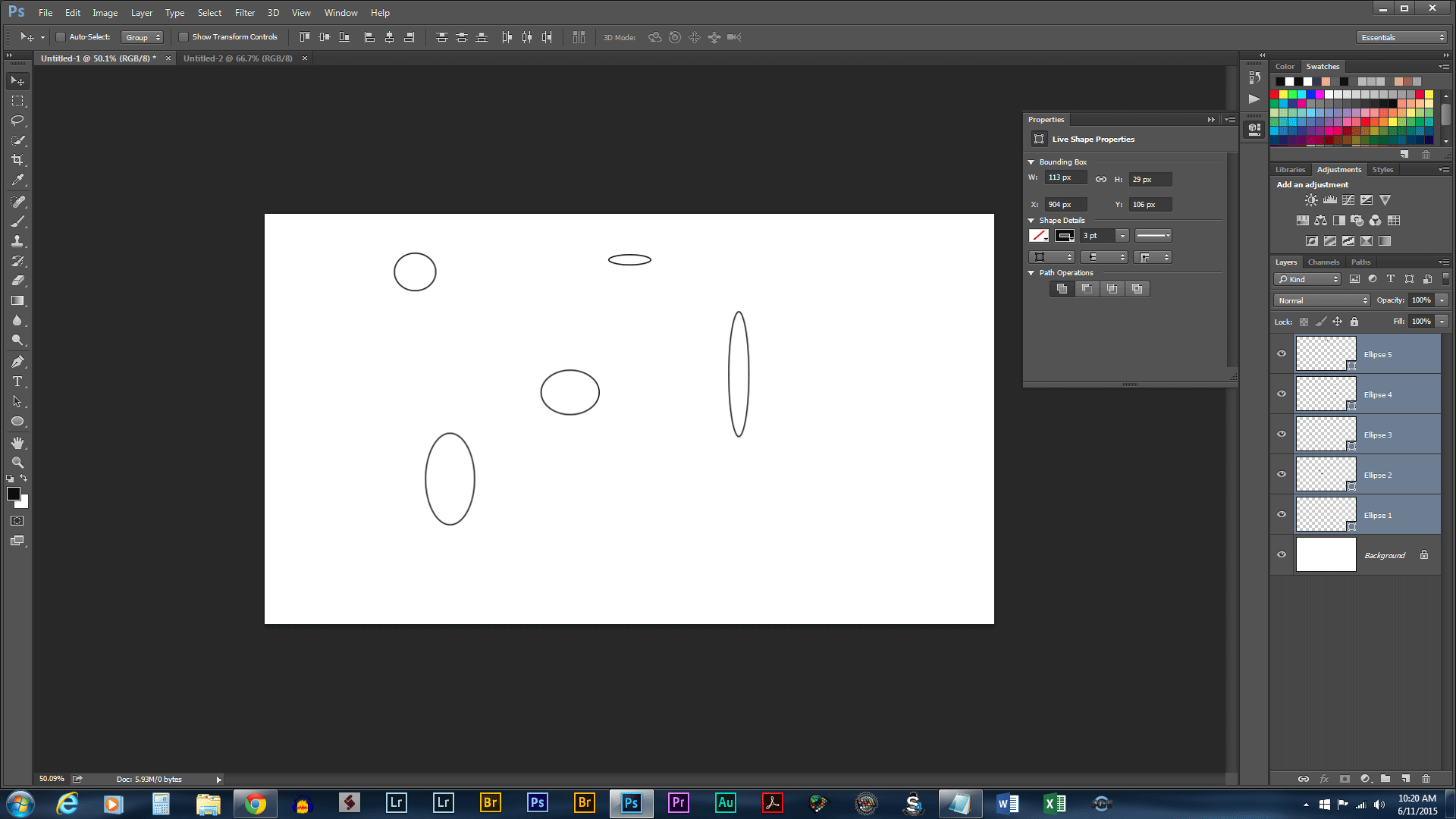
Copy link to clipboard
Copied
I'm not seeing this either. Are you all updated to the latest version, as Benjamin suggested?
Copy link to clipboard
Copied
Hi,
Can you post a screenshot of for this. what is the version of the Photoshop are you using.
Thanks
Copy link to clipboard
Copied
What OS and PS CC Build are you using?
Copy link to clipboard
Copied
Try Image > Mode > RGB Color


