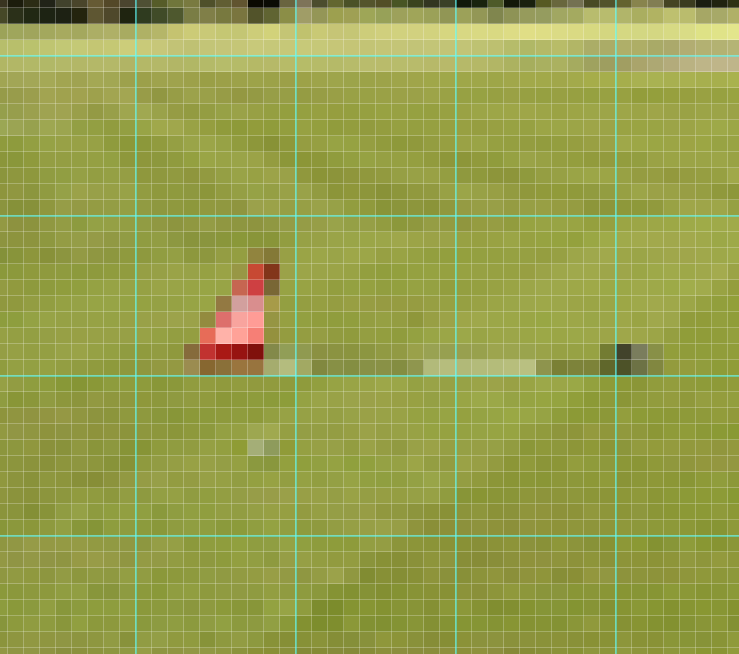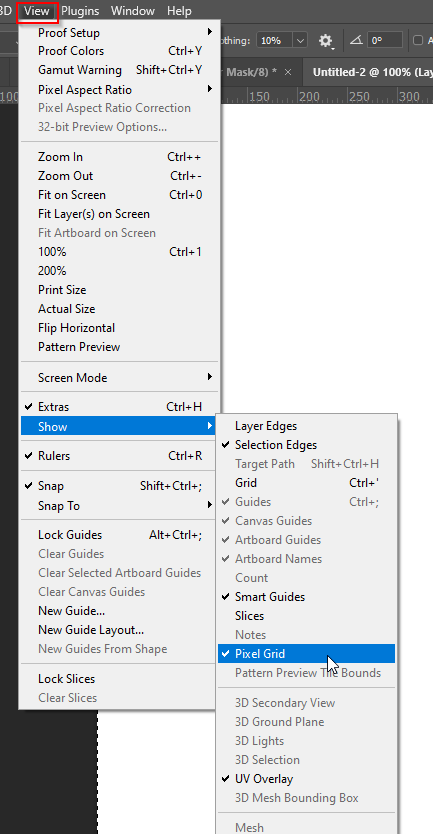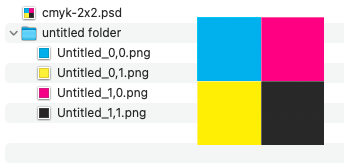- Home
- Photoshop ecosystem
- Discussions
- Re: Export photo in individual pixels
- Re: Export photo in individual pixels
Export photo in individual pixels
Copy link to clipboard
Copied
Hello everybody.
I want to break down a photo into its individual pixels.
Is there any way to export every single pixel from a photo?
Thank you for your help.
Explore related tutorials & articles
Copy link to clipboard
Copied
Please explain what you mean.
How/as what do you want to export the pixels?
Copy link to clipboard
Copied
I would like to export a photo (e.g. 100x100 pixels) in individual pixels.
Small example: I have a photo with 100x100 pixels. Now I want to export this photo in individual pixels, print on paper.
Then I want to put the individual prints back together on the floor.
Do you understand what I mean?
Thank you for your reply.
Copy link to clipboard
Copied
I am sure you can identify every unique colour in your image file the problem is once you know that you will still need a workflow in place to be able to create a square roughly the size of a piece of paper fill it with that colour and output for print. I think create a separate document with 100 layers, and sample pixel by pixel with you eyedropper tool, I'm sure you see where I'm going with this.
/G
Copy link to clipboard
Copied
Wahrscheinlich versuche es wie sie es beschriben haben. Wie kann ich den einzelne Pixelfarbe ermitteln?
Copy link to clipboard
Copied
Again:
As what do you want to export the pixels?
What do you want to get? A bunch of tifs, jpgs, …?
Should those contain just one pixel or have some other size?
How would you identify them – is there a naming convention you want to implement that gives the x- and y-position for example?
Copy link to clipboard
Copied
Ich möchte die einzelnen Fotos in jpeg datei exportiern.
Und diese sollen nur die Farbe der Pixel haben, oder wenn möglich die ganze Pixel.
Kennen Sie irgend eine Variante wie ich dies machen könnte?
Copy link to clipboard
Copied
That sounds incredibly clunky. You would like to make 10,000 individual printouts, and put them together on the floor like a jigsaw puzzel? Is that right?
Would your project allow you to do somethinh like turn on Pixel Grid
Set up a 10 x 10 guide layout.
Zoom in to your required image size
Grab a screen shot of each guide square and save it with a coordinate.
That would reduce the printouts from 10,000 to 100.
It's a bit like banging your head on a wall. It's great when you stop.
Copy link to clipboard
Copied
Wie funktioniert den dieses Pixel Grid?
Sie haben recht, ist wenig übertriben:-)
Copy link to clipboard
Copied
It should be turned on by default, but if not, you can turn it on from the View menu
Then zoom in to something like 1200% and it will be visible.
Copy link to clipboard
Copied
Super vielen Dank ich werde dies einmal versuchen.
Copy link to clipboard
Copied
@KBully wrote:Hello everybody.
I want to break down a photo into its individual pixels.
Is there any way to export every single pixel from a photo?
Thank you for your help.
@KBully wrote:Hello everybody.
I want to break down a photo into its individual pixels.
Is there any way to export every single pixel from a photo?
Thank you for your help.
Copy link to clipboard
Copied
Hello everybody.
I want to break down a photo into its individual pixels.
Is there any way to export every single pixel from a photo?
Thank you for your help.
By @KBully
You are going to get a lot of files and the script may take a while to run if you wish to crop/separate/divide/decompose/deconstruct an image into individual 1x1 pixels...
From this page:
https://www.andrewnoske.com/wiki/Adobe_Photoshop_-_Scripts_Related_to_Montaging
A simple adjustment to two lines will create 1 x 1 pixels from an image, ensure that you save into a new empty folder so that you can easily delete all the thousands of images easily:
/*
Original Script modified to create 1x1 pixel tiles
https://www.andrewnoske.com/wiki/Adobe_Photoshop_-_Scripts_Related_to_Montaging
*/
// Takes the currently opened image, and allows the user to split it into
// a grid of PNG tiles, by specifying an number of columns and rows and a
// base file prefix.
//
// Tiles are created by duplicating the original image, cropping then saving.
// Tiles are saved in the form: 'C:/path/prefix0,0.png'
#target photoshop
if (documents.length != 1) {
alert("You must open exactly one image in photoshop before running this script");
} else {
// Prompt user for number of columns and rows:
// var cols = parseInt(prompt("How many columns?", 4));
// var rows = parseInt(prompt("How many rows?", 4));
////////////// EDITED 2021 by Stephen Marsh //////////////
// Save the current ruler units and set to pixels
var savedRuler = app.preferences.rulerUnits;
app.preferences.rulerUnits = Units.PIXELS;
var cols = app.activeDocument.width.value;
var rows = app.activeDocument.height.value;
var total = cols * rows;
/////////////////////////////////////////////////////////
// Determine target tile size:
var image = app.documents[0];
var tileWidth = image.width / cols;
var tileHeight = image.height / rows;
// Draw guides along cuts:
for(col = 0; col <= cols; col++) {
image.guides.add(Direction.VERTICAL, col * tileWidth);
}
for(row = 0; row <= rows; row++) {
image.guides.add(Direction.HORIZONTAL, row * tileHeight);
}
// Prompt user to confirm, and for file prefix to save out to:
var savePath = File.saveDialog("Save Image File Prefix", "");
if (!savePath) { alert("Cancelled"); exit; }
if(!confirm("Create " + total + " tiles, each of " +
tileWidth + " x " + tileHeight + "?\n\n\n" +
"Tiles will be saved as '" + savePath.fsName +
"1,1.png' '...1,2.png' etc")) { exit; }
// For each tile:
for(row = 0; row < rows; row++) {
for(col = 0; col < cols; col++) {
// Determine crop coordinates (in pixels):
var top = row * tileHeight;
var bottom = top + tileHeight;
var left = col * tileWidth;
var right = left + tileWidth;
// Duplicate image, crop, save as PNG and close:
var tile = image.duplicate(); // Duplicate file.
cropCurrentDocument(top, left, bottom, right);
saveTileAsPng(tile, savePath.fsName, col, row);
tile.close(SaveOptions.DONOTSAVECHANGES);
}
}
alert("Script completed!");
// Restore the ruler units
app.preferences.rulerUnits = savedRuler;
}
function saveTileAsPng(img, origFilePath, col, row) {
var newFilePath = origFilePath + "_" + col + "," + row + ".png";
var newFile = new File(newFilePath);
var pngSaveOptions = new PNGSaveOptions();
activeDocument.saveAs(newFile, pngSaveOptions, true, Extension.LOWERCASE);
}
// Crops active document by a rectangle with the given pixel coordinages.
function cropCurrentDocument(top, left, bottom, right){
app.preferences.rulerUnits = Units.PIXELS;
activeDocument.selection.select(
[[left, top], [right, top], [right, bottom], [left, bottom]],
SelectionType.REPLACE, 0, false);
executeAction(charIDToTypeID( "Crop" ), new ActionDescriptor(),
DialogModes.NO );
}
Results in the following for a 2x2px image:
https://prepression.blogspot.com/2017/11/downloading-and-installing-adobe-scripts.html