 Adobe Community
Adobe Community
- Home
- Photoshop ecosystem
- Discussions
- Re: Exposure blending layers in PS
- Re: Exposure blending layers in PS
Copy link to clipboard
Copied
I have what I think should be a pretty simplistic task. I have two raw files. One longer 4 minute 1600 ISO exposure of foreground and another 20 second 6400 of same shot (stars) I wanted to mask and combine layers in photoshop. I have brought them into PS as layers and figured out how I can rather easily create a mask on stars (sky) layer using Quick Selection tool, then Select and Mask and now I can see the result I want but don't know what to do next to complete the operation. Can anyone help?
 1 Correct answer
1 Correct answer
Are you looking for way to flatten image? Go to Layer > Flatten Image. Another way to quickly merge layers and keep original file is from Image > Duplicate > check Duplicate Merged Layers Only.
Explore related tutorials & articles
Copy link to clipboard
Copied
Hard to really say what would be easiest without seeing the two images. Once you complete the mask, you either might need to feather it in better than just the select and mask allows, or use blend modes to make the stars show better.
Copy link to clipboard
Copied
Thanks, the only issue I'm having is how to complete the operation (save) after masking. How to join the masked layers into a TIFF
Copy link to clipboard
Copied
just click save.
Copy link to clipboard
Copied
Too funny, yea that's not it either. I don't want to save layers.
Copy link to clipboard
Copied
Again, just click save. Tell it to be a tiff. Uncheck layers and save as a copy.
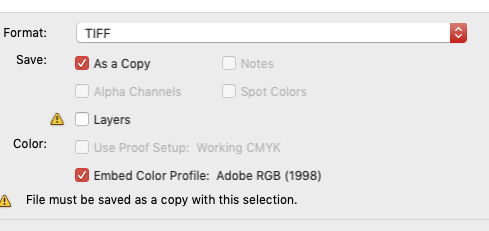
Copy link to clipboard
Copied
Yea, I have to output to new layer first, then I can do this save copy but it just seemed a bit hoaky to have to do it this way.
Copy link to clipboard
Copied
Are you looking for way to flatten image? Go to Layer > Flatten Image. Another way to quickly merge layers and keep original file is from Image > Duplicate > check Duplicate Merged Layers Only.
Copy link to clipboard
Copied
Thank you, yes this is what I was looking for.
Copy link to clipboard
Copied
Why would you need to output it to a new layer first? If you uncheck layers and save as a copy, it flattens the image in the process of saving. So all of the other answers are adding extra steps as well. Try it.
Copy link to clipboard
Copied
Hi
Bojan has given you the answer of how to flatten the layers into one. May I ask why you want to do that?
If you are sending the image on then sending a flattened copy is good practice but I would always keep a master complete with layers saved as a Tiff/psd/psb. It makes it much easier if you need to revisit it in the future.
Dave
Copy link to clipboard
Copied
True but if I revisited for some further processing I'd probably be starting over with new layers.