- Home
- Photoshop ecosystem
- Discussions
- Extracting Brushes from texture assets from CC lib...
- Extracting Brushes from texture assets from CC lib...
Extracting Brushes from texture assets from CC library
Copy link to clipboard
Copied
I can't believe it's this difficult to figure out how to do this!
In Adobe Creative Cloud Desktop; I downloaded into my cc library, Photoshop brushes in the form of texture packs with 20 textures (or brushes). There's a bunch of these available for adding to the cc libraries using the desktop app.
If I try to use them I can only access the first brush in the pack and get a warming message that I can only access the first brush. I can't figure any way to extract the 20 brushes into Photoshop to be able to use them or manipulate them as I do any other brush.
How in the world can I get these 20 brushes from my CC library into my available brushes in Photoshop? There must be a way to do this or why would anyone embed 20 brushes into one item in the Adobe Assets to be available for download?
Please help as I must be missing something simple. Everything I look up on the subject seems to try to explain how to get items into the CC Libraries but not much on extracting or using the items already in the CC libraries. It's so confusing.
Explore related tutorials & articles
Copy link to clipboard
Copied
You can double click the brushes file - the abr file and it should open in Photoshop and automatically load the brushes for you. You can also load brushes from the brushes panel.
Copy link to clipboard
Copied
But I don't have a brushes file. The textures are in a CC library item I downloaded as an Asset. I don't know how to extract that item from the Library to even create a brushes file.
Copy link to clipboard
Copied
I am not clear on what you have and what you are trying to do... You downloaded brushes - what they look like makes no difference. Were they actual Photoshop brushes or textures? Where did you get them from? What are the original files called?
If you want to make a brush from a texture, simply double click on the texture your CC Library to open it or drag it onto a photoshop document and make a brush. Maybe some screenshots will help. Show me your CC library with the images you are talking about.
Copy link to clipboard
Copied
There are no "original files" and all is explained about the source of the library elements in the initial post.
Thanks
Copy link to clipboard
Copied
I see this post from 2015 was not answered with the same question...
Copy link to clipboard
Copied
Adobe? I see others have actually asked my question here as well dating all the way back to 2015 with no answer. What's the deal? Can this even be done?
Evidently nobody knows how to do this...and of so, why have the option in the the Desktop app?
Copy link to clipboard
Copied
I guess that would be by why most of the brushes are a single brush and not a pack. And just so you are clear when asking questions, these are brushes, not textures. No idea why this doesn't work.

Copy link to clipboard
Copied
So I found a directory where the market downloads are stored as .abr files. I tried to load them using the presets panel but it still only imported the first brush only. This makes no sense.
Copy link to clipboard
Copied
I searched, I found the .abr file and if I double click on the .abr file, it loads them into my brushes panel... 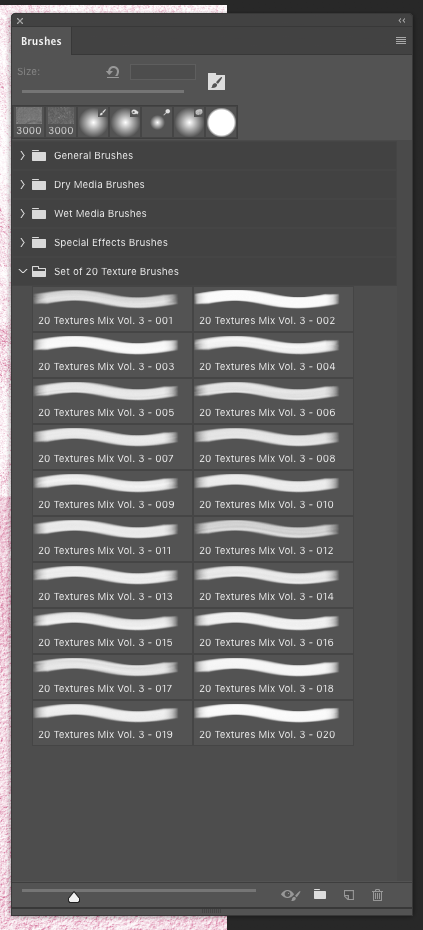
Copy link to clipboard
Copied
Strange; I just tried the double-click method and it opened Photoshop and added the first brush in the file only. I tried it on 10 different brush packs and it only loads the first one. Maybe its an issue with Windows 10.
Copy link to clipboard
Copied
Nope, tried it on a win7 computer and it has the same issue. Loads the first brush only. I'm loading the same file with 20 brushes for Vol3 but still get the first brush only on both computers.
Copy link to clipboard
Copied
I tried a new test. I downloaded a new set of brushes from the marketplace and double-clicked the file and it worked correctly, loading all 20 brushes. After the update it may be possible that all the previous brush packs are no longer functioning in the CC library and I have to somehow update them with new ones. Unless there is a conversion tool to convert the old .abr files to work with the newer version of Photoshop and cc libraries.
Find more inspiration, events, and resources on the new Adobe Community
Explore Now