 Adobe Community
Adobe Community
- Home
- Photoshop ecosystem
- Discussions
- Filter gallery on Photoshop CC not working? why?
- Filter gallery on Photoshop CC not working? why?
Copy link to clipboard
Copied
Since I move to CC, my filter gallery not responsive. Help me please!
 1 Correct answer
1 Correct answer
I found the solution to my previous problem.
The filter Gallery in Photoshop CC.
Worked only the image is set to 8 bits/channel.
Thanks again for all your feedback.
Explore related tutorials & articles
Copy link to clipboard
Copied
Hi
You're welcome ![]()
Pierre
Copy link to clipboard
Copied
I know! When I saw this worked I almost went mad... A hint could ya PLEASE!????????!!!!
Copy link to clipboard
Copied
I have tried EVERYTHING on this thread to 'fix' my filter gallery problem. The image was in 8-bit and RGB, the filter gallery was not greyed out. I had updated Photoshop and reset the Preferences! I found your response and went back again - took a couple of seconds to find the 'little grey box'. I now have an eye icon in the box and the gallery is working. Have spent another long and frustrating evening trying to sort this one out.
Thank you!! Thank you!!
Copy link to clipboard
Copied
Hi Pierre,
Thank you so much, I was having the same problem not seeing the Filter Gallery and have been tearing my hair out for two weeks, convinced it must be something I'd missed but going round in circles! You are a life saver x
Clare
Copy link to clipboard
Copied
I'm having a similar issue, except that in my case, when I open the image in Filter Gallery, FG, doesn't even display the image, it displays a reddish rectangle, no image. whatsoever. This started several weeks ago. RGB 3 channels, etc. Converting to smart object same thing. Here is screen shots of image before opening in filter gallery and after opening in filter gallery.
Windows 7 Pro
Anyone have any ideas?

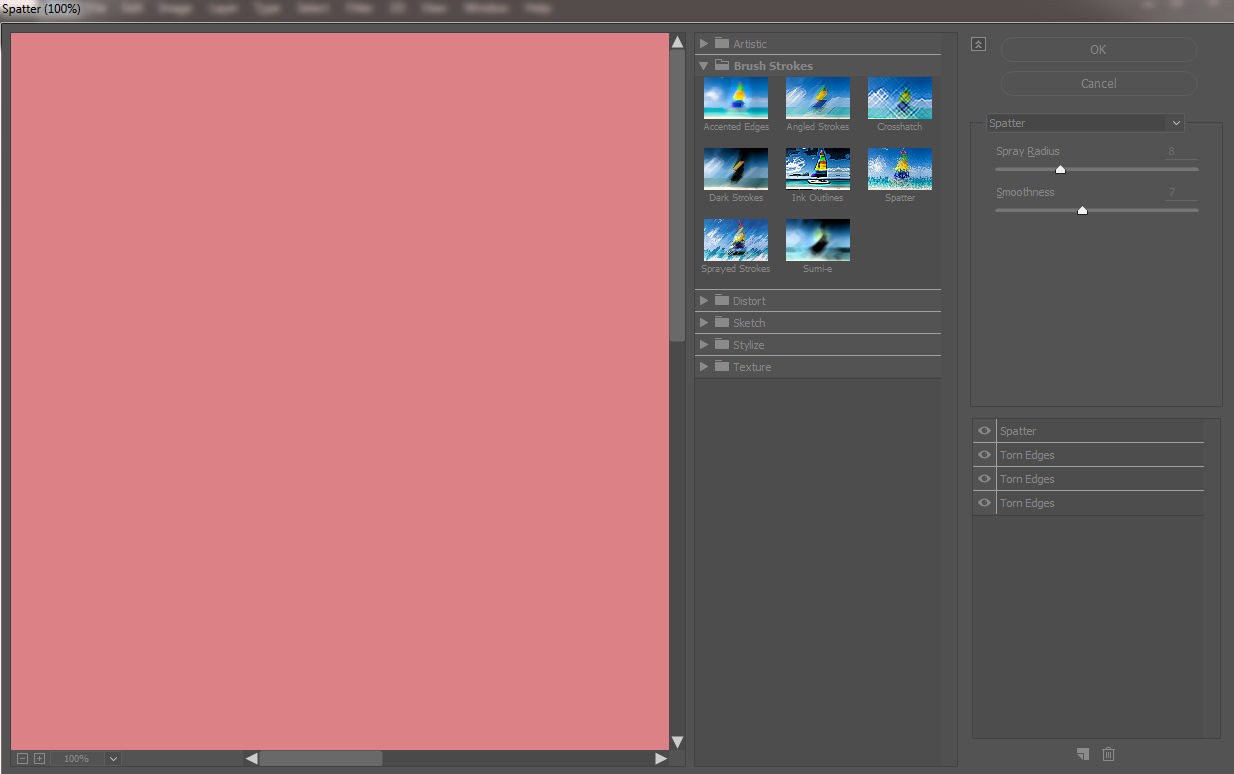
Copy link to clipboard
Copied
'postrophe" gave the answer that worked for me:
"In the filter screen, click in the "square" just at the left of the first "Rough Pastels" name in the bottom of the right column. (an eye will appear, showing the effect), click OK, to apply the effect(s).
This toggle On/Off the visibility of effects.
- Pierre"
In my case his was ABSOLUTELY the solution! I was at the same place as everyone else posting above in this forum;
most recent updates of Photoshop and OS X for my Mac.
Sometimes simplest/obvious is often missed!
THANK YOU, Pierre!
Copy link to clipboard
Copied
Thank you very much. I couldn't find this (simple!) instruction anywhere in Adobe's Help files or tutorials. The Filter Gallery displays perfectly now, in Ps CC2019, as (thanks to your help) I know to click on the small blank area to the immediate left of any of the listed (selected) filters at the bottom right of the screen, to show the effect of that (or those) filters. My RGB images have been changed to 8 bits per channel, of course, via the 'Image', 'Mode' menus.
Copy link to clipboard
Copied
Adobe technical support was not any help. After 2 hours of fumbling around my computer they told me I needed a new GPU.
I new the issue was simple. Thank you so much.
Copy link to clipboard
Copied
Has anyone figured this out? My file is also RGB 8 bit and the filter gallery is grayed out. I'm on the latest version of CC with a new 2016 MacBook Pro. File is a very large layered file that I built on an older MacBook Pro using the same version of CC and all filters worked fine then. When I started working on it with my new laptop, that's when I noticed the filters not working. Filter Gallery works on my other files though. Anyone have any suggestions on how to fix this?
Copy link to clipboard
Copied
Thank you, it was driving me crazy.....
Copy link to clipboard
Copied
Most Filters/adjustment layer do not work in Photoshop unless you are on RGB/8Bit mode.
Always use RGB, but convert to CMYK in the end. Always use 8-Bit.
Copy link to clipboard
Copied
Using CS6 I switched to Image> mode> 8bit and the filters - lens blur, iris blur, etc - remained greyed out.
Additional thoughts?
Copy link to clipboard
Copied
bro you'll have to convert to RGB as well. (it's always RGB and 8-bit mode in order for filters to work)
Copy link to clipboard
Copied
Dude,
Image. mode> mode both RGB color and 8 bits/channel are checked. Still
field, iris and tilt-shift are greyed out using Filters> Blur> field, ....
Is there a need to refresh the program in some way?
Your thoughts?
Bill
On Sat, Apr 30, 2016 at 5:59 AM, Jimmy Papas <forums_noreply@adobe.com>
Copy link to clipboard
Copied
no idea. if everything else is working fine except for this specific filter (field blur) then it must be the problem with this filter. try to search for the problem.
Copy link to clipboard
Copied
Thanks a MILLION!!!! Such a simple fix! I wish Adobe would make this a bit more obvious! Thank you for ending my frustration!!!
Copy link to clipboard
Copied
Help please. I AM on 8 bit and RBG and my photoshop filter gallery is NOT working at all. It's not greyed out , no, it's just not applying any effect whatsoever.
Copy link to clipboard
Copied
My filter gallery seems stuck on the initial filter you get when you open up the gallery, and the rest of them don't work / change the image. what the hell.
Copy link to clipboard
Copied
I figured out that size has to do something with Filter Gallery. I had a layer in a 450x100 cm sized image and wouldn't work with the filters. So i compromised to a lower resolution layer and it WORKED!!!
Copy link to clipboard
Copied
I have the same problem, the Gallery Filters will not even work on the tutorial image supplied in the Adobe Tutorial. I am using the latest version of Photoshop CC and MacOS High Sierra 110.13.6
The blue progress bar moves but no filter is applied to the image.
Copy link to clipboard
Copied
There's a size threshold at around 750mb where photoshop disables filter gallery. I don't know if it's for performance reasons, maybe those with a more powerful computer don't have this issue, but on my 2013 maxed out MacBook pro this is the case.
Heres the bigger issue though, why dont the programmers at photoshop put a prompt beside your cursor when you put it over a greyed out option that explains why it is greyed out? People rely on these programs for their livelihood, and pay a lot of money for them. It might be obvious to programmers, but those are not the people using Photoshop. FIX THIS!!!!!
Copy link to clipboard
Copied
The only way I managed to do this was to go: "Layer" - "New" - "Layer via Copy", which obviously adds a copy of the layer. Once the copy exists in the layer panel, you can play with the filters. This is works for the current version of the Photoshop.
Copy link to clipboard
Copied
Hi.
I'm having this problem too...
I was following a tutorial (I'm new to photoshop so I'm not an expert) and when I tried to use "Glass Filter", nothing changed.
I have colors RGB and 8 bits. I already changed preferences to show all the filters and still all the same...
Can somebody help me because I'm getting annoyed?
-
- 1
- 2