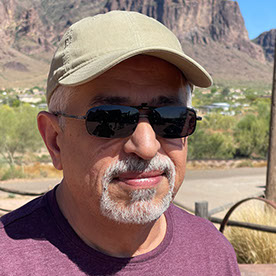Copy link to clipboard
Copied
My Filter Rendering-Lightning effects is corrupt. How can I fix this?
 1 Correct answer
1 Correct answer
Hi,
Filter Lighting effects uses the 3D functions in Photoshop which in turn use the OpenGL functions on your video card (GPU). So the first check is to go to Preferences > Performance and see if your video card is being recognised. The second is update the GPU driver. Third is covered under pragraph 3 below.
Some background on GPU functionality in Photoshop:.
1. Adobe are updating the core graphics functions in Photoshop. This is driven by the operating systems of Apple and Microsoft in which the
Explore related tutorials & articles
Copy link to clipboard
Copied
Hi,
Filter Lighting effects uses the 3D functions in Photoshop which in turn use the OpenGL functions on your video card (GPU). So the first check is to go to Preferences > Performance and see if your video card is being recognised. The second is update the GPU driver. Third is covered under pragraph 3 below.
Some background on GPU functionality in Photoshop:.
1. Adobe are updating the core graphics functions in Photoshop. This is driven by the operating systems of Apple and Microsoft in which the old Open GL functions are being removed in the case of Apple, or deprecated in the case of Microsoft. This means that the graphics functions that have worked for years must be rewritten to use Metal and Direct X. At the same time, Adobe are sensibly updating those core functions to deliver the additional speed we require to handle the very large files of today.
2. Led by the changes being made above, Adobe introduced new GPU checks in 23.3.1. Unfortunately, these caused issues and have therefore been revised for v22.4. That means that many GPUs that incorrectly did not work in 22.3.1 will now be seen in 22.4 and 22.4.1 and will function.
3. Some functionality in Photoshop, such as 3D and Lighting Effects, still relies on the older Open GL graphics functions. To make these work, an additional preference Preferences>Technology previews>Deactivate Native Canvas has been added. This can be checked and Photoshop restarted to restore 3D functions to where they were in 22.3
4. Unfortunately, the move to update the core graphics functions will mean that some older GPUs will no longer be suitable and therefore greyed out in Preferences /Performance.. If you are using 22.4 and your GPU is still not recognised, first make sure the driver is up to date. If it is and you only have a single GPU enabled ( conflicting GPUs remain an issue) then you could try and force Photoshop to use your older GPU by creating a file PSUserConfig.txt containing the lines:
# Force GPU On
GPUForce 1
Save that text file to :
Windows: [InstallationDrive]:\Users \ [UserName]\ AppData\ Roaming\ Adobe\ [Photoshop_version]\[Photoshop_version]Settings\
macOS: //Users/[UserName]/Library/Preferences/[Photoshop_version]Settings/
Note though that this is requires 22.4 or 22.4.1 and is not officially supported by Adobe, so may cause other issues – so you do it at your own risk
Dave
Copy link to clipboard
Copied
Thank you Dave for the information. I'll try to figure it out to get my Filter functioning again
Marijke
Copy link to clipboard
Copied
Thanks! Option 3 worked for me.
Copy link to clipboard
Copied
THANK YOU!
I've search hours why this filter lighting wasn't working anymore.
Amen 🙂
Copy link to clipboard
Copied
Option 3 worked for me. Thank you, Dave!
Copy link to clipboard
Copied
I have a new Apple Studio M2 chip computer. I tried Settings>Technology Previews>Deactivate Native Canvas and checked Deactivate Native Canvas, restarted PS but I still do not see Filter>Render>Lighting Effect as a choice (it is not listed). I have ensured I have an 8 bit image in RGB. Any other suggestions?