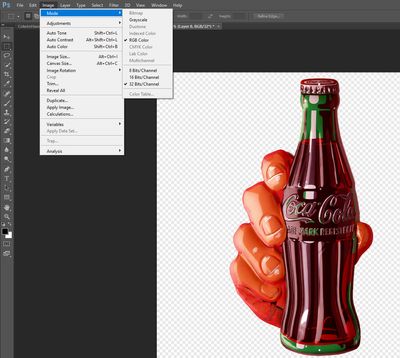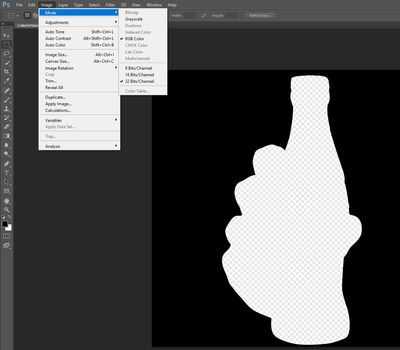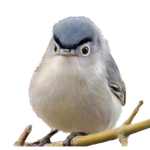Copy link to clipboard
Copied
I am trying to replicate this effect:
(Link removed by moderator)
(1) Red background
(2) Plus hand with Coke image (attached)
(3) Affected by Alpha Channel profile (attached)

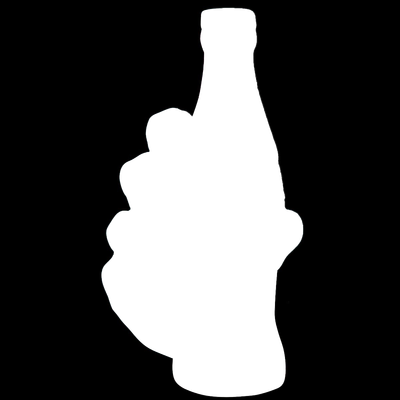
What operations are at my disposal in Photoshop to scrutinize both files?
TIA,
-Ramon
 2 Correct answers
2 Correct answers
It seems both files are similar or identica in dimensions what will make things easier. Do the following, this is one of possible solutions by the way:
- Open both files in Photoshop.
- Add layer mask to image with hand and bottle, select layer then click on Add layer mask button at the bottom of Layers panel.
- Alt + Click on layer mask thumbnail i the Layers panel to display layer mask on your screen.
- Switch to file with black and white version.
- Select All from Select menu.
- Copy.
- Switch back to fi
Perhaps we are not talking about the same thing. Here is about alpha channels in Photoshop https://helpx.adobe.com/photoshop/using/saving-selections-alpha-channel-masks.html
Explore related tutorials & articles
Copy link to clipboard
Copied
The PNG file are seen in Photoshop as follows:
Copy link to clipboard
Copied
Is the result you're wanting to achieve similar to this example?
Copy link to clipboard
Copied
Yes, indeed.
How?
-Ramon
Copy link to clipboard
Copied
It seems both files are similar or identica in dimensions what will make things easier. Do the following, this is one of possible solutions by the way:
- Open both files in Photoshop.
- Add layer mask to image with hand and bottle, select layer then click on Add layer mask button at the bottom of Layers panel.
- Alt + Click on layer mask thumbnail i the Layers panel to display layer mask on your screen.
- Switch to file with black and white version.
- Select All from Select menu.
- Copy.
- Switch back to file with layer mask and paste.
- Alt + click on layer mask to go back to normal view and now you should have what you want hand with bottle masked.
- Add layer below and fill it with color to achieve what is presented to you in revious reply by Fairfax_V.
Copy link to clipboard
Copied
Thanks, Bojan:
I will perform those steps as soon as I am near my Photoshop equipped PC. I do have a question for all users. It is about the "alpha" file. According to all applications it is black and white, with the silhouette of a hand, as seen on the right side of my post, and that's it.
However, when I take that file, alone, to a PC in which the Coca-Cola bottle has neever been, into Autodesk 3ds Max I see the hand and bottle.
Let's forget that the file with colors ever existed for this conversation. Assume further that the Alpha image file is read only.
Is it possible that the hand+bottle are hidden somehow? Inside some channel? Can Photoshop we told: "Show me everything"?
TIA,
-Ramon
Copy link to clipboard
Copied
The only way is in layered file like .psd or tiff. Image with hand can be on layer which is hidden but present in Layers panel. Color image can not be hidden in alpha channel.
Copy link to clipboard
Copied
[Bojan:] "Color image can not be hidden in alpha channel."
I made a remarkable discovery, completely accidental.
Definitely the hand, bottle and color are hidden somehow into the "black & white" alpha file (attached)
Details later.
-Ramon
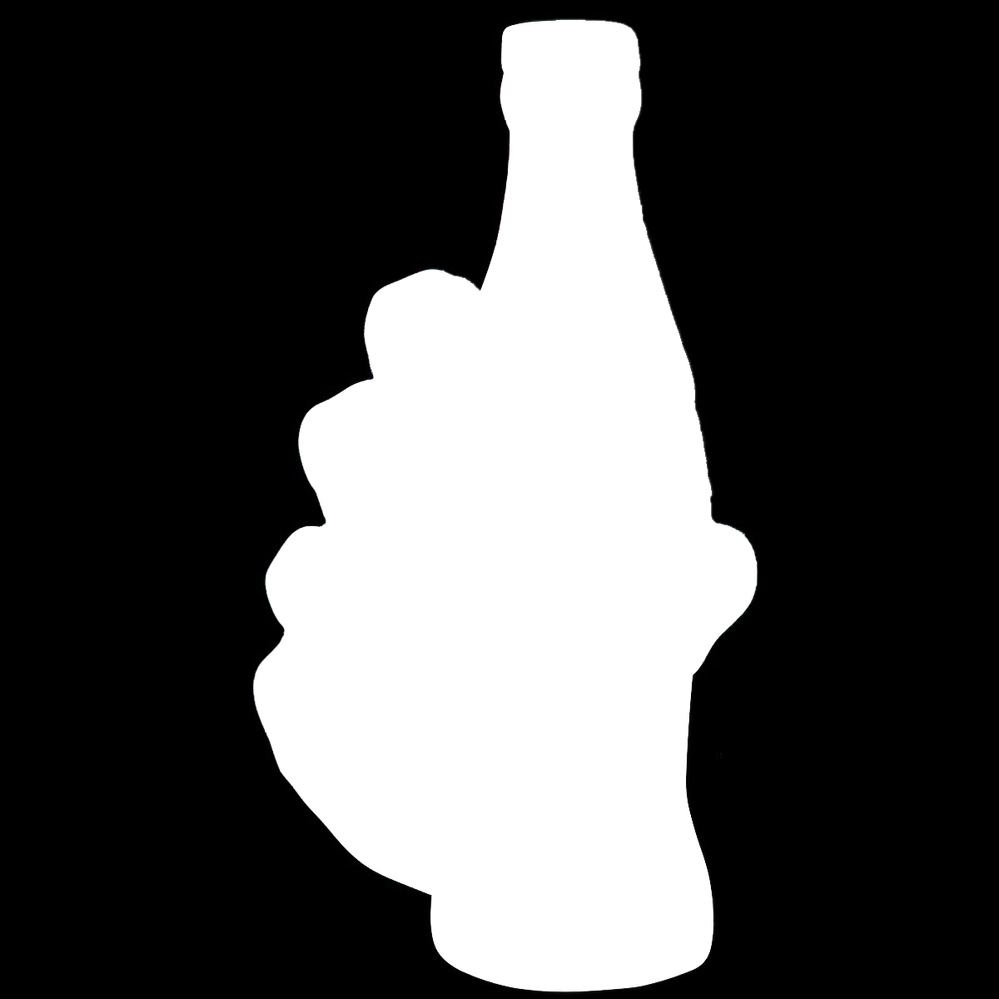
Copy link to clipboard
Copied
Perhaps we are not talking about the same thing. Here is about alpha channels in Photoshop https://helpx.adobe.com/photoshop/using/saving-selections-alpha-channel-masks.html
Copy link to clipboard
Copied
[Bojan:] "Perhaps we are not talking about the same thing."
There are indeed two separate issues.
(a) My post was simply "How do I do this with alpha channels?" This would be done with normal files, properly handled by Photoshop.
(b) I then discovered a problem. It looks like my alpha mask (32-bit PNG) is unusual. It is supported by other software but not by Adobe's. It contains a color image hidden inside. In fact, at this time I am looking for a non-PNG (TIFF as you suggested) alpha masks and original for practice and to make sure that I do things in the Adobe-sanctioned ways.
Both are part of my learning process. I am into 3D but of course, 2D is an important component.
Thanks again!
-Ramon