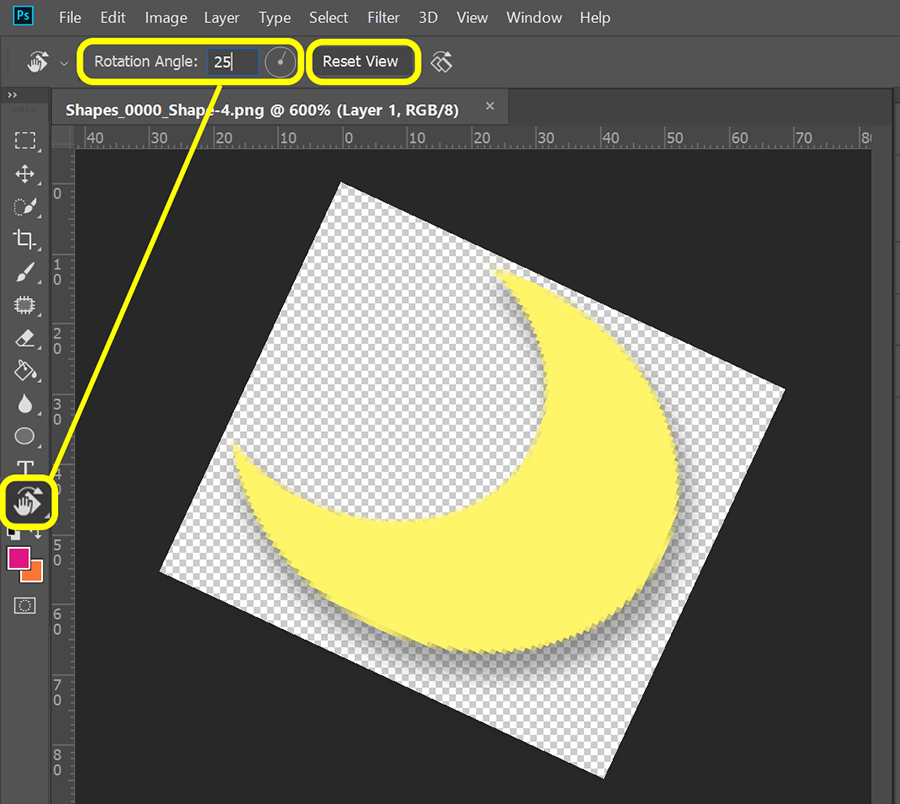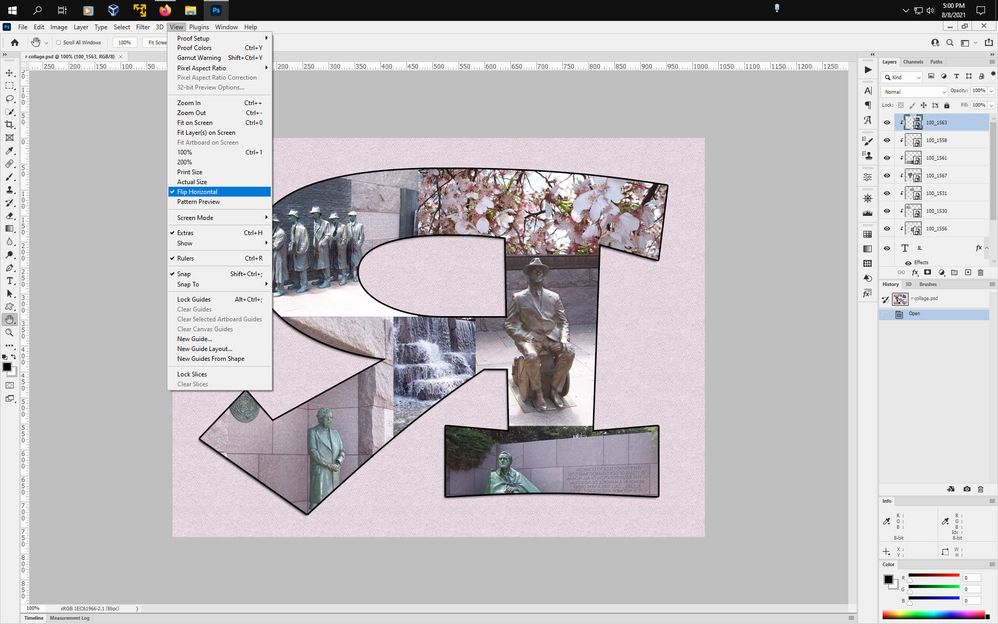- Home
- Photoshop ecosystem
- Discussions
- Re: Flip canvas> To Reverse Horizontally and clear...
- Re: Flip canvas> To Reverse Horizontally and clear...
Copy link to clipboard
Copied
Hello,
1. How do I flip the canvas without ruining everything? (it should not be recorded in the hisotry), the feature should be called REVERSE VIEW HORIONTALLY
Right now there are no image flipping implemended for artists, as I understand.
I'm working on 20 000 x 20 000 px. canvas and I zooming in for 1000 x 1000, if I flip canvas horizontally I will just send my image to the other side of the canvas and will see a totally diferent piece of art, when I need to reverse the view horizontally, where the anchor point is in the middle of CURRENT area you see on the screen.
This is a very simple feature, which is implemented in all drawing apps, but not in PS? Why? Why? Why?
2. How do I clear the layer?
And yet again, there are no such function in PS for some reasons you don't want to add it.
The key for clearing the layer should clear the layer of all pixels, without deleting it.
NO actions are not a solution and NO pressing ctrl + A and hitting delete is not an option.
I need a working key, which will CLEAR the layer with one motion.
Why this is so hard to add, why need to update softwere adding features nobody needs, but skipping the basics? Why? Why? Why?
 1 Correct answer
1 Correct answer
You can raise feature requests at the link below where they will be seen by Adobe staff.
https://feedback.photoshop.com/
Dave
Explore related tutorials & articles
Copy link to clipboard
Copied
Which version of Photoshop?
Which Operating System?
I gather you DO NOT want to flip the canvas permanently, but flip your view of it virtually. Is that correct?
Copy link to clipboard
Copied
Windows 10, I do belive it's somethis 21..
Copy link to clipboard
Copied
VIRTUAL ROTATION without effecting actual image:
Use the Rotate View Tool (under the Hand tool) and set the rotation angle. When done, hit Reset. See screenshot.
Copy link to clipboard
Copied
This is crazy, I do what I need in 1 click in other program, check the video:
Copy link to clipboard
Copied
I'm not sure I understand #2 -- clear the layer of all pixels without deleting it.
DELETE LAYER CONTENT:
Option #1 - Select unwanted pixels with a Selection Tool. Hit Delete key.
Option #2 - In Layers Panel, Alt + click on target layer's eye icon to toggle visibility of all other layers on/off.
With target layer selected, use Ctrl + A to select all pixels. Hit delete key to remove all pixels from that layer.
Hope that helps.
Copy link to clipboard
Copied
There is View>Flip Horizontal
Copy link to clipboard
Copied
No, this all not working.
This is what I need, check this video I recorded: https://youtu.be/C9FeOidxeBo
Copy link to clipboard
Copied
Select layer or layers.
Edit > Transform > Flip Horizontal.
Copy link to clipboard
Copied
Copy link to clipboard
Copied
You can raise feature requests at the link below where they will be seen by Adobe staff.
https://feedback.photoshop.com/
Dave
Copy link to clipboard
Copied
With the same succes I can expect having sex with both of my EX together.