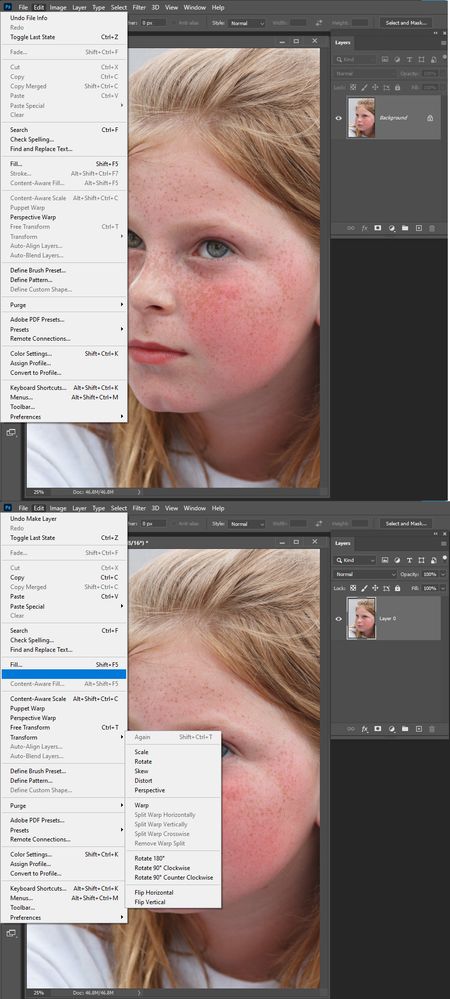Copy link to clipboard
Copied
I am dumbfounded as to how nothing seems to unlock this button. I am juest beginning to use an XP pen tablet and get the button hotkeys and I cant for the life of me find a solution.
 1 Correct answer
1 Correct answer
I believe the flip is a view flip not an actual layer flip it may require the use of yout GPU. Is menu Edit>Tansform>Flip.... Grayed out?
When I disable my GPU support that view flip is grayed out. When I enable it and restart Photoshop it is not grayed out check your Preferences performance section is your GPU detected and used?
Explore related tutorials & articles
Copy link to clipboard
Copied
If all you have is a background layer Photoshop may gray out transform and free transform for background layer do not support transparency. They can not be transformed. However they should be able to be flipped. Try converting the background layer to a normal layer
Copy link to clipboard
Copied
Doesn't do it, even opening old files has this option greyed out. No Tools selected.
I'm not 100% sure, but it seems that if I launch PS normally with a mouse the FLIP CANVAS option works as intended.
When launching it via my XP pen tablet it seems to be unavailable, most other menu options work though.
Copy link to clipboard
Copied
I wish I could edit my previous comment, but there's a problem with the website's "More" button.
It seems to be very arbitrary, no matter how I open Photoshop. Sometimes it's greyed out, sometimes not.
Only a mix of both disconnecting from Windows + "Reset Preferences after quit" seems to make it work.
Very frustrating, since I reinstalled PS many times, and even did a whole Windows Restore (all apps uninstalled) to fix it, and it's still not working.
Copy link to clipboard
Copied
It should make no difference if you launch photoshop with a mouse, Pen, keyboard. When you open a document in Photoshop so there is an active document in Photoshop. Menu Image>Image Rotation>Flip .... should not be grayed out.
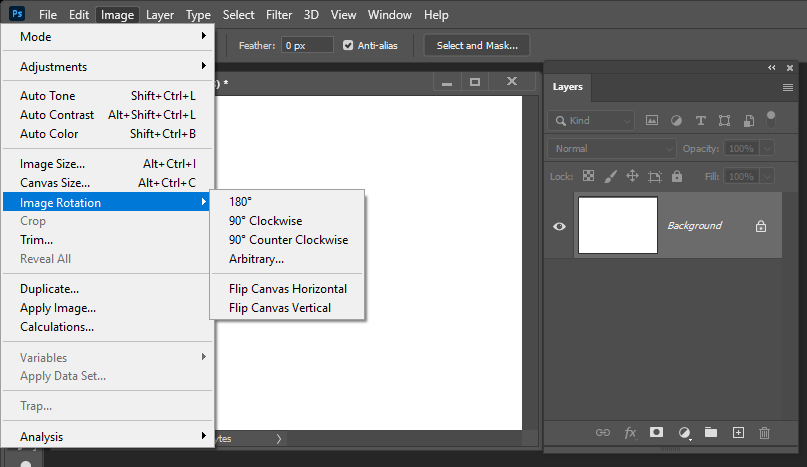
Copy link to clipboard
Copied
Thank you, I didn't realize there was this option as well.
Image - Rotation - Flip Canvas Horizontal is working, while View - Flip Canvas as usual is greyed out.
It's not a definite solution, but I can avoid the problem this way, thank you!
Copy link to clipboard
Copied
As I wrote before if you have a background layer its transparency is locked for the background layer does not support transparency. Therefore, Transform and Free Transform options are not available they will be grayed out. If you convert the layer to at normal layer transparency will not be bocked and transform and free transform will be available. As far as I know there is no issue here.
Copy link to clipboard
Copied
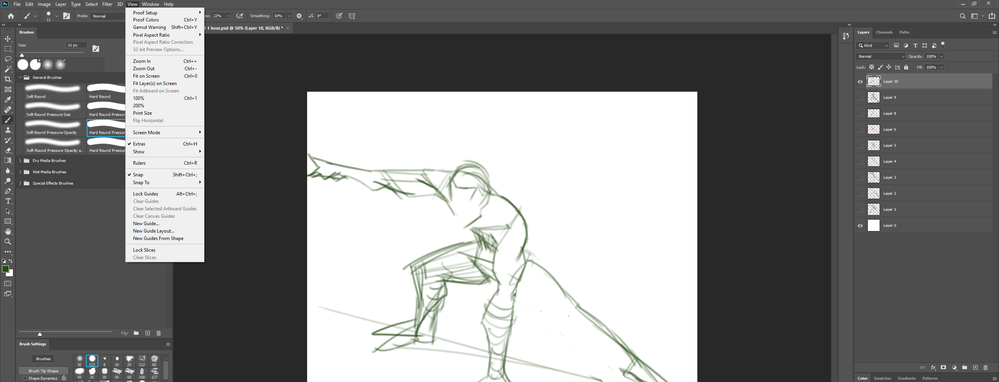
Copy link to clipboard
Copied
I believe the flip is a view flip not an actual layer flip it may require the use of yout GPU. Is menu Edit>Tansform>Flip.... Grayed out?
When I disable my GPU support that view flip is grayed out. When I enable it and restart Photoshop it is not grayed out check your Preferences performance section is your GPU detected and used?
Copy link to clipboard
Copied
Oh, that might in fact have something to do with it!
The solution you gave me doesn't work outright, but I'm fairly certain that's the problem.
As of now, I have 1 monitor set up to the Videocard, but the other is connected to the motherboard's HDMI, and in fact my NVIDIA settings only find 1 monitor.
So I decided to look around, and people STRONGLY suggest not using the Motherboard's HDMI, because that means you're using the CPU's integrated graphics,not the GPU's.
I have a hunch this is the problem, so I've ordered an adapter that will arrive in a few days, will keep you updated.
Copy link to clipboard
Copied
Yes, it worked! By connecting both monitors to the NVIDIA GPU it is always available!
It was not something I could control software-side though, I had to get the adapter. Thank you very much, I can restore my normal workflow now!