- Home
- Photoshop ecosystem
- Discussions
- Frosted glass filter turns layer black
- Frosted glass filter turns layer black
Copy link to clipboard
Copied
I have previously used the 'frosted glass' in the Filter Gallery intermittently for a specific purpose (depicting jet engine exhaust!) with no problem. Suddenly, after the latest OS and PS upgrades, it doesn't work. It comes up with my regular settings, but instead of making the layer crinkly as expected it simply turns it black, with a few scattered paler artefacts around the edges.
Anyone encountered this or got a clue what's going on?
Gary
Photoshop CC 19.1.1 running on Mac OS X High Sierra.
 1 Correct answer
1 Correct answer
Can you check that you just have the glass filter enabled and don't have a second filter enabled with it (e.g. torn edges in the example below)
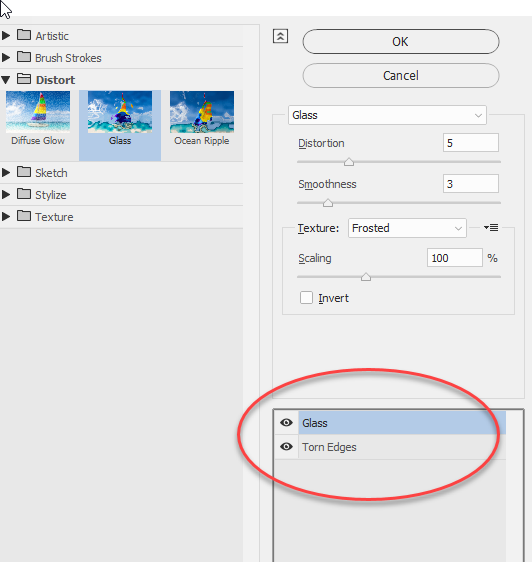
Dave
Explore related tutorials & articles
Copy link to clipboard
Copied
I'm running the same 19.1.1/MacOS 10.13.3 combination on a Mid 2012 Macbook Pro, which is a bit old, but I do see Frosted glass without a problem.
First idea is to hold down the Alt/Opt key and look at the Cancel button in the filter dialog. It should change to a Reset. You can click on that to restore default settings.
If not, it could be something in your graphics card. Go to Photoshop Preferences > Performance > and uncheck Use Graphics Card to see if it goes away. (Be sure to restart Photoshop).
I'll wait for your response. Also go to Help > System Info and click on the Copy button. Paste the results in your reply.
Gene
Copy link to clipboard
Copied
Can you check that you just have the glass filter enabled and don't have a second filter enabled with it (e.g. torn edges in the example below)
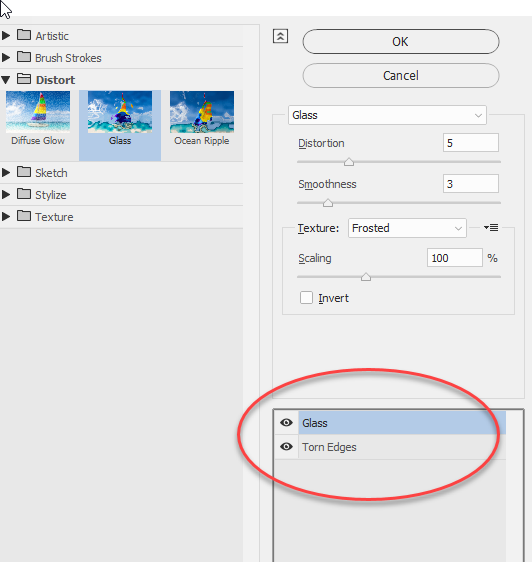
Dave
Copy link to clipboard
Copied
That's it! Thank you very much. (In my case it was Photocopy).
Until now I had not realised you could run more than one filter at a time like that, so that's something else I have learnt!)
Gary
