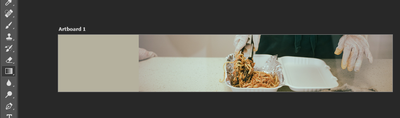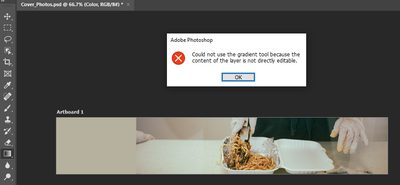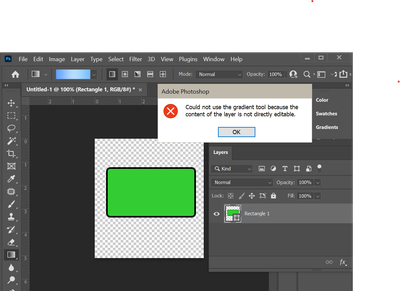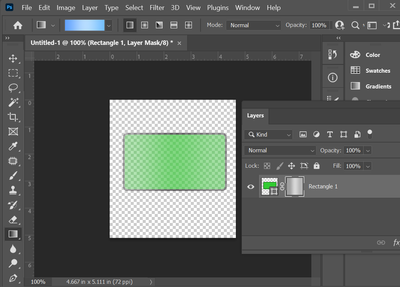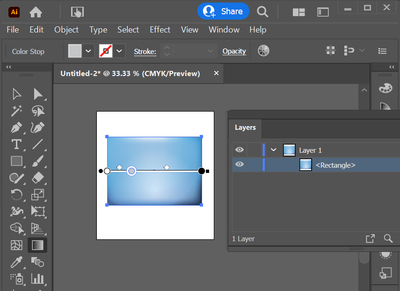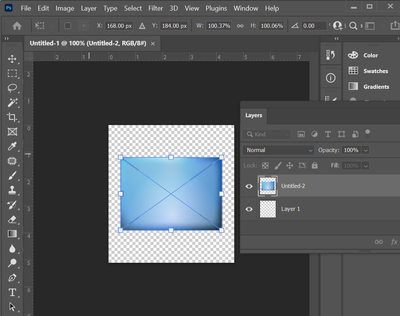- Home
- Photoshop ecosystem
- Discussions
- Gradient Tool Action error - Photoshop
- Gradient Tool Action error - Photoshop
Copy link to clipboard
Copied
I'm trying to run an action that I purchased and keep getting this error. "Can not use the gradient tool because the content of the layer is not directly editable."Other people have used this same action successfully, so I assume it is something off with my software?
I'm running it directly on a duplicated background layer. I've restarted my computer and re-installed the action...same error.
{Thread renamed by moderator}
 1 Correct answer
1 Correct answer
Menu->Window->Adjustments->Panel menu (top-right)->Add Mask by Default - turn on.
Explore related tutorials & articles
Copy link to clipboard
Copied
Hi there,
As I can see from the screenshot you are working on an adjustment layer and the Gradient Tool will not work on it. Try selecting the layer below the adjustment layer and see if it works.
Regards,
Sahil
Copy link to clipboard
Copied
Hi Sahil!
Thanks for responding...that's where the error pops up in the middle of running the action. When I play the action, it's on the background layer.
Copy link to clipboard
Copied
thank you its worked
Copy link to clipboard
Copied
Menu->Window->Adjustments->Panel menu (top-right)->Add Mask by Default - turn on.
Copy link to clipboard
Copied
You're brilliant!! Thanks so so so much!!!!
Copy link to clipboard
Copied
Hello r-bin, I was hoping you might be able to help again. I upgrade to an imac and am now having the same error pop up when running that action. The "Add Mask by Default" is already checked. Do you know why I would still be receiving this error??
Thanks!
Kristen
Copy link to clipboard
Copied
Copy link to clipboard
Copied
Hi, I am working on a PC and having this issue. Here I am, trying to use the gradient tool:
Here's the message I get:
And here are my adjustment settings:
Any help would be appreciated.

Copy link to clipboard
Copied
Copy link to clipboard
Copied
I have followed all the recommendations above and this doesn't work for me.
I create a new document and draw a rectangle:
I want to fill this rectangle with a gradient, but cannot do so:
If I add a layer mask as was suggested by MonkeyNoob, I can put the gradient in the layer mask:
But this is not what I want. I am still unable to fill the rectangle with a gradient:
Here is the fastest solution. Draw my rectangle in Illustrator:
Fill with the required gradient:
Import that AI file into Photoshop:
As one who has been using Photshop over 20 years, it seems that to do such a simple task directly in Photoshop should not be so difficult. But creating the file in Illustrator and importing it took much less time than messing around in Photoshop, wondering what I could be doing wrong and trying different things, and then researching on line. (I would say that it was no more than 30 seconds to get the result with AI.)
Illustrator has over the years become so much easier to use whilst Photoshop seems to have gone in the opposite direction. However, if someone can explain what I am doing wrong on what seems a very simple task in Photoshop I would be pleased to learn.
Copy link to clipboard
Copied
yep! i had the same problem, so here it goes:
select your layer to be edited
> then go on top in Layer
> then down to rasterize > fill content
done!
Find more inspiration, events, and resources on the new Adobe Community
Explore Now