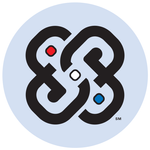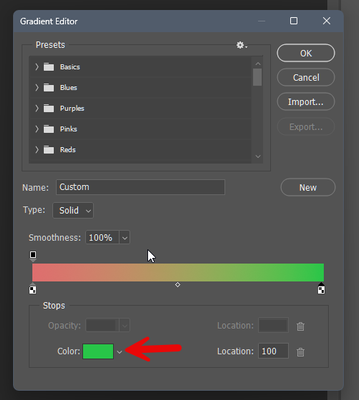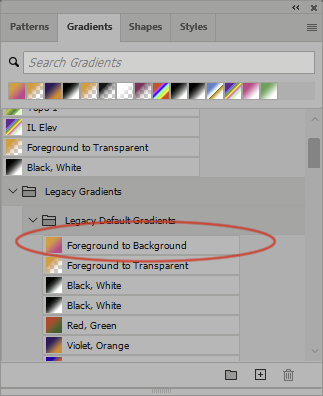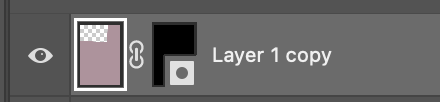- Home
- Photoshop ecosystem
- Discussions
- Re: Gradient Tool now creates unwanted new layer
- Re: Gradient Tool now creates unwanted new layer
Copy link to clipboard
Copied
If I select an area, say with a rectagular marquee, and then hit my grandient tool to add a gradient within my selection, then draw my grandient, Photoshop will create a new Gradient Fill 1 layer. Why? I don't want this, I want the gradient on the layer I had selected. Frustrating.
 1 Correct answer
1 Correct answer
@Chris29379353jpz4 change this option to classic gradient
Explore related tutorials & articles
Copy link to clipboard
Copied
look in your options bar for new options to change behavior...
Copy link to clipboard
Copied
I have. Nothing.
Copy link to clipboard
Copied
@Chris29379353jpz4 change this option to classic gradient
Copy link to clipboard
Copied
Oh for crying out loud. THANK YOU!
Copy link to clipboard
Copied
Hello @Chris29379353jpz4 the gradient tool has been updated to work non-destructively by default hence it will create a gradient fill layer when the tool is set to Gradient mode.
Switching to Classic gradient is how you can work with the tool as it used to. This setting should be remembered when restarting Photoshop.
Thanks!
Copy link to clipboard
Copied
I see. Will there ever be a time where developers will realize just because something is new, or because they are releasing something they see as an improvement - it doesn't mean everyone wants it?
Thanks for the reply.
Copy link to clipboard
Copied
We understand users have their own workflows and preferences. The tool was developed with that in mind, it provides both modes, non-destructively with more control on canvas (default mode) and destructively. Users can choose which mode to use.
Switching the tool to Classic mode will retain this preference and allow user to continue working as they prefer.
Please let us know if the tool is not retaining your preference, Thanks
Copy link to clipboard
Copied
I see. Will there ever be a time where developers will realize just because something is new, or because they are releasing something they see as an improvement - it doesn't mean everyone wants it?
By @Chris29379353jpz4
It sure might not mean everyone wants it, but an important enhancement like this is very likely to be something more users want than don’t want. So although some may not want it, it makes sense to make the new way the default, because it’s likely that more users want the vastly improved flexibility, especially in the future.
For context, Photoshop had been falling behind in this area. Easy-to-edit gradients have been available in other image editors that I use (such as Adobe Lightroom Classic, but non-Adobe software had also advanced beyond Photoshop in this area), and I am one of the users who was waiting a long time for Photoshop to catch up here. I probably won’t ever want to use it the old way again, because the new way is so much more powerful and productive.
This is not to dismiss your preference, you have a right to want to do it a certain way, which still exists. But this is to help explain why it is set the new way. Fortunately Adobe does let you still do this the old way; not all Photoshop enhancements are reversible.
Adding a new nondestructive layer is a standard Photoshop way of preserving your options. It is how many of the advanced new features work (sky replacement, AI generative fill…) so that you can easily back out of an edit any time in the future and try something else without wrecking the image, or just be able to turn off the edit or do a with/without comparison.
Copy link to clipboard
Copied
Copy link to clipboard
Copied
Yes! sorry for the mix up.
Copy link to clipboard
Copied
Copy link to clipboard
Copied
HAHAHA. I just said the same thing out loud when I saw the fix. LOL!
Copy link to clipboard
Copied
I could not agree more.
Copy link to clipboard
Copied
Nothing is working for me. The layer is automatically created when using the Gradient Tool with "Method: Classic" and with "Layers Panel Options/Use Default Masks on Fill Layers" deselected. So frustrating, not the way I work at all! Why would anyone want to add unnecessary layers? How do you turn it off!
Copy link to clipboard
Copied
Choose "Classic Gradient" from the drop down on the far left. The options are: "Gradient or Classic Gradient."
"Method" drop down on the right determines how the transition between colors is calculated, referred to as: the Interpolation Method. Classic in this case refers to the previous (i.e. CS6 ) method of color interpolation.
The Adobe Docs, explains in detail: https://helpx.adobe.com/photoshop/using/gradient-interpolation.html
Copy link to clipboard
Copied
Using Classic Gradient DOES NOT HELP. Every thread about this topic has that marked as the right answer and it's wrong!
I need the tool to make a gradient from the color picker foreground color, to the color picker background color, as a raster image inside a selection. This "correct answer" is wrong because it doesn't explain how to switch back to that functionality. This is really frustrating.
Please tell me how to set the gradient preferences to:
- create a RASTER gradient in a selected area of the layer I already chose.
- use the COLOR PICKER foreground and background colors to make the gradient.
I did not sign up for all this Gradietn Preset insanity to just make a gradient. I put the colors I want in the color picker. Forcing me to use these options is a massive interuption of my workflow.
If you can't set it back to the old way it's easier to just scribble it in with a paintbrush and blur it. The new design is terrible as a default setting. This should be something people have to set up if they want it as a default. YOu've added a 20 step detour to an intuitive process that used to take just a couple clicks. PLEASE STOP DOING THIS.
Copy link to clipboard
Copied
That's another very annoying issue; see This thread.
So many controls and dialogs regarding color are hosed these days. 😞
Copy link to clipboard
Copied
If I understand your needs, the best solution involves a Gradient Preset and a Tool Preset to speed up your workflow.
It does require a little set-up, especially if a "foreground to background" gradient doesn't exist. I don't recall if I made one or it was installed by default. The one I use is located under [ Gradient Presets --> Basic --> Foreground - Background ] the icon should match your current foreground and background colors.
If you need to make a "Foreground to Background" preset. It can be a little tricky to find "foreground" and "background" options when defining "color stops" for a gradient. Find them in the context menu, shown in the image below. Click the down arrow next to the Swatch, not the Swatch itself.
Make an "old School" gradient:
- Select your area.
- Select the Gradient Tool.
- Select Classic Gradients
- Select your Gradient Preset -> Foreground to Background
- Apply your gradient as you have in the past.
But "wait" you say, that's many steps!
Lucky there are "Tool Presets", They appear in the tool bar and/or the "Tool Presets" window. So now your gradient is one or two clicks depending how you have your tool presets configured.
Copy link to clipboard
Copied
It's found in Window > Gradients > Legacy Gradients > Legacy Default Gradients
This, however, does not fix the issue.
Copy link to clipboard
Copied
Copy link to clipboard
Copied
I'm confused. I switched to Classic gradient and painted it right into the layer without any issue. In my case I selected a foreground to transparent gradient. But it worked just fine. I painted in several gradients into the same layer inside a masked area. How is what you are trying to do different?
Copy link to clipboard
Copied
Glad you've asked the question as this was very annoying. But *why* did they chage it in the first place? No-one asked for this?!
Copy link to clipboard
Copied
Do you think no-one asked for editable gradients?
Copy link to clipboard
Copied
No-one asked for this?!
By @Stephen_Davies
You might want to read what I posted earlier in this thread almost two years ago:
For context, Photoshop had been falling behind in this area. Easy-to-edit gradients have been available in other image editors that I use (such as Adobe Lightroom Classic, but non-Adobe software had also advanced beyond Photoshop in this area), and I am one of the users who was waiting a long time for Photoshop to catch up here. I probably won’t ever want to use it the old way again, because the new way is so much more powerful and productive.
This is not to dismiss your preference, you have a right to want to do it a certain way, which still exists. But this is to help explain why it is set the new way. Fortunately Adobe does let you still do this the old way…
The problem is not that Adobe changed it, because they had to change it. If they didn’t change it, that would just add fuel to the many opinions that get posted here that “the Photoshop code base still shows its old 1990s roots through old features that were never upgraded to keep up.”
The problem is that this new implementation of gradients still doesn’t quite work right, there are a few bugs here and there. But it was and is the right direction, they just need to give it the right level of fit and finish.
Find more inspiration, events, and resources on the new Adobe Community
Explore Now